Using Data Grids as Image Galleries
If you are using FCS Express Image Cytometry or FCS Express Plus, it is possible to use the Data Grid as an Image Gallery. Raw images associated with your Image Cytometry experiment will be located in the last columns in the far right of the data grid. You may also choose to select only to display the parameters with the image data from the Data Grid format screen Figure 18.6. Multiple data grids may be inserted in the layout for the same or different data files to compare results.
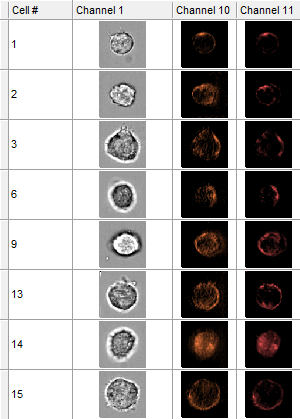
Figure 18. 6 An image gallery displaying only the image parameters.
To view images of only the cells within a particular gate apply a gate to the Data Grid.
Single cell images may also be inserted in the layout via the following steps.
1. Left click and hold on the image in the Data Grid.
2. Drag the image to an empty space in the layout.
3. Release the mouse button.
The image from the data grid that was dragged onto the layout will now be inserted as a new picture object on the page.
