Import Numeric Form Data
After adjusting the export settings and analyzing in ImageXpress Velos you may proceed to import the data into FCS Express.
The ImageXpress Velos files used for this section are located in the Tutorial Sample Data archive.
1.Select File→Options→Data Loading→ImageXpress Velos Options.
2.Unchecked the Load images check box.
3.Click OK.
Note: In this example, there are no images associated with the data. Therefore, the Load Images check box can remain checked or unchecked without affecting the import.
The ImageXpress Velos data loading options should look like Figure T25.11 when you are done.
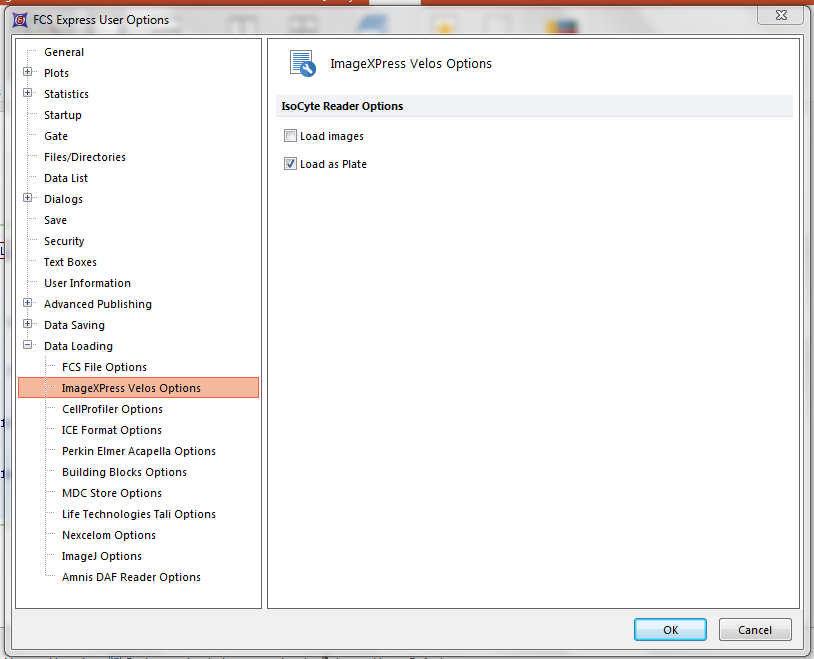
Figure T25.11 IsoCyte Data Loading Options for Numeric Data Only
4.Select the Insert→Other Plots→Heat Map command (Figure T25.12).

Figure T25.12 Insert a Heat Map
5.Click anywhere on the layout.
6.Choose ImageXpress Velos files (*.iso) from the files of type: drop-down list within the Select a Data File dialog (Figure T25.13).
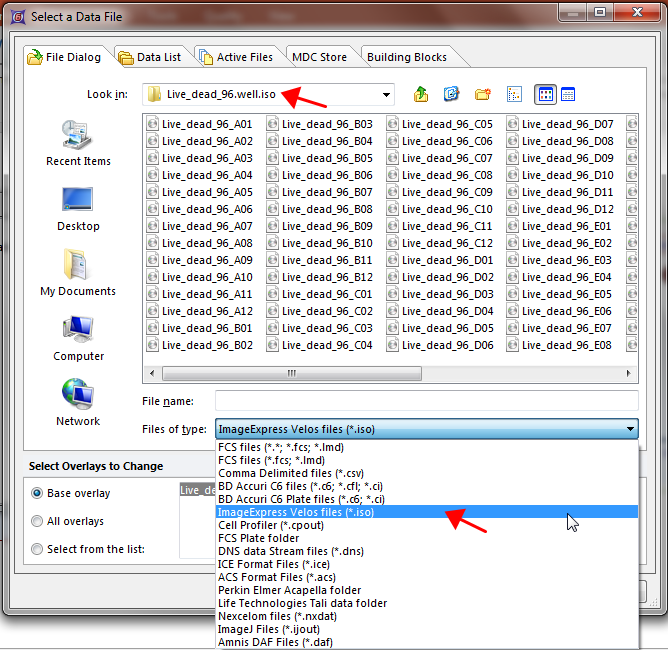
Figure T25.13 Choosing an IsoCyte File for a Heat Map
7.Navigate to the Sample Data→ImageXpress Velos Data Without Images→Live_dead_96.well.iso folder.
8.Highlight the Live_dead_96_A01.iso file in the list.
9.Click Open.
A heat map containing your data set will appear indicating your import was successful (Figure T25.13b).
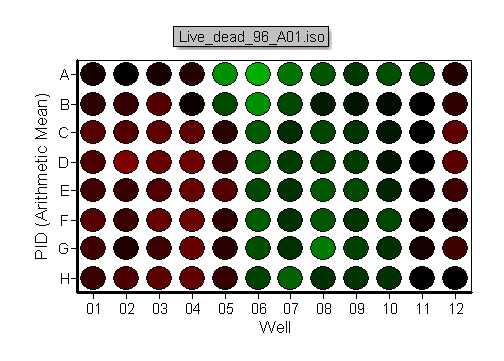
Figure T25.13 The Heatmap of the Live_dead_96_A01.iso file
To view the data associated with each well
10. Insert a 2D Dot Plot by choosing Insert→2D Plots→Dot Plot (Figure T25.14). Note: Histogram, Dot, Density, Color Dot, Contour, or Surface Plots can also be inserted.

Figure T25.14 Insert a 2D Plot
11. Click anywhere on the layout.
A plot containing all of the events in the data set/Heat Map will appear (Figure T25.15).
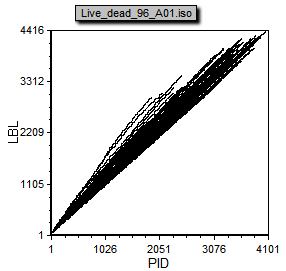
Figure T25.15 Dot Plot created from IsoCyte Data
Note: The plot is defaulting to PID vs LBL because those are the first two parameters in the data file.
In our example, we will change the axes to I-MEAN1 vs I-MEAN3 to view relevant data (Figure T25.16).
12. Change the Y-Axis parameter to IMEAN-1.
13. Change the X-Axis parameter to IMEAN-3.
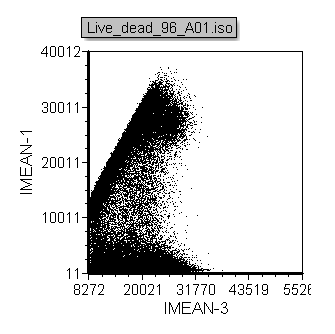
Figure T25.16 Changing the Plot Axes
14. Create a Well Gate for well C3 on your Heat Map (Figure T25.17).
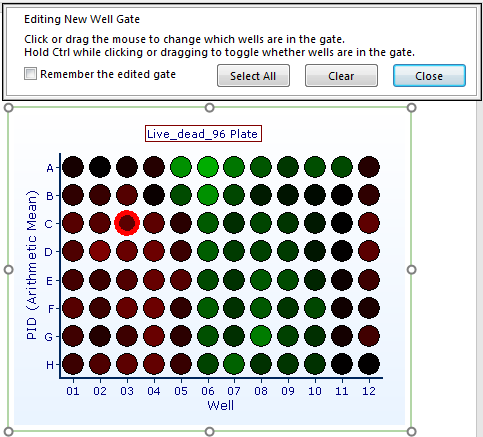
Figure T25.17 Create a Well Gate on the Heat Map
15. Apply the Well Gate from the last step to the Dot Plot.
The data displayed in the Plot is now based on the data within the well you gated (Figure T25.18). Editing the Well Gate and selecting different wells or multiple wells will change the data in the Plot.
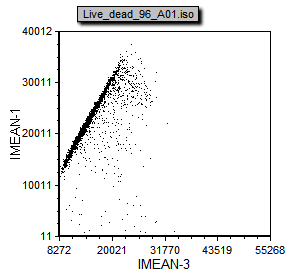
Figure T25.18 Dot Plot Gated by Well
