Iteration Snapshots
In this tutorial:
•We will learn how to take Snapshots through the use of the Apply Iteration Snapshot tool.
•We will learn how to navigate through our data by using the Previous/Next buttons or thru the Iteration drop down menu on the Data tab.
•We will learn how to Flag an iteration for review later on during analysis.
•Although any data files of your own can be used to follow along in this tutorial, you have the option of using the same sample data files used in this tutorial. The sample data files are located in the Tutorial Sample Data archive.
•
1. Navigate to the Tutorial Sample Data folder from the File tab→Open.
2. Open the layout IterationSnapshots.fey.
This layout contains 4 density plots and a 1D histogram and is currently displaying the 1st iteration from 3 iterations that are contained in the Data List.
3. Select the Tools tab→Snapshots→Apply Iteration Snapshot button (Figure 8).
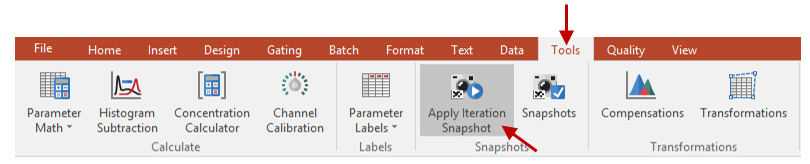
Figure 8 - Apply Iteration Snapshot Tool
4. Click the Next button (double right hand arrow) in the Data tab→Change Data on All Objects category to advance to the next iteration.
Alternatively, you can advance to the next iteration by selecting 2 from the Data tab→Change Data on All Objects→Iteration drop down menu or by selecting 2 from the Iteration column in the Data List.
The content of the layout should now be similar to Figure 9a.
We will now make the adjustments for the 2nd iteration according to the steps below and as seen in Figure 9a:
5. Adjust the red gate around the cluster on the SSC/V500 plot (Figure 9a ![]() ).
).
6. Adjust the purple gate around the cluster in the right of the BV421/BV605 plot (Figure 9a ![]() ).
).
7. Right click on the FITC/BV605 plot (Figure 9a ![]() ).
).
8. Choose Show Quadrants.
9. Adjust the M1 marker to fully accommodate the peak on the APC 1D histogram (Figure 9a ![]() ).
).
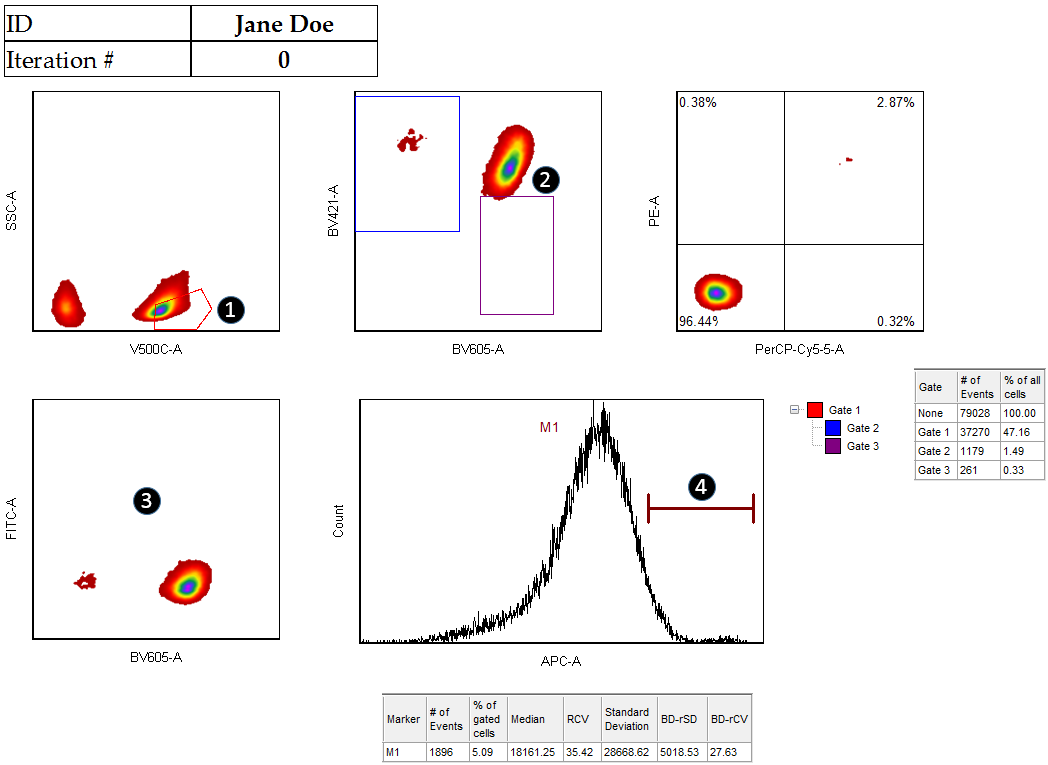
Figure 9a - Steps for the 2nd Iteration
After these adjustments the layout should be similar to Figure 9b.
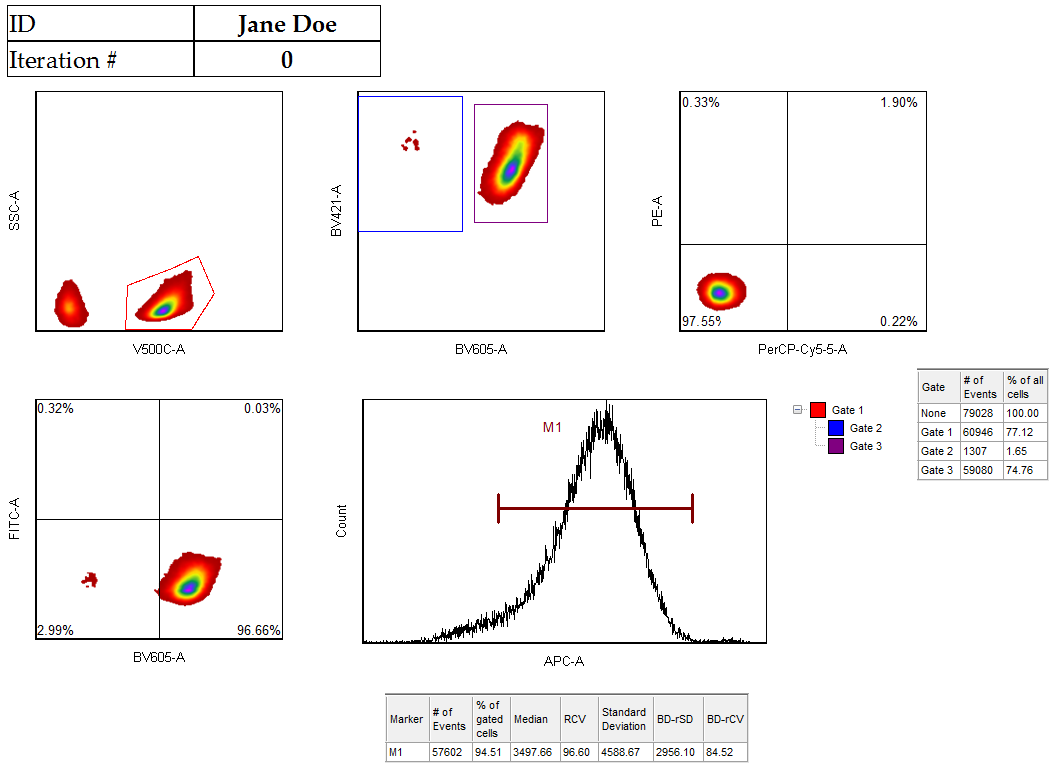
Figure 9b - The layout as it should appear after the adjustments reported in Steps 5-9.
We will now Flag the iteration for use later in the tutorial.
10. Click on the Flag this Iteration button in the Data tab→Change Data On All Objects section(Figure 10).
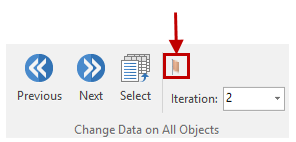
Figure 10 - Flag the 2nd Iteration
Once the 2nd iteration is flagged, you will see a new icon within the Data List, next to the 2nd iteration: ![]() .
.
We will come back to the Flagged iteration in the next tutorial section, Batch Processing Snapshots.
11. Click the Next button (double right hand arrow) in the Data tab→Change Data on All category to advance to the third iteration.
We will now make the adjustments for the third iteration according to the steps below and as seen in Figure 11a:
12. Adjust the red gate around the cluster on the SSC/V500 plot (Figure 11a ![]() )
)
13. Adjust the purple gate around the cluster in the lower right of the BV421/BV605 plot (Figure 11a ![]() )
)
14. Move the floating quadrant on the PE/PerCPCy5.5 plot to a new position (Figure 11a ![]() )
)
15. Move the quadrant on the FITC/BV605 plot to a new position (Figure 11a ![]() )
)
16. Move the M1 marker on the APC 1D histogram (Figure 11a ![]() ).
).
17. Create a new marker to accommodate the second peak on the APC 1D histogram (Figure 11a ![]() ).
).
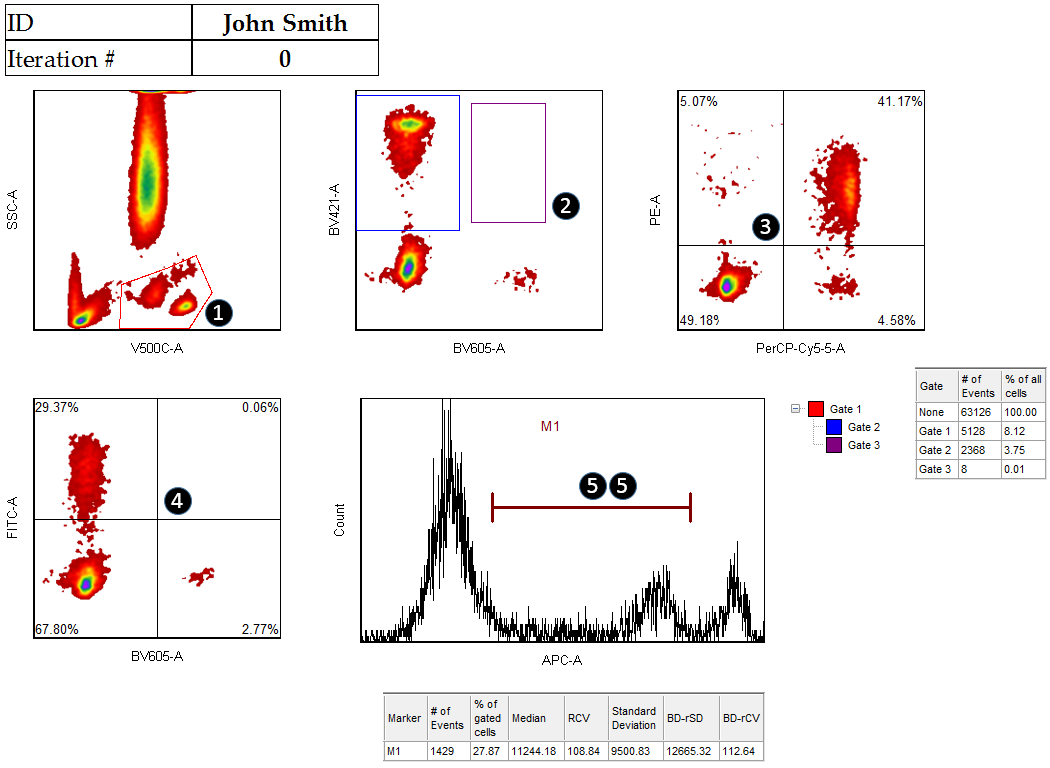
Figure 11a - Steps for 3rd Iteration
The layout should now appear similar to Figure 11b:
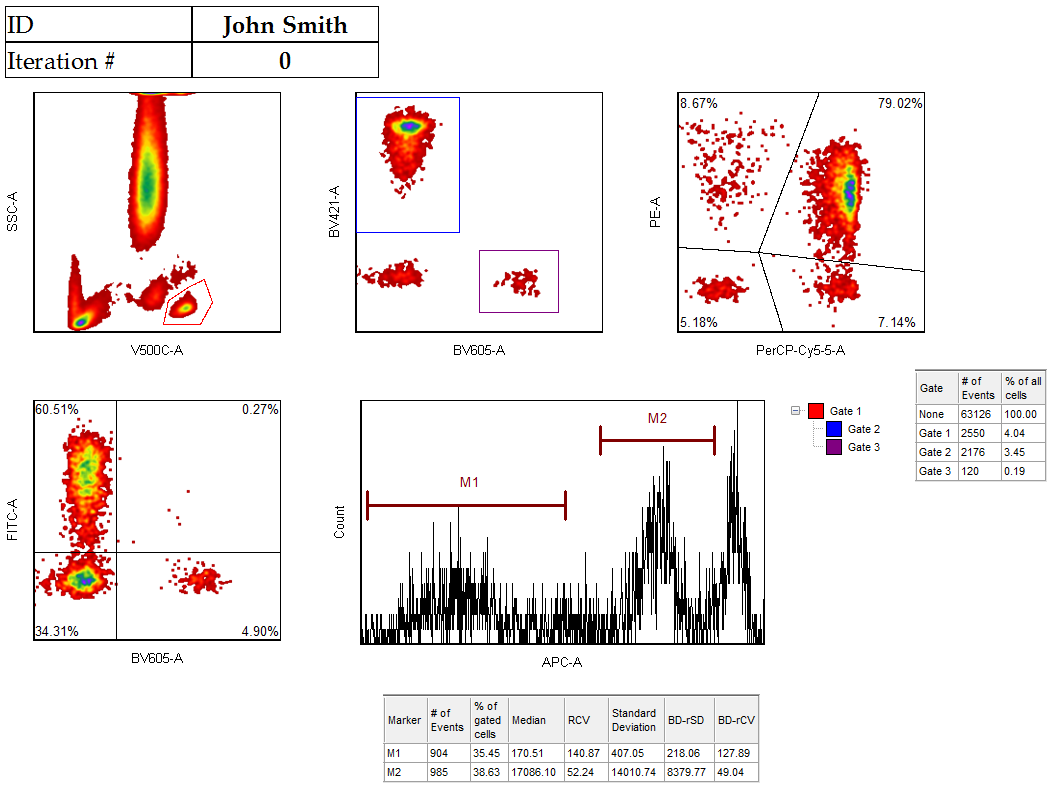
Figure 11b - The layout as it should appear after the adjustments reported in Steps 12-17.
We will now navigate back through our data to observe the Iteration Snapshot feature in effect.
18. Click the Previous button (double left hand arrow) in the Data tab→Change Data on All Objects category to move back to the second iteration.
19. Click the Previous button (double left hand arrow) in the Data tab→Change Data on All Objects category to move back to the first iteration.
Notice that FCS Express has automatically saved and applied a snapshot for each iteration.
20. Click on File→Save As to save your work.
21. Navigate to your desktop.
22. Name the layout file a name of your choice.
23. Choose Linked as the Data Link Style.
24. Click Save.
You can now double click on the layout file you saved in steps 20-24 to open and pick up your analysis where you left off. After opening the saved layout you will notice that clicking the Previous/Next buttons will automatically apply the iteration snapshots saved with the layout.
In the next section, we will further investigate how Snapshots are integrated with Batch Processing.
