Creating an analysis configuration file using the DNS-IJXwriter Excel Macro
In this section, you will learn how to use the DNS-IJXwriter.xlsm Excel macro to automatically generate an .ijx analysis configuration file. The DNS-IJXwriter.xlsm Excel macro is an Excel file containing a macro, written by Peter Haub, that will automatically read filenames and generate an .ijx file from a folder of images.
1. Open the DNS-IJXwriter.xlsm macro-enabled Excel file, located in the ImageJ Tutorial→ImageJ DNS Macros folder of the Tutorial Sample Data Archive.
2. Click on Enable Content button if not already enabled (Fig. T28.102)

Figure T28.102 Enabling macros in a Microsoft Excel file.
3. Click on the Read File Names button (Fig. T28.103)
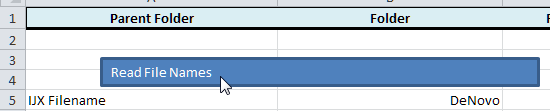
Figure T28.103 Clicking on the Read File Names macro button
4. Navigate to the "Mutli Channel Image Experiment" directory folder within the Tutorial Sample Data Archive→ImageJ tutorial folder.
5. Click OK (Fig T28.104).

Figure T28.104 Navigating to the ImageJ Tutorial folder within the Tutorial Sample Data Archive
6. Type the corresponding channel name (i.e., "DAPI" or "FITC") for each image into the "Channel" column (Column D) of the spreadsheet. Your spreadsheet should now resemble Fig. T28.105.
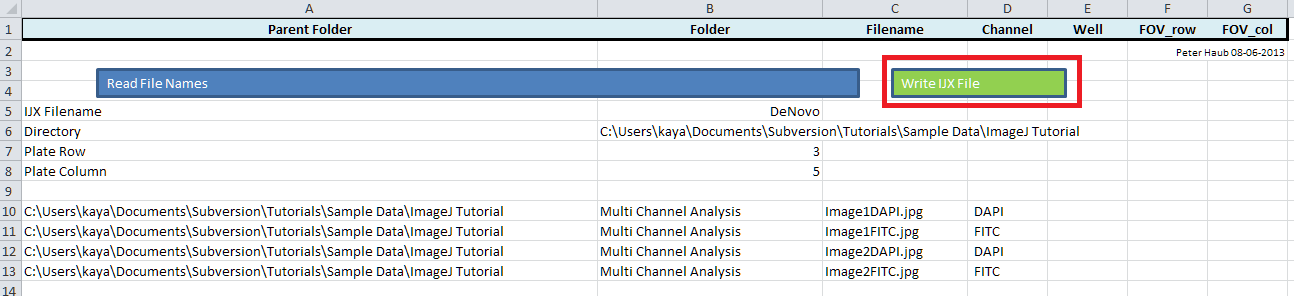
Figure T28.105 DNS-IJXwriter.xlsm Excel file after file names have been read and channel names entered into the appropriate column.
7. Click the Write IJX File button (Fig. T28.105, outlined in red)
"DeNovo.IJX", an Analysis Configuration file has now been written to the TutorialSampleData/ImageJ Tutorial/Multi Channel Image Experiment directory folder. This .ijx file may now be processed in ImageJ using the DNS MacroExample.ijm macro in order to render the .ijout files which are readable by FCS Express.
In the next section, we will use the newly created .ijx file to analyze and export results from ImageJ to FCS Express
