Marker to Gate Linking
In the course of this example, we will:
•Link a marker to a gate.
•Move a marker with a linked gate and watch the gate automatically adjust.
A marker can also be created directly on a 2D plot by selecting the Gating→Create Gates→Create Marker command. For more information on creating a 1D gate on a 2D plot, please refer to the appropriate section in the tutorial on Using Gates.
1.Select File tab→Open Layout.
2.Open the layout Marker2RegionLink.fey found in the Tutorial Sample Data archive.
This layout contains one 2D plot and two histograms of the file GFPsample.002 (Figure T7.7). The upper left plot is of FSC vs. SSC with a gate on Whole Cells. The upper histogram is of FL1 gated on Whole Cells with a marker M1. The lower histogram is also a histogram of FL1 but without a marker.
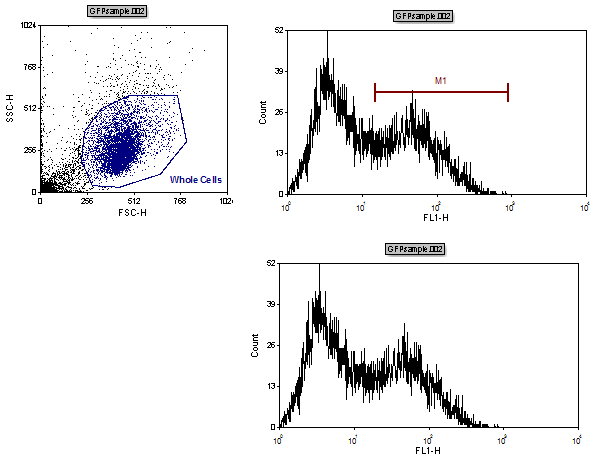
Figure T7.7 Marker2RegionLink.fey Layout
3.Right-click on the upper right histogram of FL1 with the M1 marker.
This will bring up the associated pop-up menu.
4.Select Convert Marker to Gate→Marker #1 (M1)→Convert and Link from the pop-up menu (Figure T7.8).
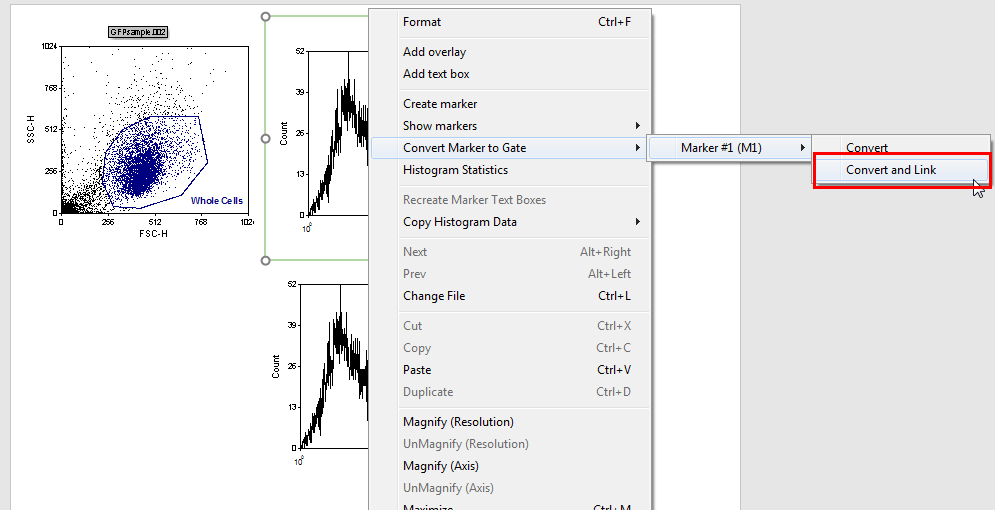
Figure T7.8 Converting the Marker M1 to a Gate
A Create New Gate dialog will appear as shown in Figure T7.3. Here, we will name the new gate that is linked to the marker.
5.Enter "GFP(+)" in the Create a new gate named field.
6.Click OK (Figure T7.3).
7.Click inside the histogram of FL1 on the lower right, without the marker. The border will appear green (Figure T7.9).
8.Select the Gating tab as previously shown in Figure T7.4.
•Alternatively, select the Home tab (Figure T7.9).
9. Select GFP(+) from the Current Gate drop-down list (Figure T7.9).
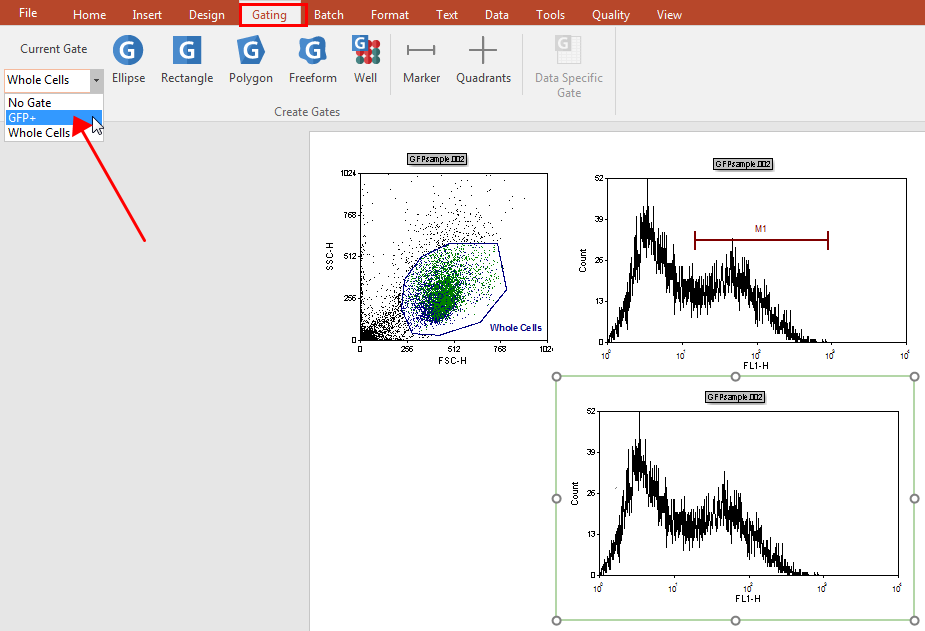
Figure T7.9 Applying the GFP(+) Gate to the Lower Right Histogram
The histogram on the lower right will now appear with only the events found in the marker M1 (Figure T7.10).
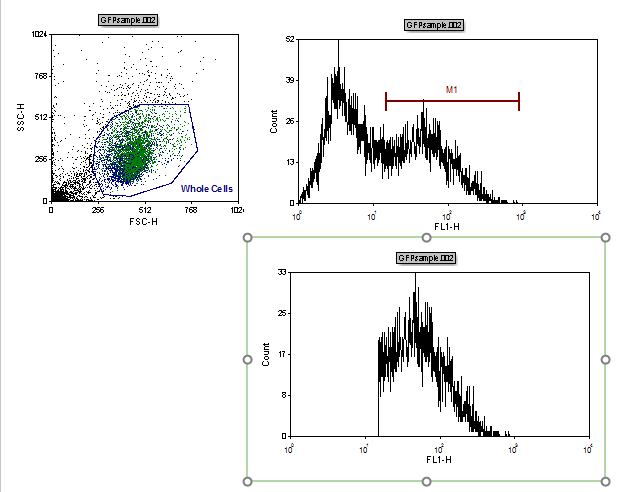
Figure T7.10 Lower Right Histogram Gated on GFP(+)
Because the marker M1 is linked to the gate, changing the marker position will also change the gate GFP(+).
10. Click inside the histogram of FL1 with the marker M1, located in the upper right of the layout. The border will appear green.
11. Click the left mouse button anywhere on the marker M1 to select it. The marker will have three resizing rectangles when it has been selected for editing (Figure T7.11).
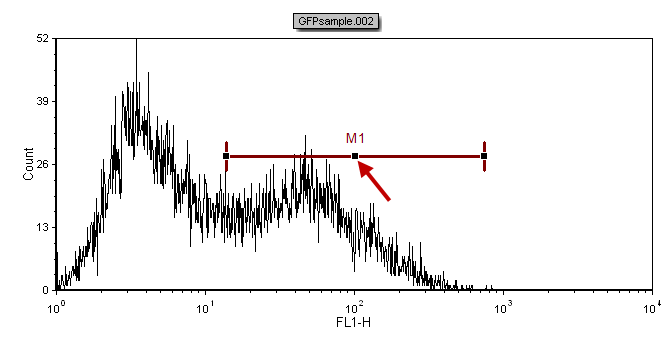
Figure T7.11 Active Marker M1 with Resizing Rectangles
12. Move the mouse over the central resizing rectangle. You will know you are in the correct place because the cursor will change to a four-headed arrow.
We will now move the entire marker M1 to a new location on the histogram. Alternatively we could also resize the marker by selecting one end of the marker with the cursor and then moving it.
13. Press and hold down the left mouse button.
14. Move the mouse to the right while holding down the mouse button (Figure T7.12).
Arrows pointing down will appear indicating the location of the ends of the marker on the x-axis. On top of the marker will be the channel numbers indicating the end boundaries of the marker (Figure T7.12).
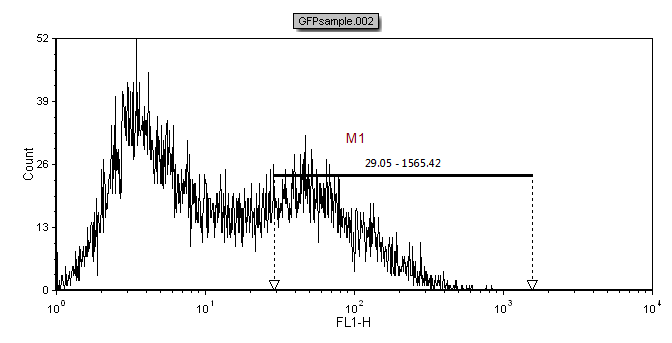
Figure T7.12 Moving Marker M1
15. Release the mouse button when the marker is in the desired position (Figure T7.12).
The histogram of FL1 located on the lower right will update to reflect the changes made to the marker M1 (Figure T7.13).
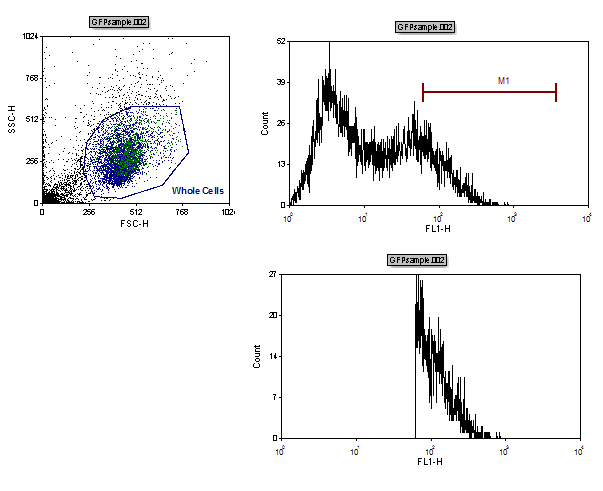
Figure T7.13 Histogram Gated on GFP(+) Updated to Reflect Changes made to Marker M1 Position
