Opening and Docking
To begin, we will open a saved layout that already has plots and gates on two pages.
1.Select File tab→Open.
2.Open the layout DataNavigator.fey found in the Tutorial Sample Data archive.
The first page of the layout appears, as shown in Figure T12.1.
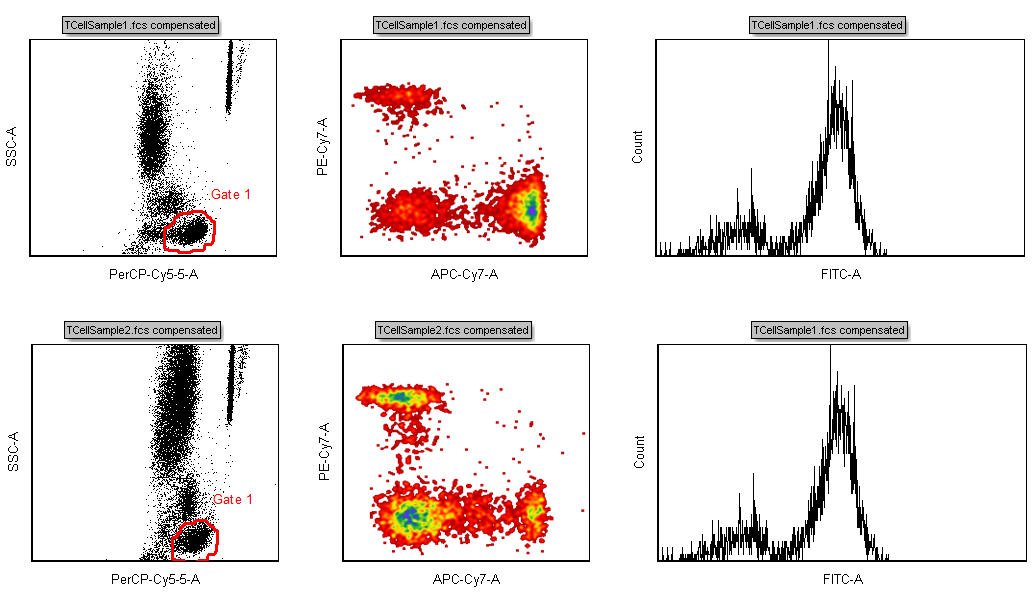
Figure T12.1 Page 1 of the Data Navigator Layout (DataNavigator.fey)
We will now open the Data Navigator.
3.Select the View→Navigators→Data Navigator command (Figure T12.2).
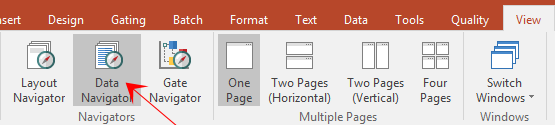
Figure T12.2 Selecting the Data Navigator Command
The Data Navigator appears, as shown in Figure T12.3. Right click within the Data Navigator and select Expand All or click on the "+" sign next to each file to expand the view. Under each file, you will see a list of plots that are currently showing data from that file.
We will now dock it to the left side of the layout. For more information on docking, please refer to the Docking tutorial.
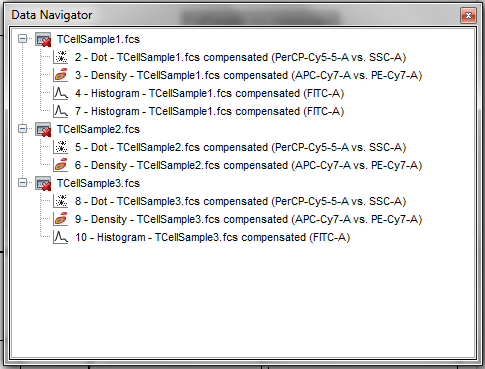
Figure T12.3 Data Navigator
4.Place the mouse on the top border of the Data Navigator window.
5.Press and hold the left mouse button and move the Data Navigator window.
As soon as you start moving the Data Navigator window the four-headed arrows of the docking icon appears in the center of the layout, as shown in Figure T12.4.
6.Continue to hold the mouse button and move the Data Navigator toward the left arrow of the docking icon.
7.Release the mouse button when the cursor is over the left arrow of the docking icon, indicated by the cursor in Figure T12.4. You will know you are in the correct place because the blue rectangle, indicating the proposed docking location, will appear on the left side of the layout.
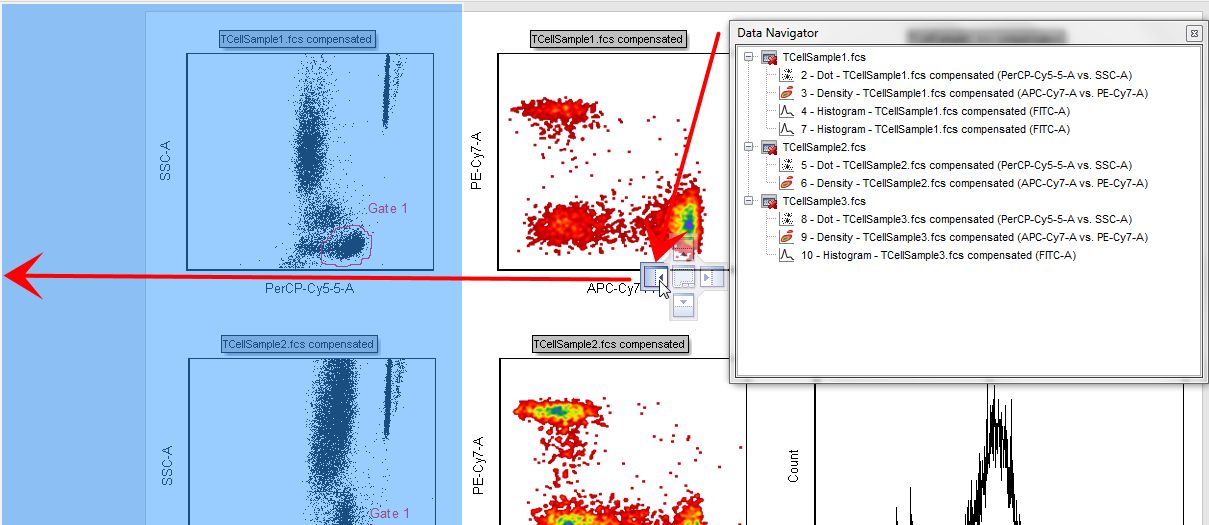
Figure T12.4 Docking the Data Navigator to the Left Side
The Data Navigator is now docked on the left side of the layout. However, all the text might not be visible so we will now resize the docked window it to make it wider.
8. Place the mouse over the outer right border of the docked Data Navigator.
9. Move the mouse slightly over the border until the resizing icon appears, indicated by the red square in Figure T12.5.
10. Press and hold down the left mouse button and continue to hold it while dragging the border to the right.
11. Release the mouse button when the docked window is large enough to show all the text of the Data Navigator, as shown in Figure T12.6.
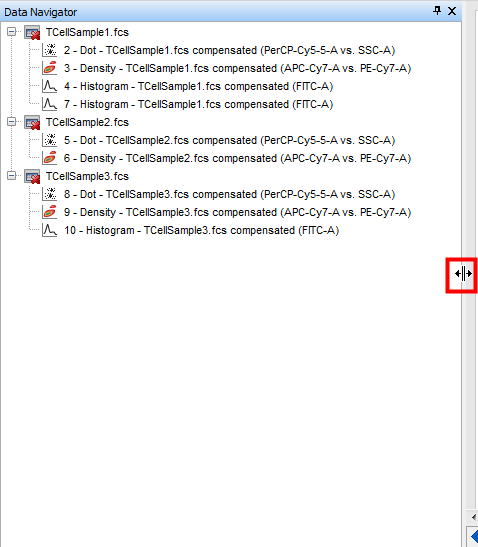
Figure T12.5 Resizing the Data Navigator
The docked Data Navigator should appear similar to Figure T12.6.
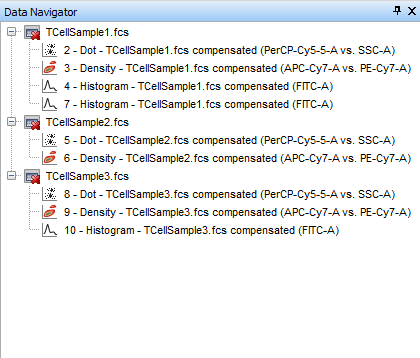
Figure T12.6 Docked Data Navigator
In the next section, we will explore the features of the Data Navigator.
