Opening and Docking
To begin, we will open a saved layout that already has plots and gates on two pages.
1.Select File tab→Open.
2.Open the layout GateNavigator.fey found in the FCS Express Sample Data folder.
The layout appears, as shown in Figure T13.1.
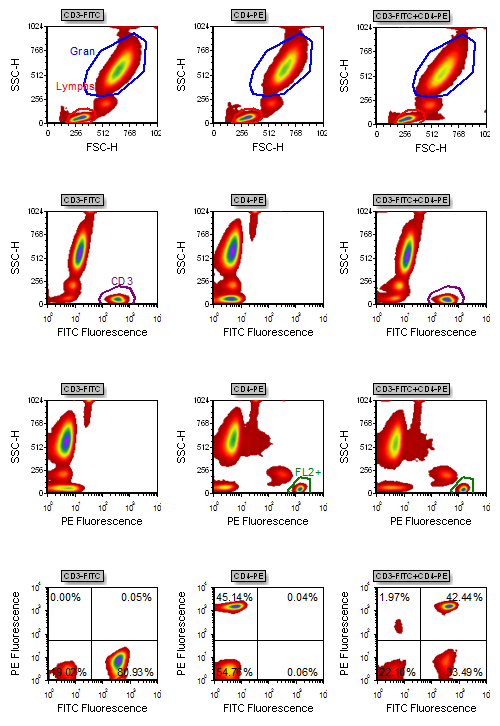
Figure T13.1 Gate Navigator Layout (GateNavigator.fey)
We will now open the Gate Navigator.
3.Select the View→Navigators→Gate Navigator command (Figure T13.2).
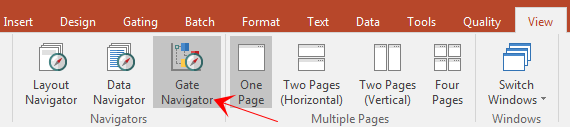
Figure T13.2 Selecting the Gate Navigator Command
The Gate Navigator appears, as shown in Figure T13.3. We will now expand the menu to view all the plots using these gates.
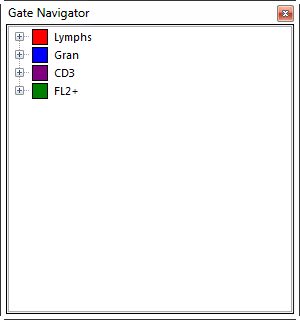
Figure T13.3 Gate Navigator Window
4.Click on the "+" icon to the left the Lymphs gate, indicated by the cursor in Figure T13.3, to expand the menu.
5.Continue to click on the "+" icons until all gate listings are expanded.
Alternatively, you can use the pop-up menu to expand the Gate Navigator menu.
•Place the cursor on the Gate Navigator.
•Right-click to bring up the pop-up menu (Figure T13.4).
•Select Expand All, indicated by the cursor in Figure T13.4.
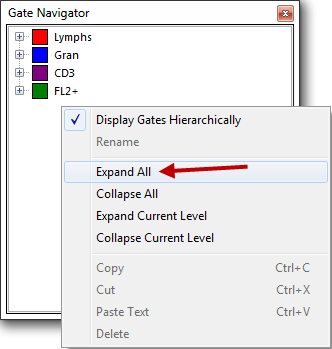
Figure T13.4 Gate Navigator Pop-up Menu
The Gate Navigator should now appear similar to Figure T13.5.
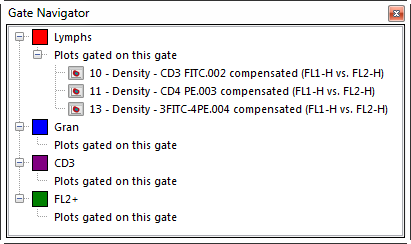
Figure T13.5 Gate Navigator with Listings Expanded
We will now dock the Gate Navigator to the left side of the layout. For more information on docking, please refer to the Docking tutorial.
6.Place the mouse on the top border of the Gate Navigator window.
7.Press and hold the left mouse button and move the Gate Navigator window.
As soon as you start moving the Gate Navigator window the four-headed arrows of the docking icon appears in the center of the layout, as shown in Figure T13.6.
8.Continue to hold the left mouse button and move the Gate Navigator toward the left arrow of the docking icon.
9.Release the mouse button when the cursor is over the left arrow of the docking icon, indicated by the cursor in Figure T13.6. You will know you are in the correct place because the blue rectangle, indicating the proposed docking location, will appear on the left side of the layout.
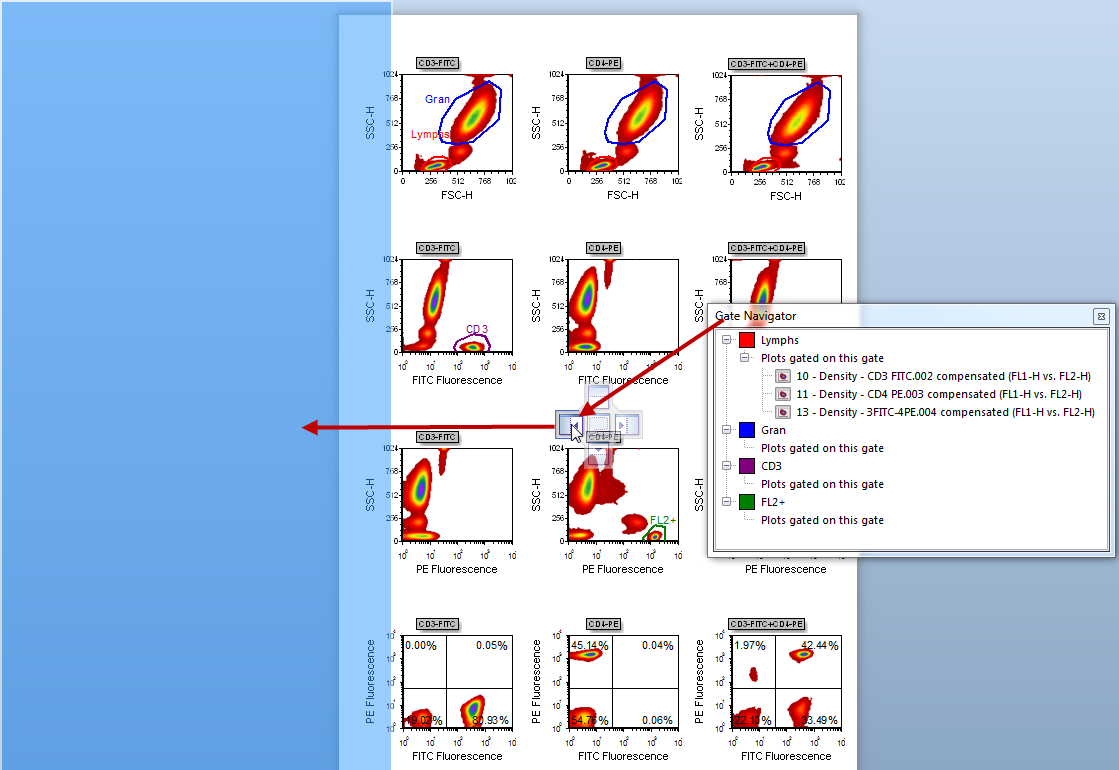
Figure T13.6 Docking the Gate Navigator to the Left Side of the Layout
The Gate Navigator is now docked on the left side of the layout. However, not all the text is visible, so we will now resize the docked window it to make it wider.
10. Place the mouse over the outer right border of the docked Gate Navigator.
11. Move the mouse slightly over the border until the resizing icon appears, indicated by the red circle in Figure T13.7.
12. Press and hold down the left mouse button and continue to hold it while dragging the border to the right.
13. Release the mouse button when the docked window is large enough to show all the text of the Gate Navigator, as shown in Figure T13.7.
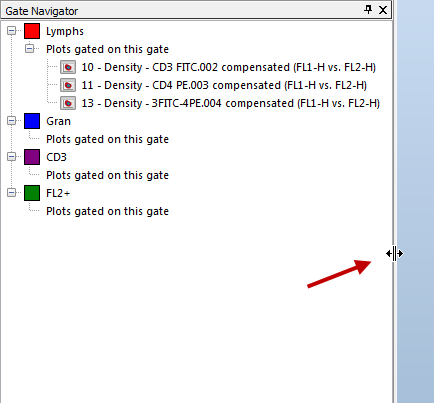
Figure T13.7 Resizing the Gate Navigator
In the next section, we will explore the features of the Gate Navigator.
