Resizing an Object
Once an object is selected, you can resize it by moving the cursor to one of the resizing handles (red circles, Figure T1.3) along the border of the object.
The example below shows how to resize the object both horizontally and vertically at the same time:
1.Move the cursor above the resized handle on the bottom right hand corner of the object until the arrow cursor changes to a two-headed diagonal arrow cursor.
2.Press and hold down the left mouse button while moving the cursor to an appropriate position. A transparent preview image of the object will appear showing the new size as you move the mouse. You can maintain the aspect ratio of an object by holding down the Shift key while you resize the object.
3.Release the mouse button and the object will resize to the size of the preview image.
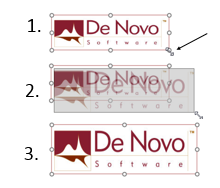
Figure T1.3 Resizing an Object
We will now learn to move an object.
