Save As Picture
To create a Save As Picture action, click on Save As Picture (in the Add Action section of the Batch Actions window).
The Create Save Picture of Plot Action dialog (Figure 20.24) is used to set up how, in each iteration, plots or layout pages will be saved as picture files.
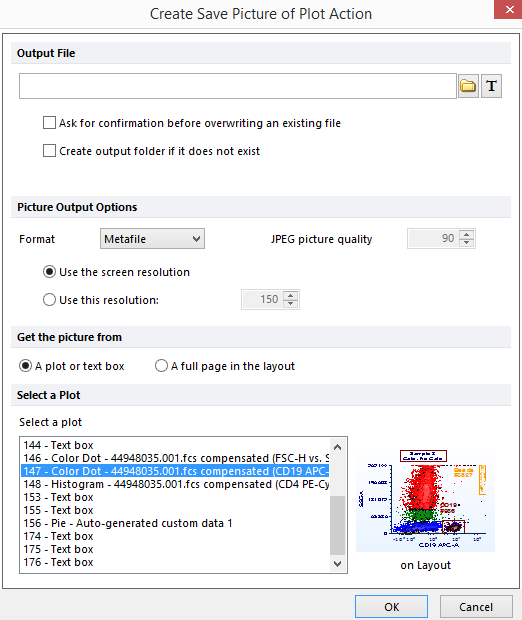
Figure 20.24 Create Save Picture of Plot Action Dialog
The properties are divided into three sections:
•File Options
Enter the filename for the exported file. See Save Layout - File Options for a description of batch generated filenames.
•Picture output options
Choose the file type (JPEG, Bitmap, Metafile, GIF, PNG, TIF) from the drop-down list. For JPEG files, choose a picture quality using the spin control. Set the resolution using the radio buttons. For Metafiles, choose whether or not to embed the plot data as a bitmap.
•Get a picture from
Choose to save a particular plot/text box or a full page in the layout using the radio buttons. Select the plot or layout page from the list box.
Click OK when you are finished editing the properties.
