Spreadsheet Cells
Cells in a spreadsheet allow you to manually enter values, text, formulas or information derived from tokens. Individual cells or cell ranges may be formatted and also contain properties unique to FCS Express in that tokens may exist and be referenced within a cell. Conversely, Spreadsheet Cell Values may be inserted and used as tokens within text boxes and batch processing.
Values that currently exist in a cell can be easily moved to a different cell by:
1. Click and hold on the blue square in the lower right portion of the cell to be referenced (Figure 11.13 below).
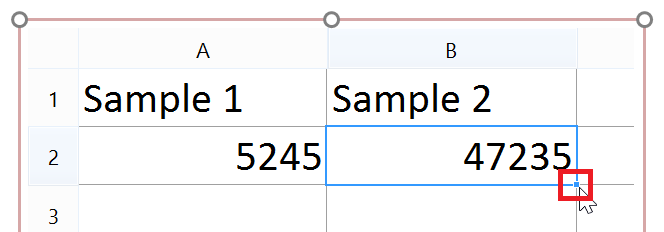
Figure 11.13- Clicking and holding on the blue square on the bottom right of the cell allows you to drag the cell to a new location in the spreadsheet.
2. Drag the cell to the new cell position in the spreadsheet where you would like it to appear.
3. Release the mouse button to place the cell.
Cell values can be copied down much as you would in Excel to quickly populate a range of cells. To copy a cell down:
1. Select the originating cell by clicking on it.
2. Press Cntrl+C to copy.
3. Select the range of cells to copy down including the originating cell.
4. Press Cntrl+D to copy down over the range of selected cells.
Right clicking in a Spreadsheet cell reveals options to insert tokens, format cells, and format tokens. If you have already inserted a token in a spreadsheet cell you may format that token by:
1. Right click in the cell that contains the token.
2. Choose Format Token.
The token type that is included in the cell may now be edited and changed as desired.
