The Batch Tab
The Batch Tab (Figure 3.24) contains two groups.
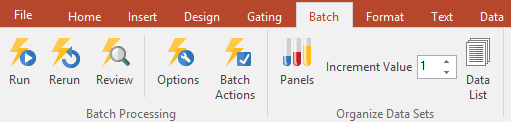
Figure 3.22 Batch tab
All of the commands associated with this Tab are described in detail in the chapter on Batch Processing.
•Batch Processing
oOnce you have set up and verified all your batch processing options and actions, the Run command executes all your actions including printing, saving, and reporting across all samples.
oWithin the Batch Processing command you may choose the following options:
▪Run - Runs the batch actions with the same gates applied to all samples.
▪Rerun - Reruns the previous batch run using any modifications made to the layout when the batch process was run with pauses.
▪Review - Runs a series of batch iterations over samples without exporting any actions.
▪The Options command brings up the Batch Processing Options Window where you can:
•Set the number of iterations to perform.
•Choose whether or not to run alerts before batch processing.
•Decide if you want to pause between iterations and which iterations to pause at if iterations are flagged or certain conditions are met.
•Restore the original files on the layout after batch processing.
▪The Batch Actions command brings up the Batch Actions window where you can set various actions associated with printing, reporting, and saving layouts (to various formats) while batch processing.
•Organize Data Sets
oThe Panels command brings up the Panel Information dialog for working with Panels.
oIn the Increment Value field, you can set the increment value, which is the number of files to increment after each iteration in a batch process. An increment value of 1 means to move to the next file.
oThe Data List command brings up the dockable Data List window to process the list of current files (or custom data).
