Using Snapshots with Gates
Snapshots provide a way to save multiple gate, quadrant, or marker positions for quick access in your analysis. An unlimited number of snapshots may be created and saved in a layout. When a snapshot is added to the Snapshot navigator using the green + (![]() ) button, FCS Express will remember the position of a any gates, quadrants, or markers present on open plots. When gates, quadrants, or markers are changed on open plots the saved snapshot may be applied to the layout by dragging and dropping the snapshot from the Snapshots navigator to any blank space on the layout. The position of the gates, quadrants, and markers saved in the snapshot will be applied.
) button, FCS Express will remember the position of a any gates, quadrants, or markers present on open plots. When gates, quadrants, or markers are changed on open plots the saved snapshot may be applied to the layout by dragging and dropping the snapshot from the Snapshots navigator to any blank space on the layout. The position of the gates, quadrants, and markers saved in the snapshot will be applied.
In the example below (Figure 9.29) note that the snapshot for Gate Position Number 1 is applied to Sample 1 on the left. When data was changed to Sample 2 on the right, the position of the CD4 and CD25 gates was updated by applying the snapshot for Gate Position Number 2. In this way many positions for gates, quadrants, or markers may be saved and easily accessed to be used as needed.
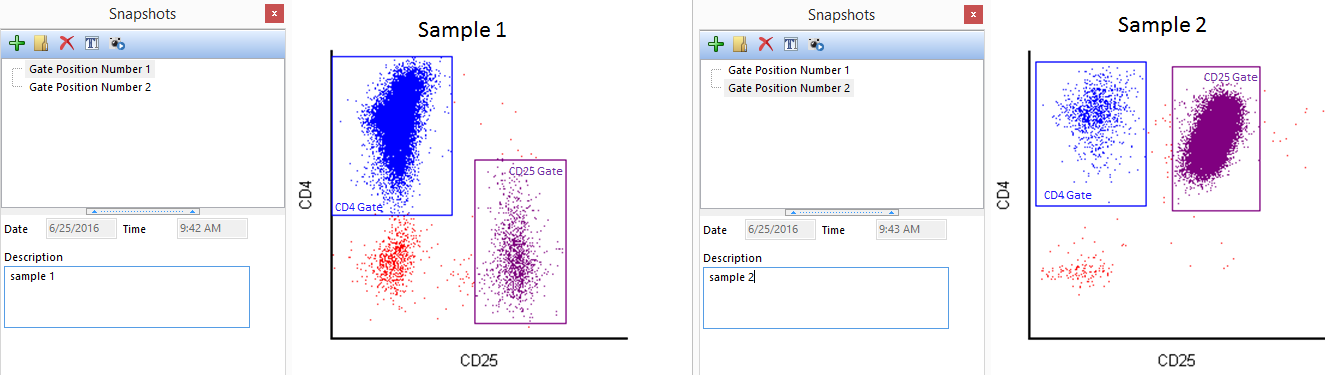
Figure 9.29 - The snapshot for Gate Position Number 1 is applied to Sample 1 on the left. When data was changed to Sample 2 the gate positions were updated by applying the snapshot fo Gate Position Number 2 to the layout.
Please see the Snapshots chapter for more details on creating Snapshots.
Please see the Snapshots and Batch Iteration Navigation chapter for more details on using Snapshots with a batch process and the Next / Previous commands.
Also see the Snapshots Tutorial for step by step instructions on creating and using Snapshots.
