Autofit Selection (1 Cycle Analysis)
In order to exclude doublets, we will examine a 2D dot plot of the DNA fluorescence height versus the DNA fluorescence area signal and draw a gate on the single cell events. Many times, users will use the plot of the DNA fluorescence width signal versus the DNA fluorescence area signal. The Height signal corresponds to the peak intensity of fluorescence pulse from the DNA dye. The Area signal is the calculated area under the fluorescence pulse emitted by the DNA dye. The Width signal represents the length of time of the fluorescence pulse emitted by the DNA dye. The specific geometry of the laser beam and other instrument factors determine which parameters are best suited to discriminate single cell events from doublets. In our example, DNA fluorescence area signal is the FL2-A parameter, DNA fluorescence width is the FL2-W parameter, and DNA fluorescence height is the FL2-H parameter.
If a new blank layout is already open, then proceed to step 2.
1.Select the File tab→New→New.
2.Select the Insert tab→1D and 2D Plots→Other→Dot command.
3.Click anywhere on the blank, white space of layout.
The Select data file dialog appears (Figure T21.1).
4.Navigate to the Tutorial Sample Data directory.
5.Make sure that FCS files (*.*, *.fcs, *.lmd) is chosen for Files of Type.
6.Select the file BD.LMD (Figure T21.1).
7.Click Open file.
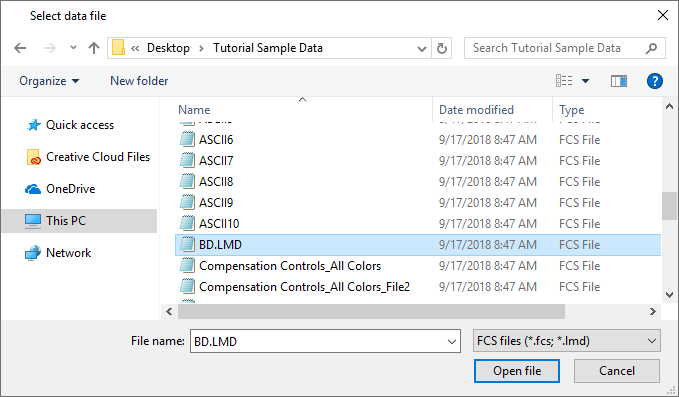
Figure T21.1 Select Data File Dialog
A dot plot appears on the layout
8.Click the x-axis label and select FL2-H from the pop up menu.
9.Click the y-axis label and select FL2-A from the pop up menu.
The dot plot should resemble Figure T21.2.
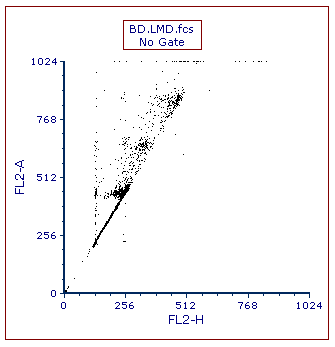
Figure T21.2 Dot Plot of FL2-H vs FL2-A
We will create a gate on the 2D plot to exclude the doublets as well as to exclude what appear to be tetraploid amounts of DNA. We are excluding these cells with higher amounts of DNA because we want to perform a single cycle DNA analysis. For more information on creating gates, please refer to the Gating tutorial.
10. Select the Gating tab→Create Gates group→Polygon command.
11. Create a polygon gate similar to the gate shown in Figure T21.3.
The Create a New Gate dialog appears.
12. Name the gate "Singlets HA" in the Create a new gate named field.
The plot should resemble T21.3.
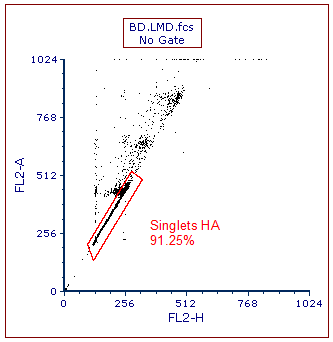
Figure T21.3 Gate to Exclude Doublets and Cells with High DNA Content
We now are ready to use the Autofit function in MultiCycle to perform a DNA cell cycle analysis.
Inserting a MultiCycle DNA Plot:
13. Select the Insert tab→1D and 2D Plots group→Fit→MultiCycle DNA command (Figure T21.4).
14. Click on a blank area of the layout.
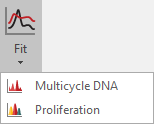
Figure T21.4 Selecting the Insert Muticycle DNA Command
The Select DNA parameter dialog appears, as shown in Figure T21.5
15. Select FL2-A as the Parameter, shown highlighted in blue.
16. Click OK.
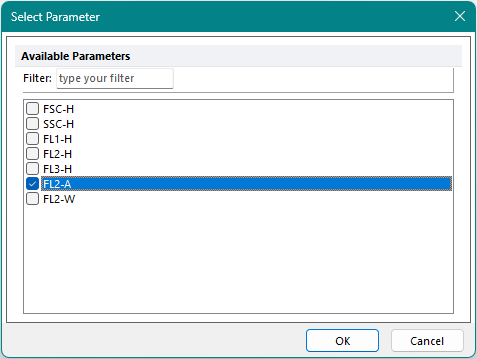
Figure T21.5 Select DNA Parameter Dialog
17. Click Singlets HA gate and hold mouse button.
18. While holding mouse button down, drag gate from dot plot to Multicycle plot.
19. Release mouse button once Multicycle DNA plot has light blue border.
The histogram of FL2-A, gated on Singlets HA, is analyzed by MultiCycle using the Autofit function and appears on the layout (Figure T21.6). Note that your plot may differ from the figure depending on your singlets gate shape.
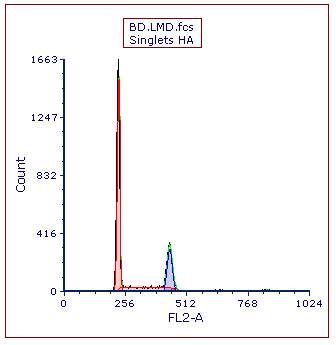
Figure T21.6 MultiCycle Analysis of FL2-A Using Singlets HA Gate
We now will zoom into the region of interest on the Multicycle plot to improve the fit.
20. Right-click on the Multicycle plot and select Magnify (Resolution) from the pop up menu.
21. Click and drag the cursor, which is now a crosshair, around the region of interest as shown (Figure T21.7, left).
22. Release the cursor after drawing around region of interest. The Multicycle plot's fit has updated, and only one cycling population is now detected, depicted in red (Figure T.21.7, right).
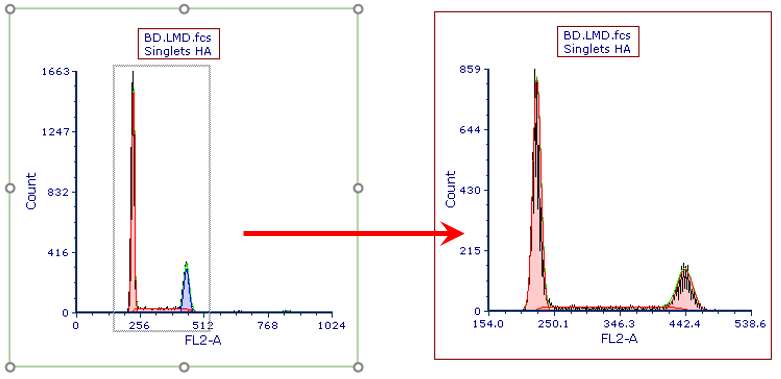
Figure T21.7 Magnifying Resolution to Improve Fit of Multicycle Model
We now will display the legend information associated with the MultiCycle DNA analysis.
23. Double-click the Multicycle plot. The Formatting dialog will appear, docked to the right side of layout.
24. Select the Legend category (Figure T21.8).
25. Check the box next to Visible (Figure T21.8, red outline).
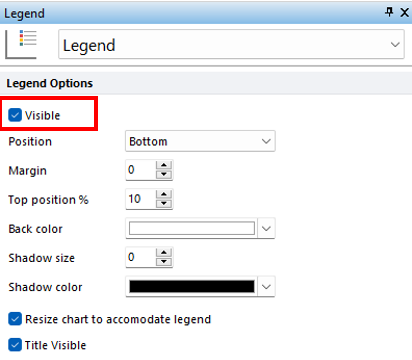
Figure T21.8 Formatting the DNA histogram to Display the Legend Associated with MultiCycle Analysis
The legend associated with the MultiCycle DNA analysis will appear on the bottom of plot (Figure T21.9).
Note: the plot size and position of the legend may be adjusted to better accommodate the legend.
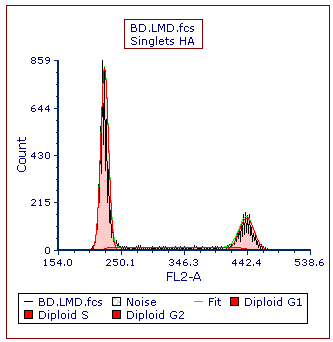
Figure T21.9 MultiCycle DNA Histogram Cell Cycle Analysis with Associated Legend
From the legend, it is noted only diploid cells are present and therefore a single cycle analysis was performed by the Autofit function of MultiCycle. We can confirm this by examining the MultiCycle information on the ribbon.
26. Click to select the Multicycle plot; it should be outlined in green (Figure T21.9).
27. Select the MultiCycle tab (Figure T21.10).

Figure T21.10 Multicycle Tab
Notice that Autofit and Model 1 are highlighted in darker grey (Figure T21.10). This indicates that the MultiCycle Autofit function and that Model 1 are being used to analyze this DNA histogram. Also notice that 1 Cycle under Cycle, was used in the analysis. For an explanation of the differences between all the models, please see the De Novo Software DNA/Multicycle AV knowledgebase page.
We now will view all the different statistics for the DNA analysis of Multicycle plot.
28. Right-click the Multicycle plot.
29. Select Statistics→DNA Cycle Statistics from the pop up menu (Figure T21.11, grey highlighted text).
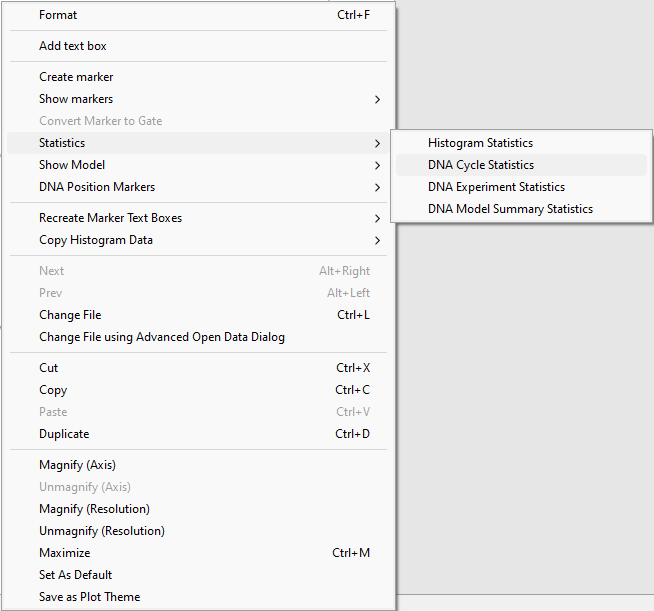
Figure T21.11 DNA Cycle Statistics Popup Menu Item
The DNA Cycle Statistics window of the current model (Model 1) will now appear (Figure T21.12). Note that you will have slightly different values for the statistics depending on how your singlet gate was drawn.
30. Move the DNA Cycle Statistics window beneath the plot (Figure T21.12).
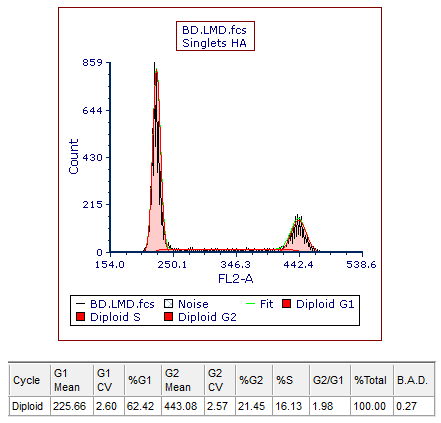
Figure T21.12 DNA Cell Cycle Statistics from the MultiCycle Model 1 Analysis of the Histogram
31. Right-click the Multicycle plot.
32. Select Statistics→DNA Model Summary Statistics, previously shown in Figure T21.11.
The DNA Model Summary Statistics window, showing all of the six defined MultiCycle models applied to the current histogram, appears. The six models shown in the DNA Model Summary Statistics window correlate respectively with the six models shown in the MultiCycle→Model to Display group (Figure T21.10). The DNA Model Summary Statistics displays the default statistics set in FCS Express preferences which we will change later in the tutorial.
33. Move the DNA Model Summary Statistics window under the DNA Cell Cycle Statistics window (Figure T21.13).
34. Right-click the Multicycle plot.
35. Select Statistics→DNA Experiment Statistics from the pop-up menu, previously shown in Figure T21.11.
The DNA Experiment Statistics window with the interpretation of the DNA model and the experiment statistics will appear.
36. Move the DNA Experiment Statistics window next to the DNA Model Summary Statistics window (Figure T21.13).
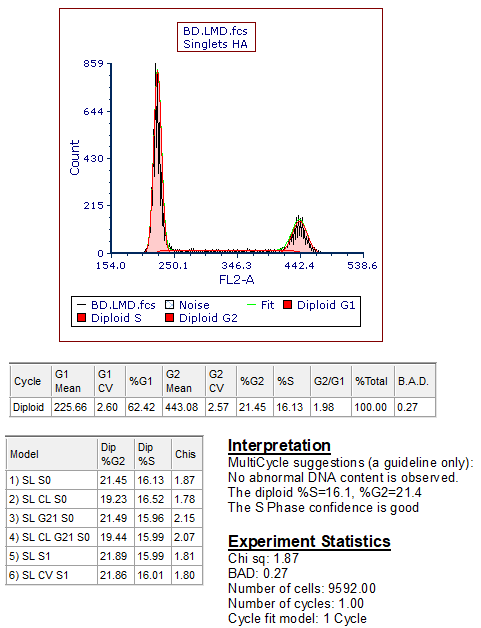
Figure T21.13 DNA Histogram with All of the MultiCycle Statistics Windows
37. Select File tab→Save As and save the layout linked (first option from drop down menu shown in Fig. 4.2) and name the file "DNA Analysis Save Point 1". Use the saved layout "DNA Analysis Save Point 1" moving into the next section of this tutorial Expanded Analysis with Autofit linked below.
In the next section, we will perform an expanded analysis with Autofit.
