Batch Processing Options
To set batch processing options, use the Batch & Export→Batch Export to PDF, PowerPoint, Excel, Prism, ...→Options command to bring up the Batch Processing Options dialog (Figure 8.65). With the Batch Processing Options, you can control how many iterations are to be performed during batch processing, whether or not to Pause during batch processing (either conditionally or unconditionally), and how FCS Express is to prepare the layout for the analysis of the next iteration.
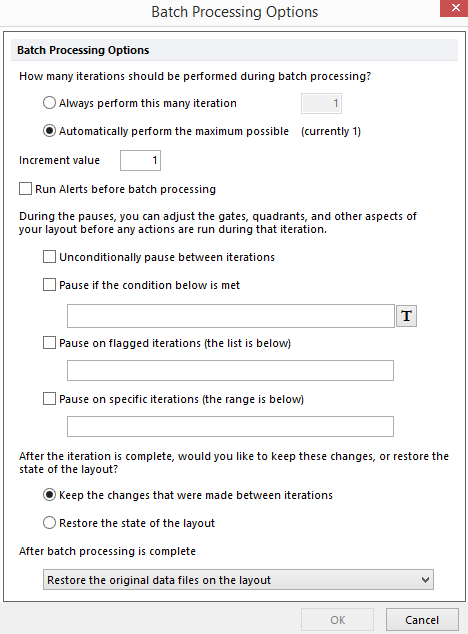
Figure 8.56 Batch Processing Options Dialog
The properties which can be set are as follows:
•How many iterations should be performed during batch processing?
Specify the number of iterations that the Batch will perform. Normally, you will want to have as many iterations as can be accommodated by the number of data sets in the Data List. If you choose Automatically perform the maximum possible, FCS Express will determine the number of iterations to perform based on the number of data sets in the Data List, the position of files in the layout, and the increment value. You can override this by selecting Always perform this many iterations, and entering a value in the text field.
•Increment value
The increment value is the number of data sets to increment after each iteration of the batch process. An increment value of 1 means to move to the next data set. An increment value of 2 means to skip over the next data set and use the third data set. For example, if the increment value is 1 and an open plot contains the first FCS file in the Data List, the open plot will contain the second FCS file in the list after the first iteration. If the increment value is 2, then the plot will contain the third FCS file after the first iteration, and the fifth file after the second iteration. If a panel is applied, the Batch increment value will be ignored and the iteration value from the panel will be used to move through the data sets.
•Iteration start count
The iteration start count is the starting value for the number in the Current Iteration token (commonly used in dynamic filenames). See Save Layout - File Options for a description of batch generated filenames for more information about the Current Iteration token. The default value is 1. All filenames generated in subsequent iterations will be incremented by 1.
•Run alerts before batch processing
If this property is checked, any alerts that you have set will be run before each iteration is processed. If an alert does not pass the defined criteria the user will be notified and will have the ability to continue or abort the batch process.
•Pause between iterations
There are several options available in which FCS Express can pause during batch processing to give the user an opportunity to finalize the analysis for each iteration. These settings allow the user to adjust gates and quadrants as needed before the next iteration. If any of these options are selected, a window will appear during the batching process, prompting the user to click Continue, Run to end, or Cancel. The options to Pause the batch process are:
Unconditionally pause between iterations |
If this option is enabled, you will be prompted to click the Continue button in the Batch Run progress window at the beginning of each iteration unconditionally. In other words, FCS Express will pause between iterations, whether or not the iteration has been manually flagged or conditionally flagged, as determined by the conditions set up by the user. The Batch will run uninterrupted if this property is unchecked. Using the radio buttons, you can choose to Keep the changes that were made between iterations or Restore the state of the layout for the next iteration. Also, if the iteration was not flagged previously, you can flag the iteration during the process. |
Pause if the condition below is met |
With the option, the user can create conditions through the use of tokens. If the condition is True, FCS Express will pause during batch processing at the iteration which fulfills the condition. |
Pause on flagged iterations (the list is below) |
If any iterations were Flagged, FCS Express will list the iteration numbers which were flagged. FCS Express will also pause batch processing when the data from the flagged iterations is currently being viewed. |
Pause on specific iterations (the range is below) |
With this option, the user can designate at which iterations FCS Express will pause during batch processing. The user can enter the iteration number, an iteration range ( for example, 1-9) or specific iterations (for example, 1,3,5). |
•Keep the changes that were made between iterations or Restore the original FCS files on the layout after completing batch processing
When one of these options are selected, all objects on the layout will display their original data sets at the end of the Batch Process. If unchecked, then at the end of the batch process, the Data List and corresponding objects will point to the last data set.
•After batch processing is complete - After FCS Express has completed batch processing, how would you like FCS Express to treat the layout? The options are:
Do nothing |
FCS Express will do nothing and leave the layout, as is, after the completion of batch processing. |
Restore the original data files in the layout |
After the completion of batch processing, FCS Express will reload the original data files that were being viewed within the layout. |
Clear the data files |
After the completion of batch processing, FCS Express will clear the Data List of all the data files were present within it. |
Click OK to save your settings.
