Concentration Calculator (Time/Flow Rate)
In the course of this example, we will:
•Set up the concentration calculator using the time of acquisition and the flow rate.
•Obtain a one time result.
(Note that the following sections build upon steps 1 through 7 in the Setting up the Beads Gates chapter)
1.Select the Tools→Calculate→Concentration Calculator command  .
.
The Concentration Calculator dialog appears again as shown in Figure T24.4.
2.Select the File to analyze, in this case Monocytes.002, from the drop-down list (Figure T24.4, ![]() ).
).
3.Select Monocytes as the Gate to analyze, from the drop-down list Figure T24.4, ![]() ).
).
4.Select the Time radio button to specify the Volume Calculation type (Figure T24.4, ![]() ).
).
The start and end times embedded in the FCS data file appear by default, and the Total Time is calculated automatically. You can change the start or end time manually, or enter a specific Total Time directly.
5.Input the Flow Rate used when acquiring the sample. In this case, since the data was collected on a cytometer that used a flow rate of 60 μl/min, we will use a value of 0.06 mL/min (Figure T24.4, ![]() ).
).
6.Click the Calculate button.
The Results section now displays the volume of the sample (Figure T24.4, ![]() ) analyzed and the concentration of cells in the Monocytes gate (Figure T24.4,
) analyzed and the concentration of cells in the Monocytes gate (Figure T24.4, ![]() ).
).
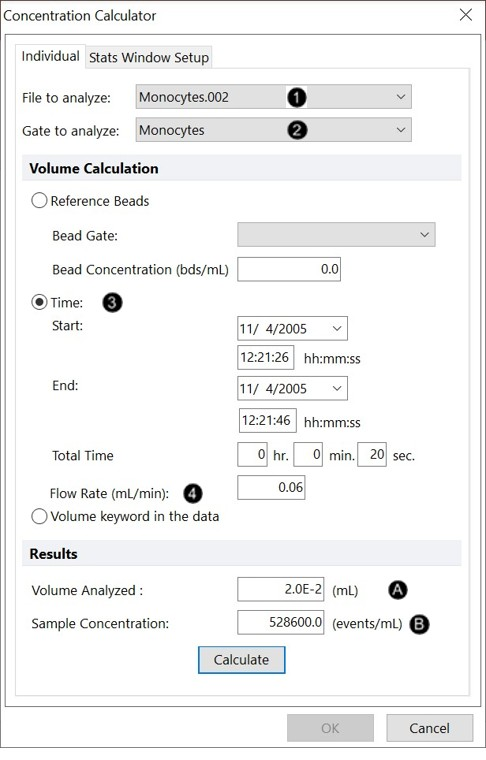
Figure T24.4 Concentration Calculator Dialog Using Time and Flow Rate
7.Click Cancel to close the Concentration Calculator dialog.
Note: The volume and concentration values may differ due to gate placements. Minor variances in the numerical values that are represented in the tutorial images are expected. Please save this layout to your desktop if unable to complete the next tutorial section.
In the next example, we will calculate the concentration using volume ($VOL) keyword.
