Populating a Spreadsheet with data
In this section, we will:
•Insert keyword and statistic tokens into the Spreadsheet.
•Explore various ways of entering information into the Spreadsheet.
We will insert a keyword token in the cells of Column A of the HLA Custom Data.fey can be found in the Tutorial Sample Data archive folder. The keyword $SRC will be used because it has a good description of the sample. The plots' titles have been modified to display the $SRC keyword rather than the file name.
1.Click inside cell A1, shown with blue outline in Figure T16.6.
We are now going to insert the keyword token into the cell. Find the Spreadsheet Tab Group.
2.Click on the Spreadsheet tab group→Layout tab→Tokens group→Insert Token command ![]() . Alternatively, you can right-click inside cell A1 and choose Insert Token from the pop up menu.
. Alternatively, you can right-click inside cell A1 and choose Insert Token from the pop up menu.
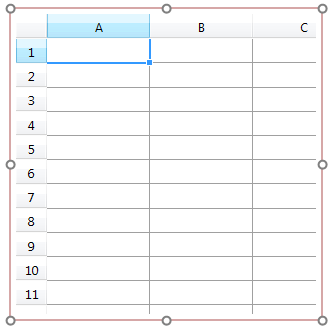
Figure T16.6 Cell A1 selected into the blank spreadhseet
The Insert a Token dialog appears, as shown in Figure T16.7.
3.Select Keyword.
4.Click Insert.
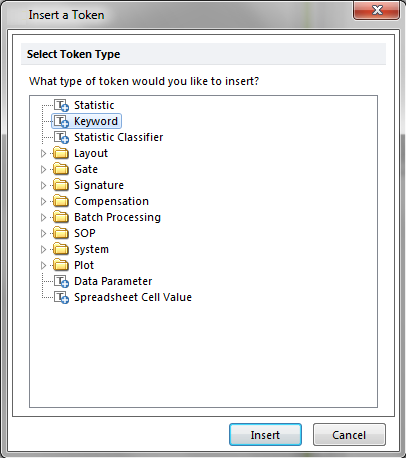
Figure T16.7 Insert a Token Dialog
The Create Keyword dialog appears, with the Data Source category displayed, similar to Figure T16.8.
5.Select any of the plots associated with the data file XM110210-201.001 (PBS NEGATIVE CONTROL), shown highlighted in blue in Figure T16.8.
6.Select the Keyword category on the left (Figure 16.8, red arrow).

Figure T16.8 Create Keyword Dialog
The Keyword category of the Create Keyword dialog appears, similar to Figure T16.9.
7.Type "$SRC" in the Select a keyword text field.
8.Click OK.
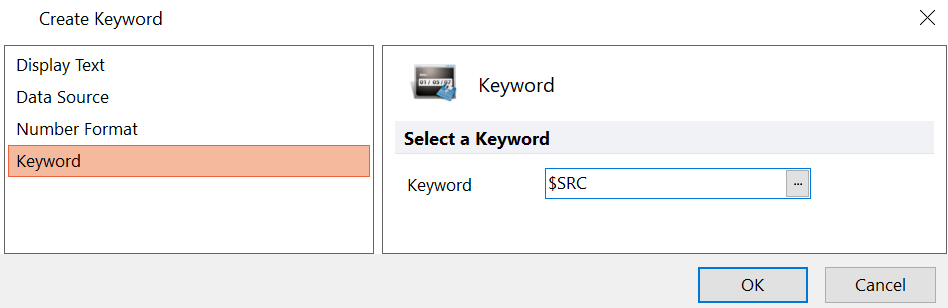
Figure T16.9 Create Keyword Dialog - Keyword Category
Alternatively, click on the ellipsis ... button. The Please select a keyword dialog appears, as shown in Figure T16.10.
•Scroll down and select $SRC, shown highlighted in blue in Figure T16.10
•Click OK.
•Click OK in the Create Keyword dialog.
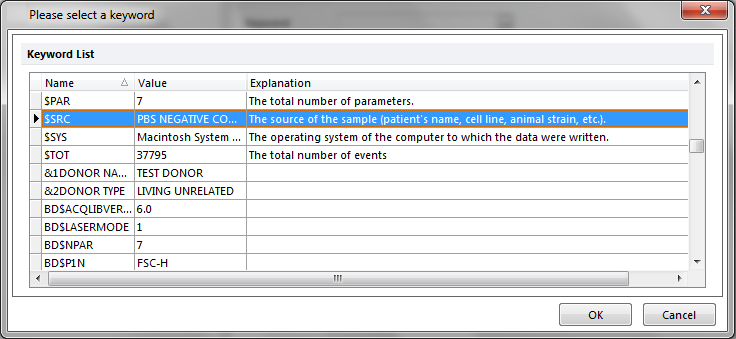
Figure T16.10 Please Select a Keyword Dialog
The Spreadsheet updates to reflect the insertion of the keyword in the 'A1' cell.
We now will fill in the rest of the "A" Column of the spreadsheet. However, rather than repeating all the previous steps, we will simply drag and drop the appropriate plot into the correct cell in the data grid.
10. Click on one of the "AB HUMAN NEGATIVE SERUM" 2D plots from the lower half of page 1, shown highlighted in red in Figure T16.11.
11. Press and hold the left mouse button and drag the plot towards the Spreadsheet, shown in Figure T16.11.
12. Release the left button when the plot is over cell A2, indicated by the cursor in Figure T16.11.
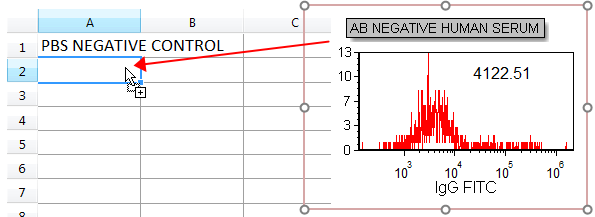
Figre T16.11 Dragging and Dropping the AB NEGATIVE HUMAN SERUM Plot onto the Spreadsheet
The Paste Special dialog appears, similar to Figure T16.12.
13. Select Keyword token, shown highlighted in blue in Figure T16.12.
14. Click OK.
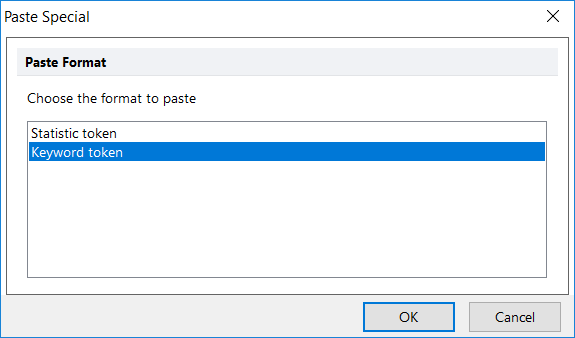
Figure T16.12 Paste Special Dialog
The Create Keyword dialog appears, similar to the Keyword category of the Create Keyword dialog, shown previously in Figure T16.9.
15. Type "$SRC" in the Select a keyword field.
16. Click OK.
Note: Dragging a plot onto a place in your layout that can accept a token is a very convenient way of creating that token since you do not have to select the data source for the token as done in step 5 above.
The second cell of the A column updates to reflect the addition of the keyword for the AB NEGATIVE HUMAN SERUM plot. We will now fill the rest of the cells in the A column.
17. Repeat steps 10 through 16 for the cell A3 using a POSITIVE SERUM plot from page 2.
For the 4th cell in the A column, we will manually type in the sample information.
18. Type "PATIENT SERUM." Key Enter/Return on the keyboard. Alternatively, you can click anywhere outside the Spreadsheet to accept the entry into that particular cell. If you do not wish to save the data typed in the editor, you can select the Delete icon, or hit Esc on the keyboard and the changes will be canceled.
Column A of the Spreadsheet is now filled in with sample information and should appear similar to Figure T16.13.
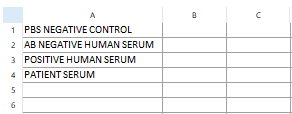
Figure T16.13 Sample Column Completed
We now will insert the respective median statistics into Columns B and C for the B Cell and T cell subpopulations from each sample. Because these median values are displayed as tokens on the histograms, we will copy and paste them from the plots into the appropriate cells of the spreadsheet.
The B Cell histograms display a RED overlay, while the T Cell histograms display a BLUE overlay.
19. Place the cursor at the beginning of the B-Cell token value in the PBS NEGATIVE CONTROL histogram (page 1) in red on the layout.
20. Select the B-Cell token text. You will know it is selected because the text will be white, indicated by the cursor in Figure T16.14.
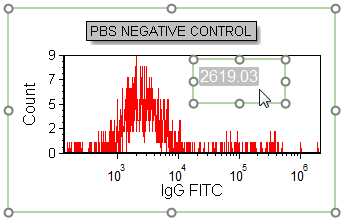
Figure T16.14 Token Value Selected
21. Copy the text using Ctrl+C on the keyboard.
Alternatively, after Step 21, the B-cell token text can be copied using the pop-up menu.
•Right click to bring up the pop up menu.
•Select Copy from the pop up menu, shown highlighted and indicated by the cursor in Figure T16.15.
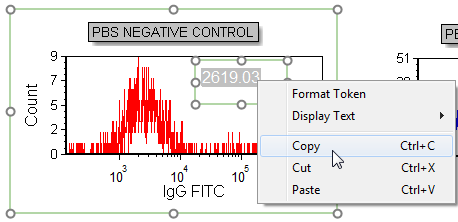
Figure T16.15 Copying a Token Using the Popup Menu
We will now paste the B-cell token into the appropriate cell of the 'B' column of the Spreadsheet.
22. Click inside cell B1.
23. Paste the text using Ctrl+V on the keyboard.
Alternatively, after Step 24, the token text can be pasted using the pop up menu.
•Right-click inside cell B1 column to bring up the pop up menu.
•Select Paste Text from the pop up menu.
•Click anywhere outside the Spreadsheet to accept the entry.
24. Click anywhere outside the Spreadsheet to accept the entry.
To complete populating cells in Columns B and C, we will drag and drop the entire text box from each of the remaining histograms:
•Click the statistic in the histogram.
•Drag and drop text box containing statistic by its border (will be green or red outline) into appropriate spreadsheet cell.
All the cells of the 'B' and 'C' columns of the Spreadsheet should be filled in and appear similar to Figure T16.16.
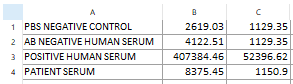
Figure T16.16 Spreadsheet with B- and T-Cell Median Values, in Column B and Column C, Respectively
In the next section, we will create and use custom tokens in a spreadsheet.
