Font Token Properties
When you insert or edit a Token in a text box, you have the option to change how the text will be displayed by using a list of criteria to assess the value of the token. This can be defined in the Font token properties (Figure 12.9 below). Font token properties are shared by all tokens.
The following Font token properties can be set:
•Font Classification
This is the value that determines whether the font will be changed. It is possible to choose the classifier token itself or enter a formula in Custom Value field, similar to a formula you would use for a custom token. Click on the ![]() button to the right of the field to insert a Statistic token. The Format of the Token (Numeric or Text) may be changed using the Format drop down menu.
button to the right of the field to insert a Statistic token. The Format of the Token (Numeric or Text) may be changed using the Format drop down menu.
•List of Fonts
These are the terms by which FCS Express evaluates the value set in the Font Classification. Based on these terms, the font will change accordingly as defined by the list criteria. Options include using the layout default font settings or customizing by using different fonts, colors, sizes, etc. To Add, Edit, or Remove classifications, click on the appropriate button to the right of the list. The order by which the classifiers are applied can be adjusted by using the up and down arrow buttons. Whenever there is overlap in the classification definitions, FCS Express performs the classification in the order of the entries. For example, if a value meets both criteria in the list, it will classify it with the one listed first.
•Alternate Fonts
This is the assigned font if the value in the Font Classification doesn't fit into any of the values in the List of Fonts. A default font for the token can be entered if none of the classifications evaluates to true.
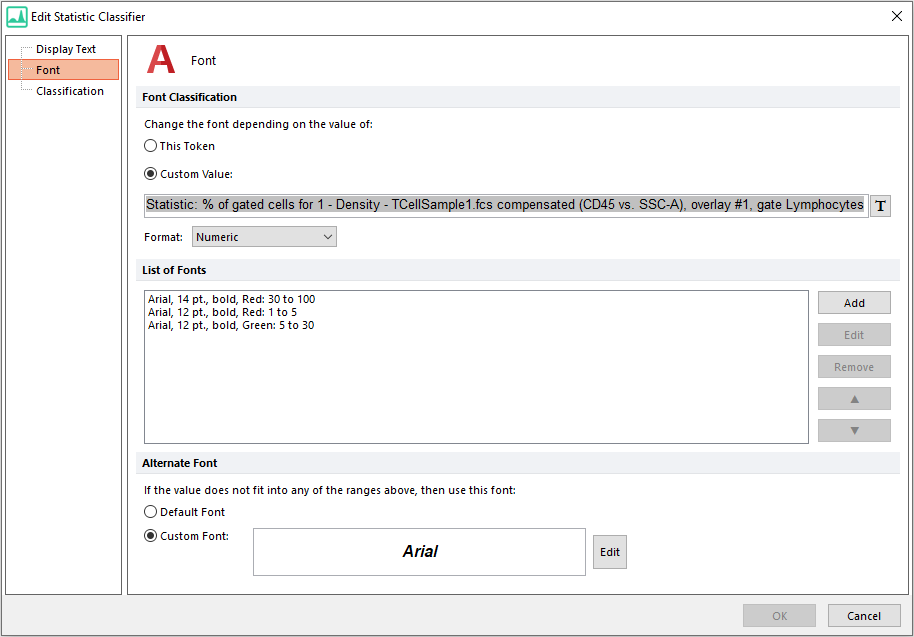
Figure 12.9 Font Classification Example
