Inserting a Page Layout Token
The following is an example on inserting a Page Layout Token:
1. Create a new layout, or open an existing one.
2. Insert a Text Box on the page and type in "The number of pages on this layout is " (with the <space> after the word "is").
3. Right-click near the flashing cursor in the text box, and select Insert Token from the pop-up menu. The Insert a Token dialog will appear (Figure 12.31).
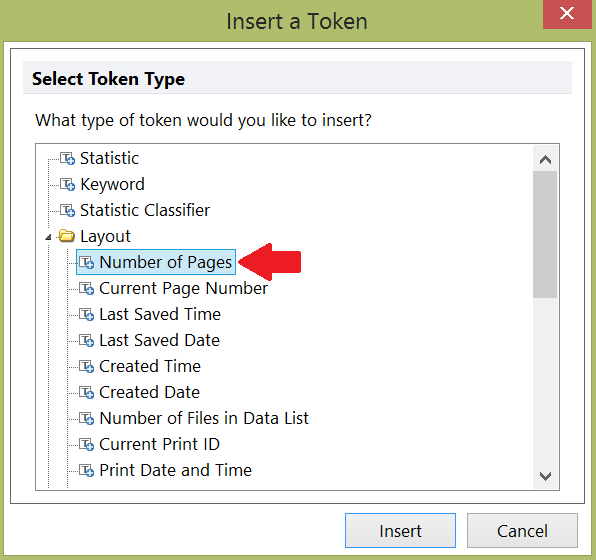
Figure 12.31 Insert a Token Dialog
4. Select the Number of Pages token (located under Layout) and then click the Insert button.
5. The text box will then look like Figure 12.32. Note how the background of the number 1 is gray. When the Text Box is in edit mode, this signifies that the text is actually a token rather than free text.

Figure 12.32 Number of Pages Token in a Text Box
6. Insert a new page on the layout by using the Insert tab→General→New Page→Blank command.
7. The FCS Express window will display the new, empty page. Return to the page with the Text Box and Token by clicking on the Page 1 tab, located at the bottom left of the layout screen. Since the text displayed in the token changes as the information it is displaying changes, the token text now displays "2" indicating the new number of pages (Figure 12.33).
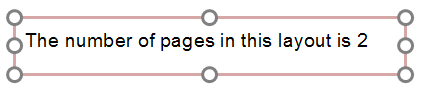
Figure 12.33 Token Automatically Updates
