Linking Gates Together
In FCS Express, you can link two or more gates of the same type together. This will make the gates duplicates of each other. Then, moving or resizing one gate will move all linked gates.
To link two gates:
1. Insert a Gate View using the Insert→General→Gate View command on a layout with plot(s) containing two or more gates of the same type. Note: You can only link gates of the same type, e.g., two rectangular gates, or two elliptical gates. You cannot link a rectangular gate to an elliptical gate.
2. Select both gates in the Gate View (using Shift-Click).
3. Right-click on one of the selected gates and choose Link Selected Gates from the pop-up menu (Figure 7.37).
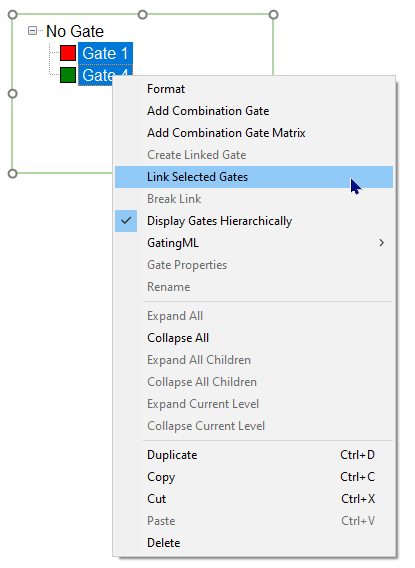
Figure 7.38 Linking Gates
In the Gate View, when one of the gates is selected, the icon for the gates will change from a square to a chain to indicate that the gates are linked (Figure 7.38).
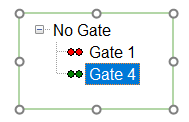
Figure 7.39 Linked Gates with Chain Icon
To break a link:
1. In the Gate View, right-click on one of the linked gates and select Break Link from the pop-up menu.
You can also clone/duplicate a single gate to create linked gates:
1. In the Gate View, right-click on the gate you want to clone and select Create Linked Gate from the pop-up menu.
2. In the Create Linked Gate window that appears, enter a suffix that you want to use to recognize the linked gate (Figure 7.39).
3. Click OK.
4. You will see a new cloned gate added to the Gate View, with the suffix tagged on the end.
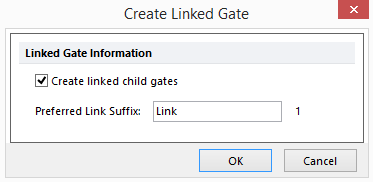
Figure 7.40 - Creating a Linked Gate
