Parameters Heat Map Specific Options
Parameters Heat Map Specific Options may be accessed by selecting the Heat Map, and either:
•Select the Format tab→Plot Options→Specific Options command from the ribbon bar (Figure 5.121), or
•Right-click on the Parameters Heat Map, select Format from the pop-up menu, then choose Specific Options from the dropdown menu.
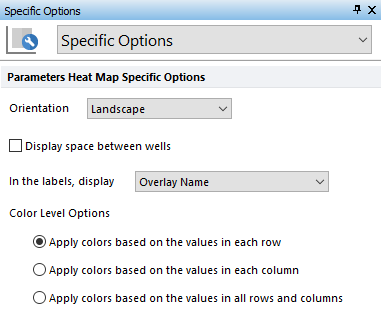
Figure 5.121 Formatting Parameters Heat Maps Specific Options.
Parameters Heat Map Specific Options allow to modify four Parameters Heat Map properties:
•Orientation. This option allows to display the Heat Map with Landscape (in which Parameters are arrayed across the top of the plot from left to right, while data files or gates are arrayed along the left side of the plot, from top to bottom) or Portrait orientation (vice-versa).
•Display space between wells. This option, if checked, displays a small space between adjacent wells on the Parameters Heat Map. Default is unchecked.
•In the labels, display. This option changes the labels on the Heat Map to show the Overlay name, Gate Name, or Overlay and Gate Name. Default is Overlay Name.
•Color Level Options. This option assigns the colors from Color Levels on the basis of rows, columns, or the entire array of rows and columns.
Note the Parameters Heat Map Specific Options may also be set in the FCS Express User Options.
