Linking Quadrant Set
In the course of this example, we will:
•Link a Quadrant Set to another Quadrant Set.
•Move a Quadrant Set and watch the linked Quadrant Set automatically update.
•Break the link between the two Quadrant Sets.
Linking Quadrant Set
1.Select File tab→Open Layout.
2.Open the layout LinkQuads.fey found in the Tutorial Sample Data archive.
This layout contains three 2D Color Dot plots of the file TCellSample1.fcs (Figure T6.14). The left plot is of PerCP-Cy5.5-A vs SSC-A with a gate on Lymphs, which are colored Red. The upper right plot is of FITC-A vs APC-A gated on Lymphs with quadrants. The lower plot is a 2D Color Dot Plot of PE-Cy7-A vs APC-Cy7-A. It also gated on Lymphs and it also has quadrants on it.
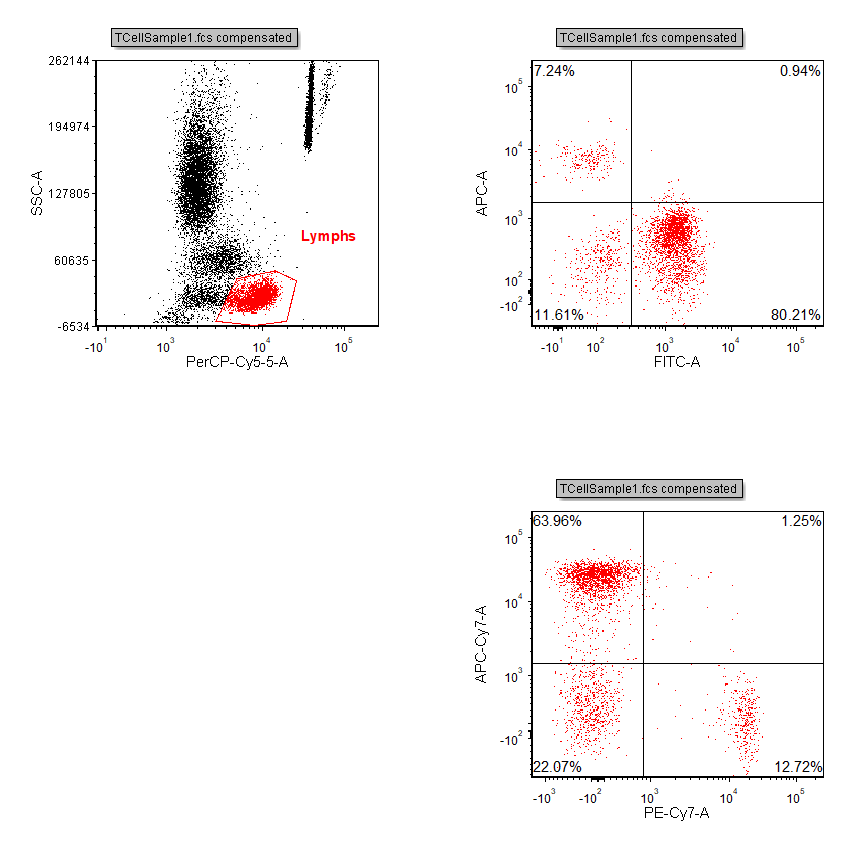
Figure T6.14 Quad2RegionLink.fey Layout
We will now link the Quadrant Set on the bottom plot (i.e. PE-Cy7-A vs APC-Cy7-A) to the centerpoint of the upper right plot (i.e. FITC-A vs APC-A).
3.In the Gate Navigator select the Quadrant Set labeled Q2: PE-Cy7-A vs. APC-Cy7-A. **Note: This can also be performed using the Gate View**
4.Hold the Ctrl key and then select the Quadrant Set labeled Q1: FITC-A vs. APC-A
5.After both Quadrant sets have been selected right-click to choose Link Selected Gates. (Shown below Figure T6.15)
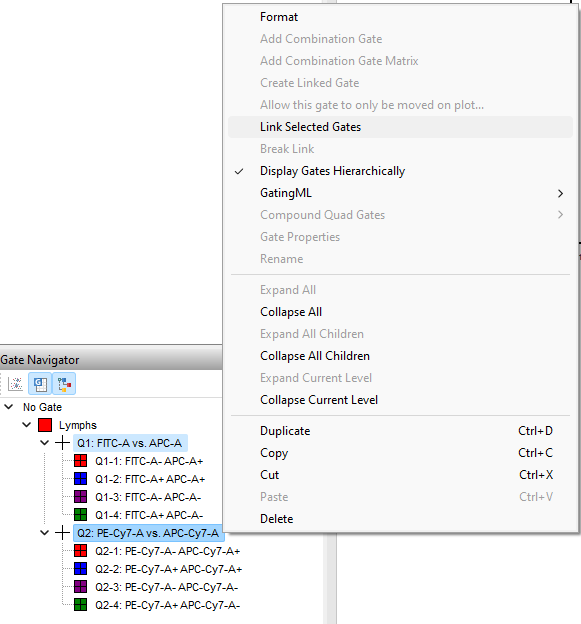
Figure T6.15 Linking Quadrant Centerpoints using right click menu
The two quadrant sets are now linked.
6. Move the quadrants on any of the two plots and watch the quadrants on the other plot automatically update accordingly.
Breaking link
We will now break the link created in the previous steps.
7.Select the Quadrant Set labeled Q1: FITC-A vs. APC-A in the Gate Navigator. **Note: This can also be performed using the Gate View**
8.Right-click and then select Break Link from the right-click menu. (Shown above in Figure T7.2. **Note: Font is darker when the option is available to use**)
9.In the Break Gate Links window click OK to confirm that you want to break the links for selected gate(s).
10. Move the quadrants on the top right plot by acting on its centerpoint and watch the quadrants on the bottom plot NOT automatically update accordingly. Also do the opposite, i.e. move the quadrants on the bottom plot by acting on its centerpoint and watch the quadrants on the top right plot NOT automatically updating accordingly.
11. Select File tab→Close. Changes to the layout do not need to be saved.
In the next section, we will link a marker to a gate.
