Reordering and Copying Items in Reports
In Excel (Column Mode) and Text File reports, the token order in the Batch Process Actions and Reports list is significant since the values will be written to columns in the order that they are listed within the report.
To reposition an item (e.g., a token) within a report, click on the item and drag it to the new location in the list. As you drag the item over other items in the list, you will see a blue line appear above the other items (Figure 8.53). Release the mouse button to place the item in the position designated by the line. If you want to reposition the item at the end of the list, drag it onto the report name at the top of the list. You can also select multiple items and drag them all at once.
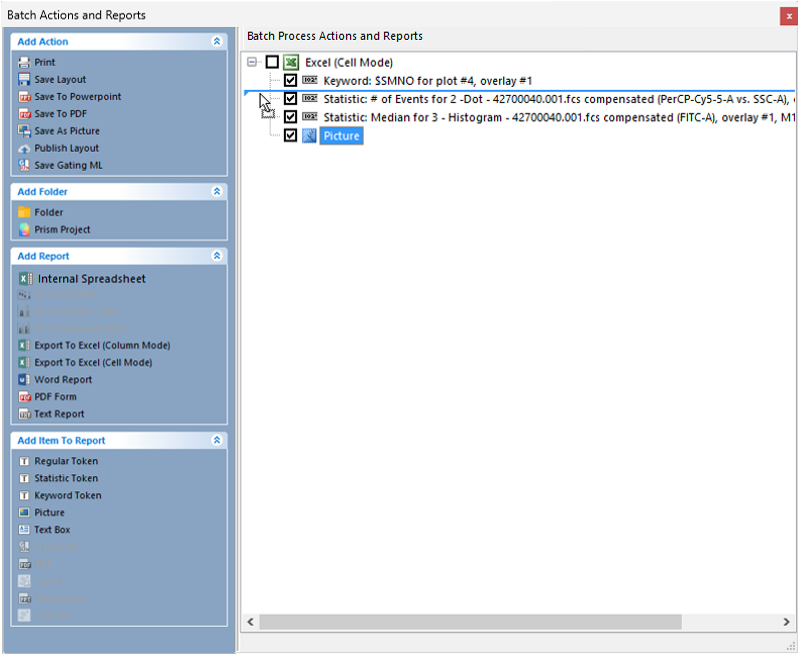
Figure 8.45 Repositioning a Token in a Report
To move an item to a new report, drag the item from its current report to the title of another report. This removes the item from the current report and adds it to the end of the destination report. Alternately, right-click on the item and select Cut BP Actions from the pop-up menu. Click on the destination report, right-click, and select Paste BP Actions from the pop-up menu.
To copy an item to a new report, click on an item to select it, then right-click and choose Copy BP Actions from the pop-up menu. Click on the destination report, right-click, and select Paste BP Actions from the pop-up menu. Alternatively, you can copy items by dragging them from one report to another while holding down the Ctrl key.
Note: After you have moved or copied an item from one report to another, it is important to ensure that the report-specific properties in the destination report are configured correctly. FCS Express attempts to set the new properties, but it is impossible to set them correctly in all cases programmatically. For example, FCS Express has no way of tracking which new report cell to use for a new token.
