Resizing marker boundaries using the mouse
Markers can be resized using the mouse in the following way:
•Click anywhere on the marker to select it.
•When the marker is selected, three points will appear: a resizing handle at the left- and right-boundaries, and a point in the center for moving the marker (Figure 7.63).
•Position the mouse cursor over one of the resizing handles so it turns into a two-headed arrow.
•While holding the mouse button down, move that marker boundary to a new position.
•Release the mouse when the marker is the desired size.
•To cancel adjustment of the marker before you have released the mouse button, press the Esc key and the marker will return to the original position.
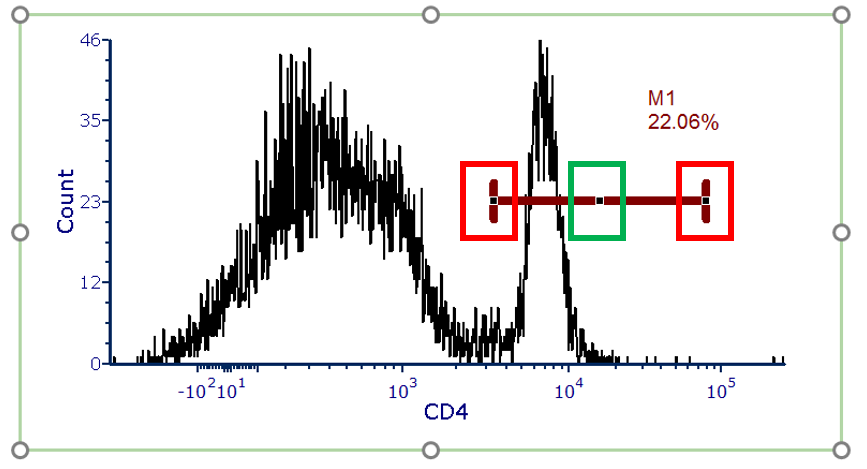
Figure 7.63 - Histogram showing a marker. Red boxes indicate the marker resizing handles and green box indicates the marker center point.
