Running SOP
The Run SOP command begins the step wise process of running through all of the steps defined in the SOP creation process. When the Run SOP command is selected from the Tools tab→SOP the Standard Operating Procedure dialog will appear (Figure 10.5) and will display the first step defined. The Description area will display the information entered in the Short Description field, the Instructions area will display the information entered in the Instructions field. The current result of the condition (satisfied or not satisfied), if any, is also reported in the SOP dialog.
The left and right arrows in the bottom right of the dialog (figure below) will allow the user to advance or go back through the Standard Operating Procedure steps. If an Condition for moving to the next step conditional statement was defined, the user will not be able to advance until the condition is met.
To run an SOP (Figure below):
1.Click on the Tools tab→SOP→Run SOP command 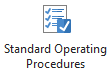 to launch the Standard Operating Procedure dialog (Figure 10.6).
to launch the Standard Operating Procedure dialog (Figure 10.6).
2.Perform the instructions indicated in the Instructions area.
3.Click on the right arrowheads in lower right of SOP dialog to advanced through the SOP steps. Note that if an Condition for moving to the next step was defined the condition must be met before you are allowed to advance (Figure below).
4.Optional: Click on the left arrowhead to go back to the previous SOP step.
Note: The SOP Runner window is dockable, so that you may perform other actions while the SOP runs.
Once all SOP steps have been completed the Standard Operating Procedures dialog will close.
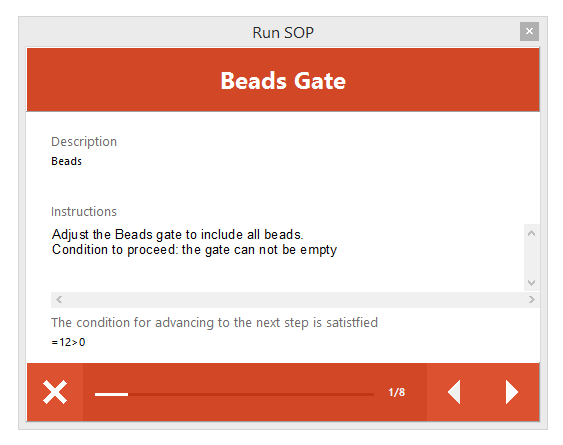
Figure 10.5 Opening SOP Window from ribbon
If the Standard Operating Procedure was run to completion previously, a message will appear and ask if you wish to restart the SOP (Figure 10.7).
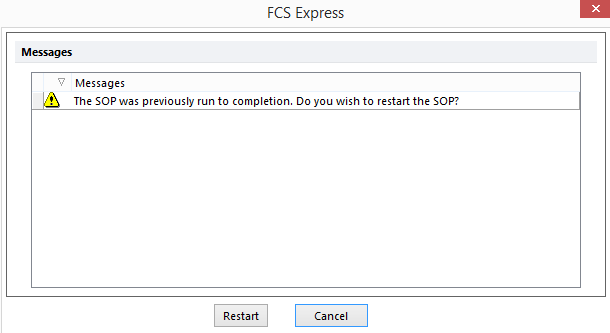
Figure 10.6 Run SOP Message
