The Layout Tab
The Spreadsheets Layout tab (Figure 3.35) contains seven groups:

Figure 3.33 - Spreadsheet Layout tab
•Font
The Font Name, Font Size, Font Color, and Font Background Color can be changed for the selected object(s) with Bold, Italics, and Underline options available.
•Alignment
o Alignments and indentations can be applied.
o The Wrap Text command sets text to wrap in a cell.
o The Merge Cells drop down allows you to Merge Cells, Merge Across, Merge and Center, or Unmerge Cells.
•Tokens
The Insert Tokens command will open the Insert a Token dialog.
•Formatting and Sorting
o The Conditional Formatting drop-down allows you to access different formatting styles (e.g. Color Scales, Data Bars, Icon Sets, Top/Bottom Rules,...and many others by selecting "More Rules") and to Manage Rules. Selecting Manage Rules will open the Conditional Formatting Rule Manager window (Figure 3.36) that allows the creation of new rules to be applied to the Current Selection or Sheet. More details can be found in the Conditional Formatting chapter.
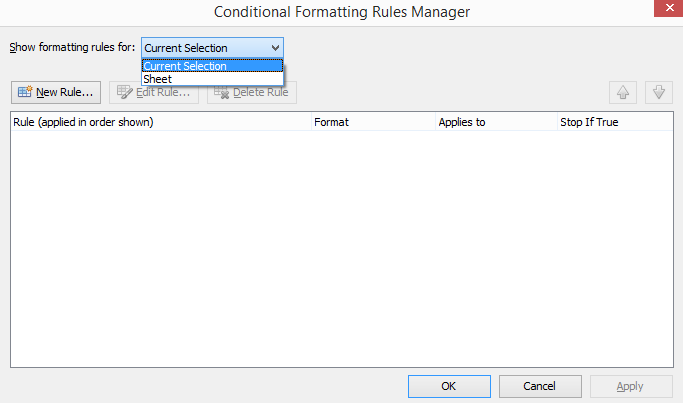
Figure 3.34 - Conditional Formatting Rule Manager
o The Sort A to Z command allows you to sort the selected cells in alphabetical order.
o The Sort Z to A command allows you to sort the selected cells in reverse alphabetical order.
oThe Spreadsheet Data command allows you to edit the data formatting options for Spreadsheets (Figure 3.37). By checking the box to Use values in a first row as labels, any chart utilizing data drawn from the Spreadsheet will display the value in the Spreadsheet's first row as the column label on the chart's axes. Left unchecked, charts will default to using the column letters (i.e A, B, C, etc.) as the axis labels.
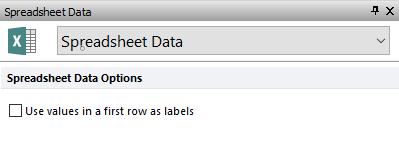
Figure 3.35 - Spreadsheet Data Formatting Options
• Cells
o The Insert Row command adds a row above the selected cell(s).
o The Insert Column command adds a column to the left of the selected cell(s).
o The Delete Row command removes a row below the selected cell(s).
o The Delete Column command removes a column to the right of the selected cell(s).
o The Format drop-down list allows you to perform the following:
▪AutoFit Row Height
▪AutoFit Column Width
▪Hide and Unhide (i.e. Hide Rows, Hide Columns, Unhide Rows, or Unhide Columns)
▪Format Cells (Figure 3.38)
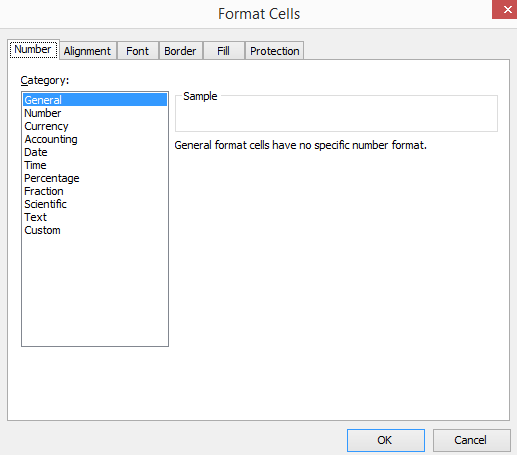
Figure 3.36 - Format Cells window
• Editing
oThe Clear drop-down list allows you to Clear All, Clear Formatting, and Clear Contents of selected cell(s).
oThe Freeze Panes drop down list allows you to Freeze Panes, Unfreeze Panes, Freeze First Row, and Freeze First Column.
oThe Comments drop down list allows you to add New Comment, Edit Comment, Delete Comments, move to Next Comment or Previous Comment, and Show/Hide Comments.
•Exports
oThe Export command allows you to export data contained in the spreadsheet to various formats: .xlsx Excel workbook, .xls 97-2003 Excel Workbook, .html Web Page, .csv Comma Delimited Value files, .xml Data and .txt tab delimited files. When exporting as to Excel compatible formats equations and formatting from the FCS Express spreadsheet will be retained.
•Show
oThose two checkboxes allow to show/hide Gridlines and/or Headers.
