Using the Master Page
The Master Page is always present in a layout and therefore does not need to be created. Anything inserted onto the Master Page will appear by default as the background of all pages of a layout. For example, a Text Box containing the current date, time, and page number inserted onto the Master Page will automatically appear on all of the pages in the layout. However, you can choose on an individual page basis, whether or not the master page appears as the background of that page.
To view the Master Page, select the View→Show→Master Page command  .
.
The default background that will appear on all the pages can be edited on the Master Page following the steps below:
•Open the Master Page as describedabove
•Right-click anywhere on the master page, and choose Format from the pop-up menu.
•When the Formatting Master Page dialog appears, choose Background from the category at left (Figure 4.45).
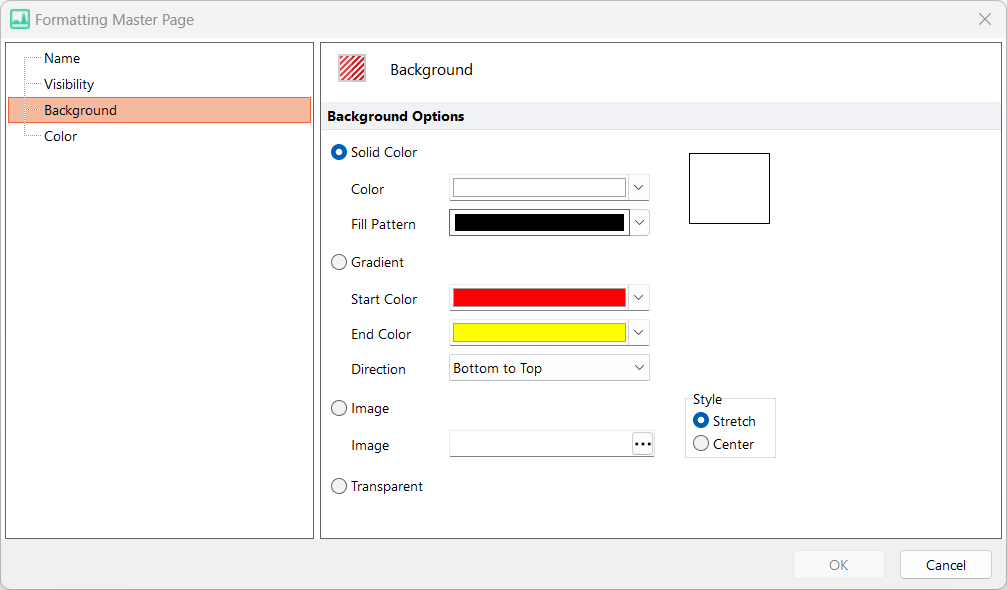
Figure 4.45 Formatting Master Page Background Screen
The Master Page default setting for background is white as a solid color. You may choose another solid color, a color gradient, or an image for the background. If you select an image, you will be able to stretch it over the entire page or center it on the page.
A page with a thin black shadow will always appear around the border of the page, unless you choose the Transparent radio button on the Format Master Page dialog. Having a transparent page is useful if you simply want to analyze some data and do not care about the specific layout on the page.
