Viewing and Changing FCS File Headers
To view the header details of the current FCS file, use the Data tab→Data Info→View Header command. The View Header window will appear (Figure 14.1). If you do not have any open .fcs files, you will be presented with a dialog to select the desired file.
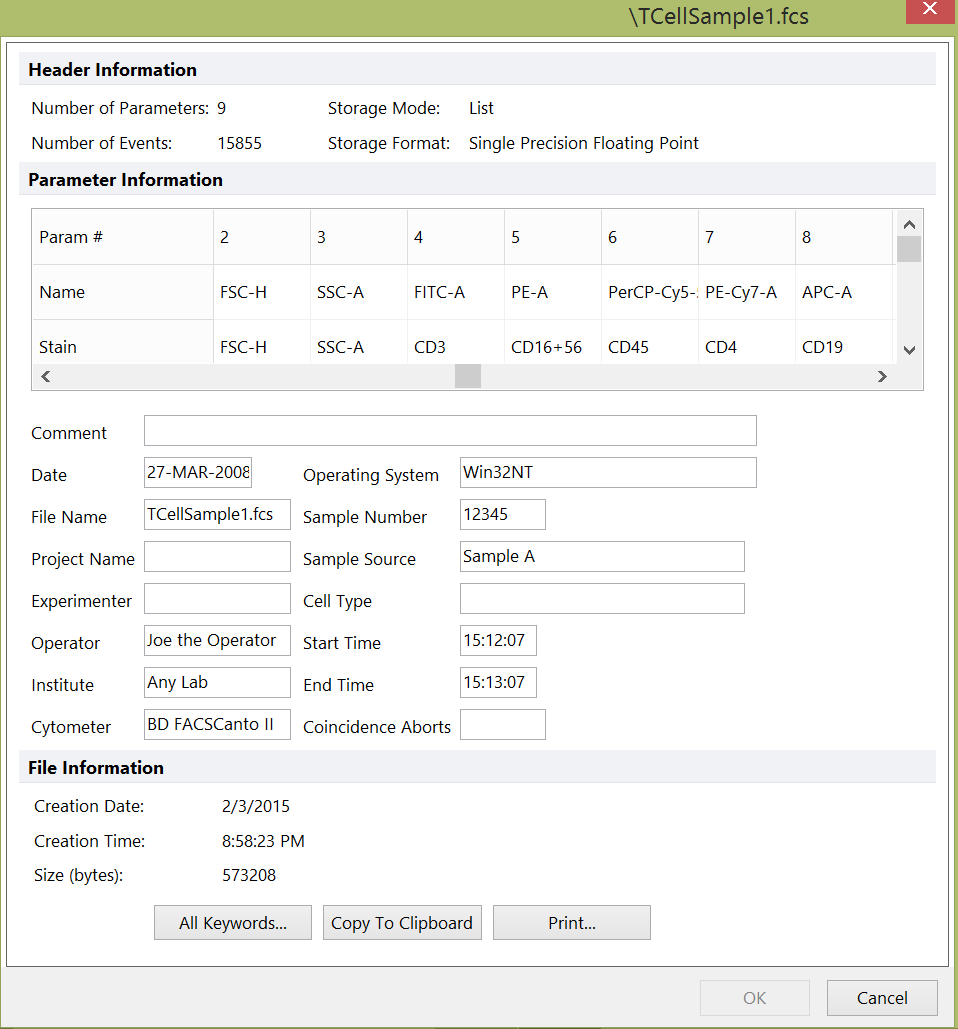
Figure 14.1 View Header window
Some of the more common keywords associated with each parameter are displayed in the Parameter Information field. You can view the entire list of keywords by pressing the All Keywords… button. A dialog listing all the keywords in the file will appear (Figure 14.2).
To copy all of the keywords to the clipboard in the $Keyword=Value format (for pasting into a text document or a text box in FCS Express), press the Copy to Clipboard button.
To print the keywords in the $Keyword=Value format, press the Print... button.
You can modify keywords by clicking the All Keywords... button near the bottom of the window and entering in the new Value in the designated column (Figure below); note that not all values can be modified. You can also modify any of the values in the editable free text fields in the middle of the window.
To add keywords, click the Add Keyword button and a dialog will appear asking you to fill in the new keyword label and value. When you press OK, your new keyword will be added to the bottom of the list. To efficiently add multiple keywords to a data file or keywords to multiple files, please see instructions on the following page.
To remove a keyword, press the Remove Keyword button. If the keyword is required, there will be another dialog informing you that the keyword cannot be removed. If the keyword is not required, you will see a confirmation dialog after the change has been made.
When you have finished making your changes in the View keywords - edit mode dialog, press OK and the changes will be saved in the FCS file header.
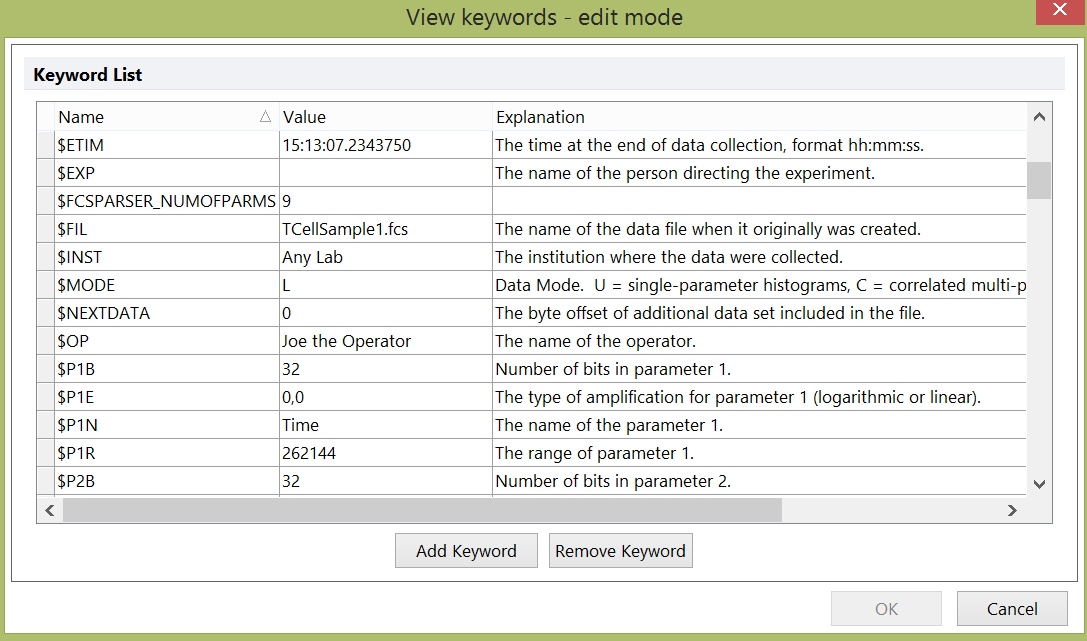
Figure 14.2 View Keywords - Edit Mode
