Creating and Administering LDAP Users
FCS Express users may be added from the LDAP server from the File tab→Security→User Administration→Add from LDAP button (Figure 18.27).
Users added via LDAP may utilize all of the security group and electronic signature features available in FCS Express.
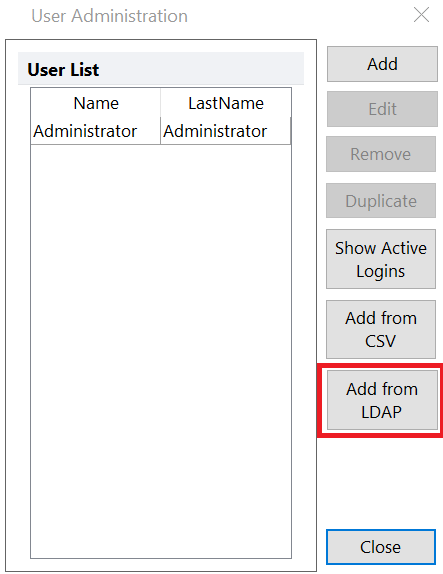
Figure 18.27 The User Administration Dialog with Add from LDAP highlighted.
Click on the Add from LDAP button to launch the Select Users dialog (Figure 18.28).
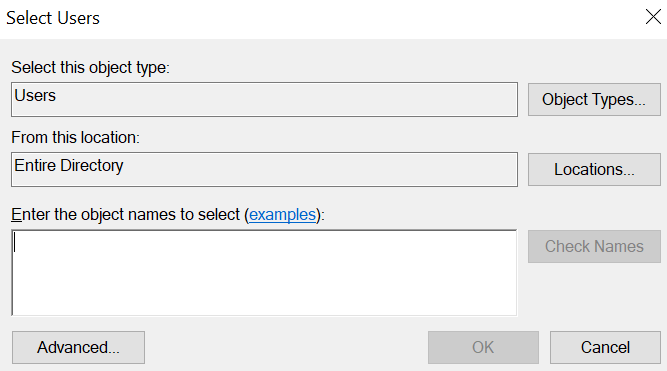
Figure 18.28 The Select Users dialog for LDAP user selection in FCS Express.
The Select Users dialog will all you to add users by entering the user names in the Enter the object names to select (examples): field.
The field is searchable by clicking on the Check Names button after entering text. For instance, if a user on the system existed as joeflow@cytometry.com you could simply type Joe and click Check Names to find the user. If multiple users appeared in the search a Multiple Names Found dialog will appear allowing you to select one or multiple users.
If multiple users need to be added to the system at the same time you may separate user names or search terms with a semi-colon. For instance, Joe;Jane will search for any users in the system by those names. If users are found, the full user name will appear separated by a semi colon in the dialog. If multiple users are selected in the Multiple Names Found dialog they will appear in the Enter the object names to select (examples): dialog separated by a semi-colon.
An Advanced user selection dialog (Figure 18.29) may be launched by clicking on the Advanced... button which will allow you to use additional tools to search for and select users.

Figure 18.29 The advanced Select Users dialog.
Once a user is selected and added all fields except Employee ID and Lab Name will be grayed out since they are being populated by LDAP (Figure 18.30). If a change is made to the user via LDAP, for instance, the password has changed, FCS Express will only update after the user logs out and logs back into FCS Express.
Please note that Permissions and Groups for each user added to FCS Express via LDAP must be updated manually when adding a single user, or by selecting the user from the User Administration→User List and clicking on the Edit button when adding multiple users.
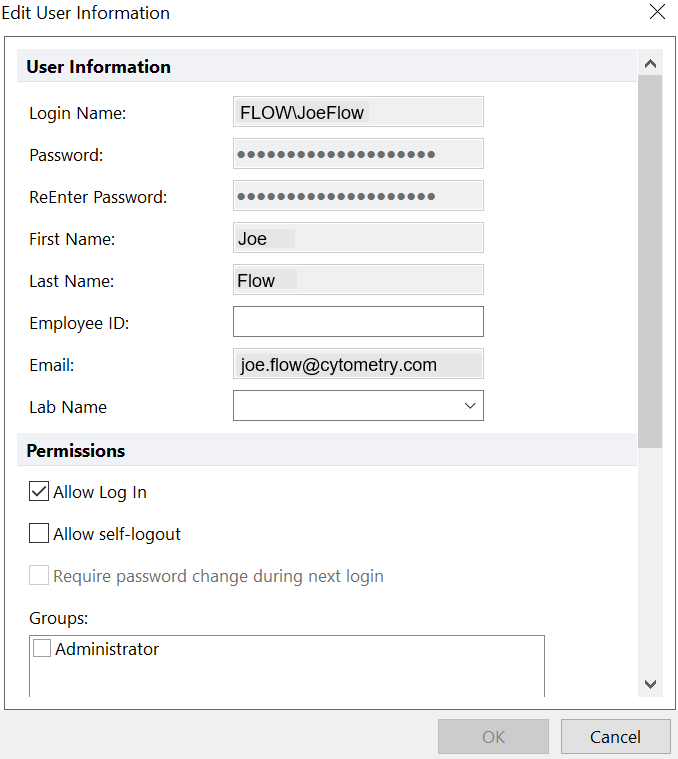
Figure 18.30 The Edit User Information dialog after a single user has been added via LDAP.
Notes:
1.Please note that if you receive a message like the one below when attempting to add users via the LDAP tools "The program cannot open the required dialog box because no locations can be found. Close this message, and try again" it means that FCS Express cannot connect to the Domain Name Server (DNS). If you receive this message please ensure you computer is connected to the DNS and attempt to add a user again. If you cannot resolve the connection issue please contact support@denovosoftware.com for additional assistance.
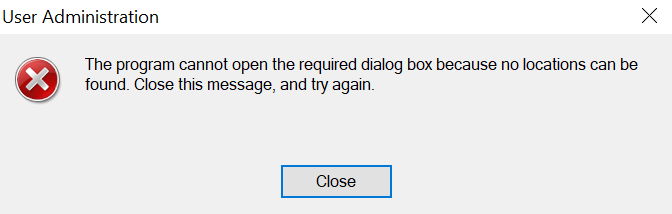
2.FCS Express requires the following LDAP user fields to be filled out in order to create an LDAP user. If you receive an error message from FCS Express when trying to add an LDAP user that indicates there is no first name, last name, or email field for the LDAP user, you must contact your IT department to add at least the minimum set of user fields to the LDAP user.
OBJECTGUID
GIVENNAME
SN
3. FCS Express requires that the administrator that adds users through LDAP is also a domain user, not a Local Admin. In other words, the Administrator that adds a user account through LDAP should also be logged into the domain.
Windows Users that are added to FCS Express through LDAP will need permissions that apply to the domain due to that queries that are made for many of the user fields found in Active Directory.
