Advanced Open Data Dialog Tabs
The Advanced Open Data Dialog contains three tabs:
•File Dialog
•Data List
•Active Files
If the check box Show full path is checked for Selected Files under any of the first three tabs, the full pathway will be displayed for each file instead of only the filename.
•File Dialog is the first tab and from it the user may click Select data file button (outlined in red in Figure 20.41 below) to access the Select data file window to access file(s) on workstation or network.
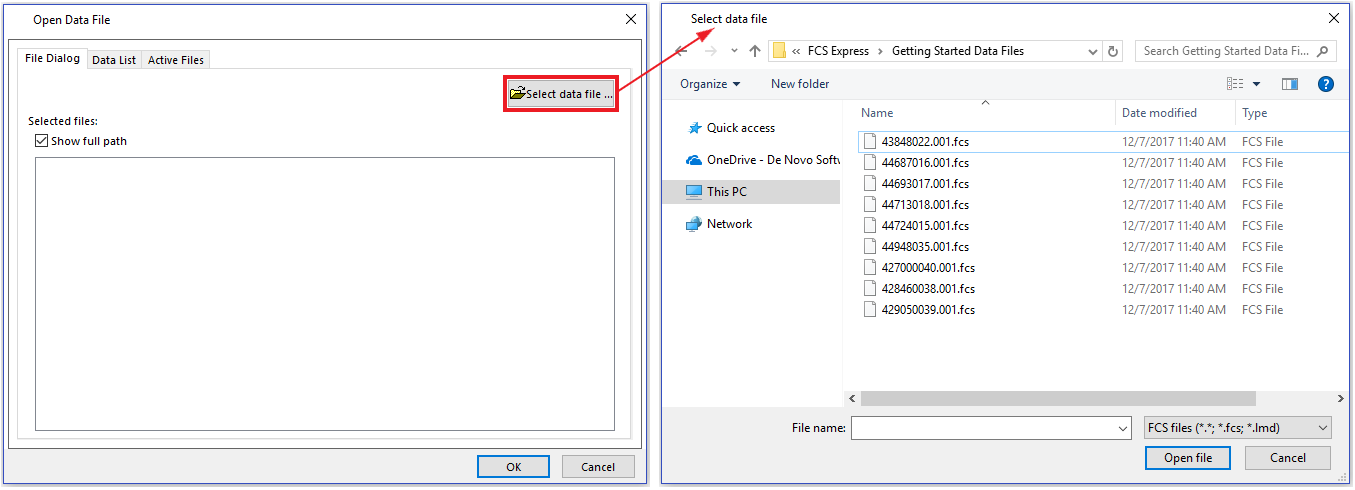
Figure 2039 - File tab to Select data file dialog
•Data List is the second tab from which the user may select file(s) currently added to the Data List for the layout.
•Active Files is the third tab from which the user may select file(s) currently used within the layout (which usually match the files listed in the Data Navigator).
