Applying Parameter Math
The new parameters derived by Parameter Math can now be applied to any plot or data grid in FCS Express, and they can be chosen from the list of available parameters (Figure 9.81 below). Please note only one transformation may be applied at a time for each plot or data grid selected.
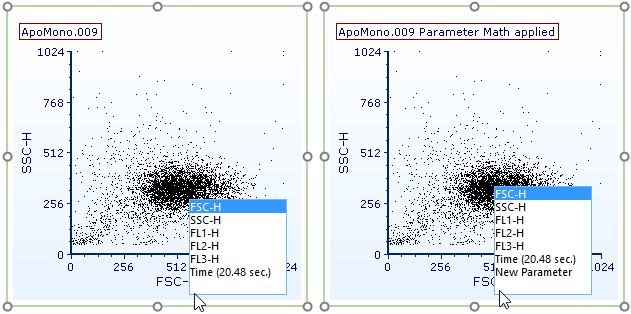
Figure 9.80 - Parameters created in Parameter Math can be accessed as standard parameters
Once parameter math has been used to define new parameter(s), it may be applied to any plot and data grid in FCS Express. Standard gating and statistics may be used to study the result of the parameter math.
Note: When Parameter math has been applied, the text "Parameter Math applied" will appear in the plot title.
Parameter math may be applied to 1D and 2D plots by any of the following methods:
•Drag and drop a parameter math from the Transformations navigator to the intended plot (Figure 9.82).
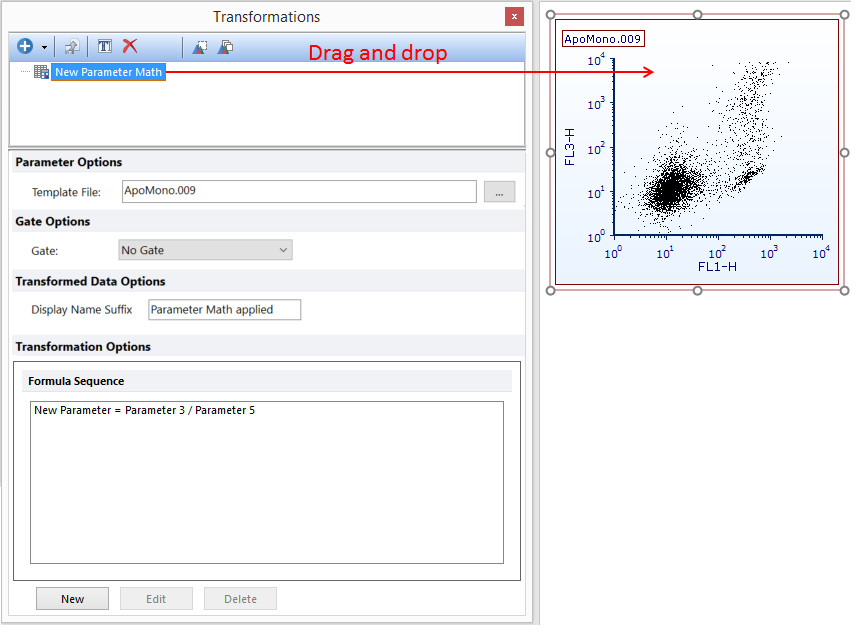
Figure 9.81 - Applying parameter math to a plot by dragging from the Transformations navigator to the plot (red arrow).
•Parameter math may be applied to individual or multiple plots by performing either option outlined in red in the Transformations window below (Figure 9.83).

Figure 9.82 Commands to Apply Transformation to Plot(s)
•Right-click the name of the parameter math in the Transformations window and click Apply to selected plot or Apply to all plots button in pop up menu (Figure 9.84).
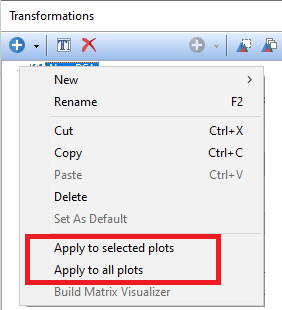
Figure 9.83 Commands to Apply Transformation to Plot(s)
•Access the Overlays formatting dialog and choose the parameter math to apply from the Transformation drop down list (Figure 9.85).
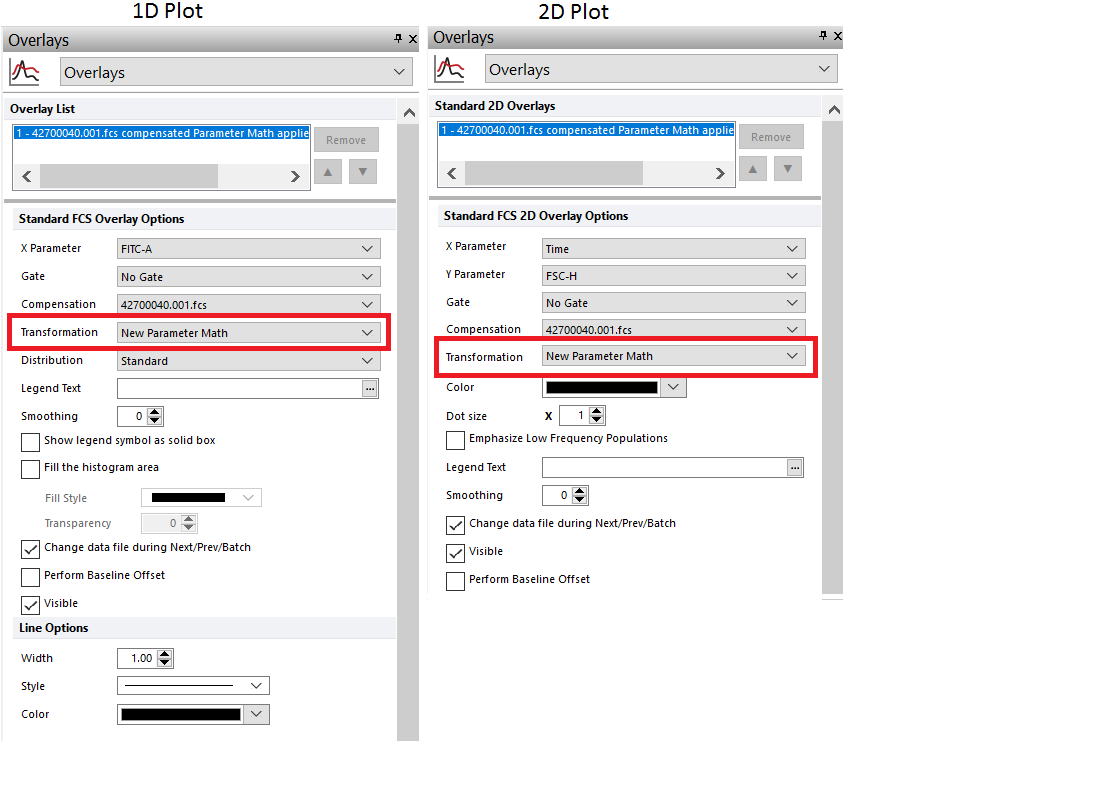
Figure 9.84 - Applying parameter math to 1D (left) or 2D (right) plots by selecting the parameter math in the Transformation drop down from the Formatting Overlays dialog.
Parameter math may be applied to data grids by any of the following methods:
•Drag and drop a parameter math from the Transformations navigator to the intended data grid (Figure 9.86).
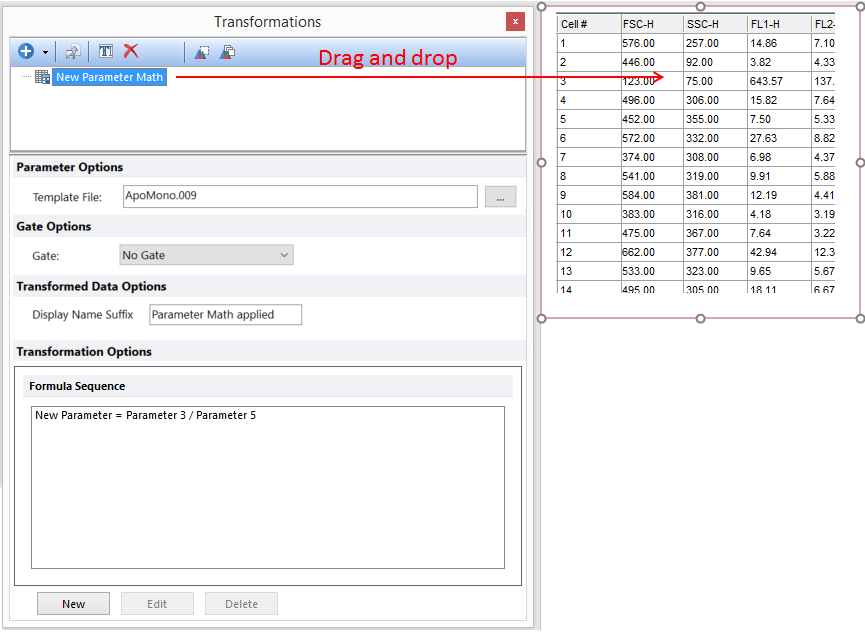
Figure 9.85 - Applying parameter math to a plot by dragging from the Transformations navigator to the data grid (red arrow).
•Access Formatting dialog for general options. Data Options→select parameter math to use from Transformation drop down list→OK. (Figure 9.87).
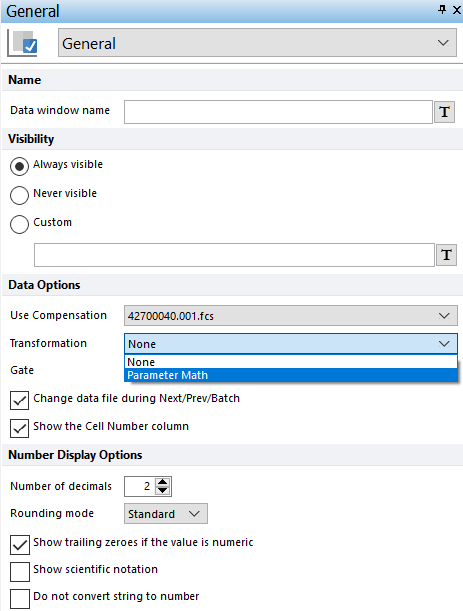
Figure 9.86 - Applying parameter math to a data grid by selecting the parameter math in the Transformation drop down from the Formatting Overlays dialog.
•Right-click data grid→Show Transformed Values→select appropriate parameter math from menu.(Figure 9.88).
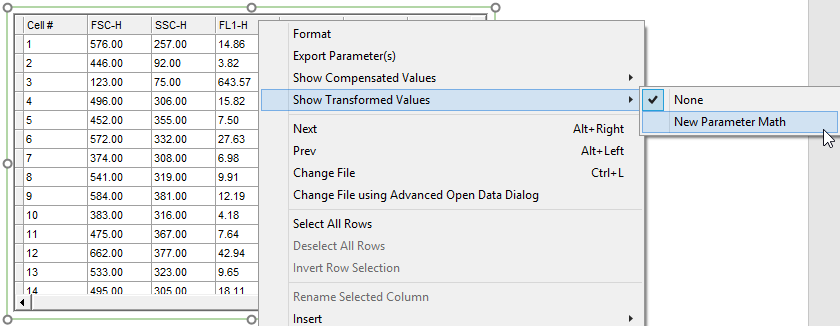
Figure 9.87 - Accessing parameter math by right-clicking data grid and navigating to Show Transformed Values menu.
