Creating Combination Gates
Combination gates consist create new gates by combining existing gates with Boolean operators, which describe how the gates should be combined and follow the rules of Boolean algebra.
1.Select File tab→Open (Figure T3.1).
2.Select the Section6.fey layout file located in the Tutorial Sample Data archive from the Load Layout dialog.
To create a Combination Gate:
1.Right-click on the Gate View to access its pop up menu.
2.Select Add Combination Gate (Figure T4.18, highlighted text).
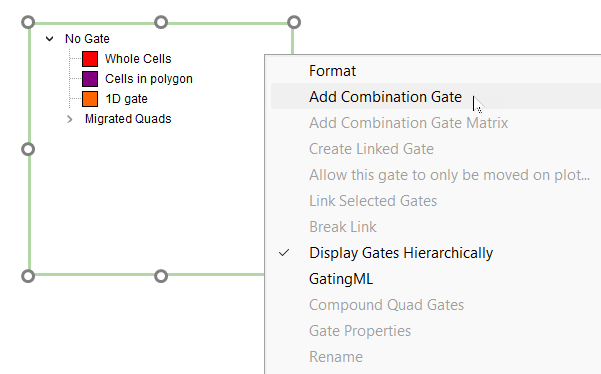
Figure T4.18 Add a Combination Gate
3.The Create Gate dialog will appear (Figure T4.19).
4.Type "My Combination gate" in the Name field (![]() ).
).
5. Click in the formula field and type "1" (![]() ).
).
Notice that the text "1D gate" is filled in for you. That is because FCS Express knows that is the only gate that starts with the letter "1 ".
6. Type <SPACE> to accept the "marker gate" choice.
7. Type "o".
8. Type <SPACE> to accept the "or" operator.
9. Type "q".
10. Type <SPACE> to accept the "Quads for plot 15 LL" choice.
11. Change the color to Plum (![]() ).
).
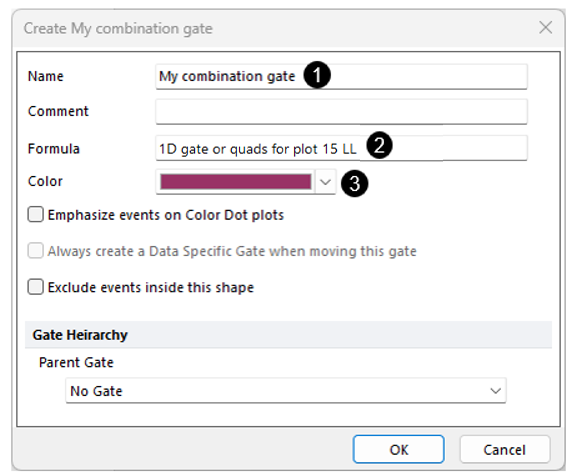
Figure T4.19 Create Combination Gate Dialog
12. Press the OK button to create the combination gate.
More information about creating combination gates and all the different possible operators can be found in the section on Creating Gates in the main part of the manual.
Note: Please save this layout to your desktop if unable to complete the next tutorial section.
Next, we will learn how to move a gate.
