Format to Change Resolution
Occasionally, your kinetics data files may not be displayed suitably with the default settings from the preferences. In this section, you will learn how to adjust resolution to view your data correctly, and how to show the standard deviation of your kinetics curves.
Although any kinetics data files of your own can be used to follow along, you have the option of using the same sample data files used in this tutorial. The sample data files are located in the Tutorial Sample Data archive. The KineticsTutorialScaling.fey, kinetics10.010, and kinetics25.025 data files will be used here.
1.Select File tab→Open Layout.
2.Select the KineticsTutorialScaling.fey layout file located in the FCS Express Sample Data directory from the Load Layout dialog.
The layout should look like Figure T23.22 below. The red highlighting is showing the standard deviation of the sample while the black line is displaying the Median of Fluo 3. Sample kinetics10.010 is scaled correctly and is not showing standard deviation. Notice how sample kinetics25.025 has a very jagged black line and is displaying standard deviation. The jagged black line is occurring because the resolution on the plot is set too high. We will now format the kinetics25.025 plot to remove the standard deviation highlighting and adjust resolution to display the plot correctly.
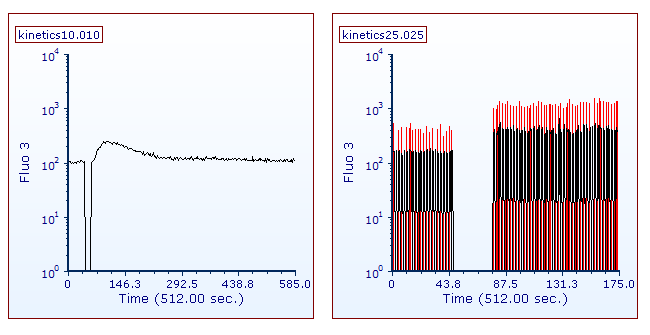
Figure T23.22 Kinetics Tutorial Layout After Adding Sample Data
3.Double-click the kinetics25.025 plot. The Formatting dialog will appear; reposition it in order to see the plots.
4.Select the Overlays category.
5.Uncheck the box next to Show Standard Deviation (Figure T23.23, red outline).
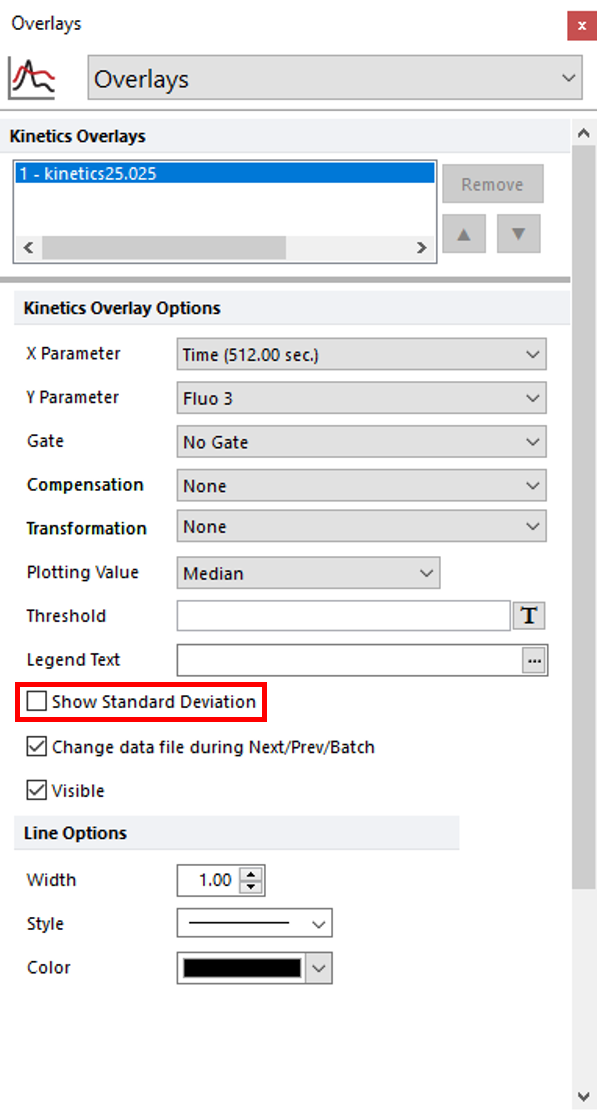
Figure T23.23 Unchecking Show Standard Deviation
The red standard deviation highlighting will now be removed as seen in Figure T23.24.
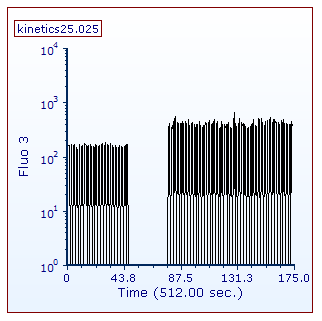
Figure T23.24 Sample Plots with Standard Deviation Highlighting Removed
We will now change the resolution of sample kinetics25.025 to display the plot properly.
6. Choose the Specific Options category in the Formatting dialog.
7. Select the 64 x 64 resolution option from the Resolution drop-down list for Plot Resolution. (Figure T23.25, red outline).
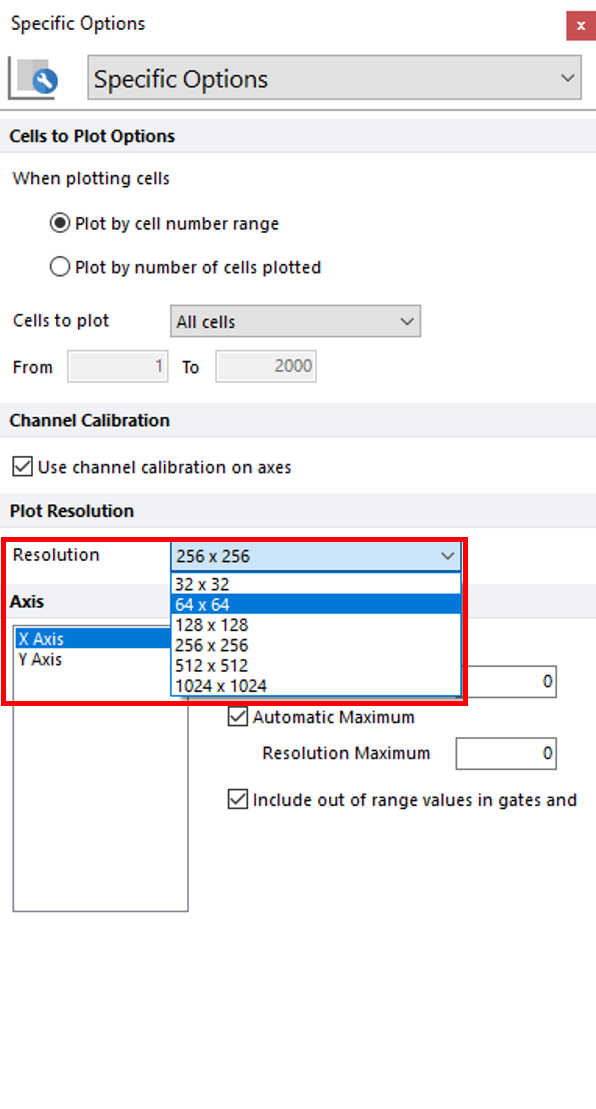
Figure T23.25 Changing the Resolution on a Kinetics Plot
The plot will updated and be scaled properly as seen in Figure T23.26, right.
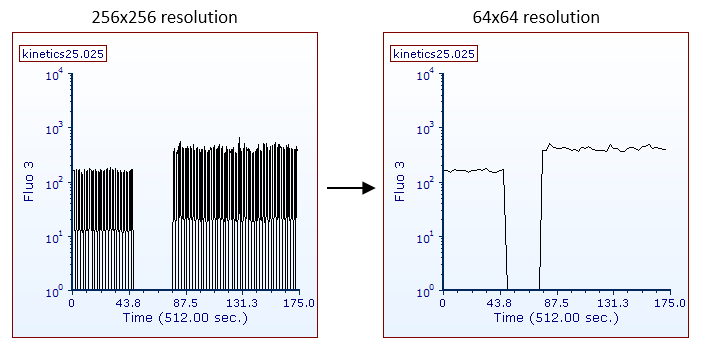
Figure T23.26 Changing the Resolution: 256x256 (Left) to 64x64 (Right)
After following the instructions above, the layout should resemble Figure T23.27.

Figure T23.27 Kinetics Plots Scaled Properly
We will now apply a gate and the standard deviation highlighting to both of the plots.
8. Key Cmd+A to select all plots.
9. Choose the Overlays category in the Formatting dialog.
10. Choose Gate 1 from the Gate drop-down.
11. Check the box next to Show Standard Deviation.
The layout should now resemble Figure T23.28.
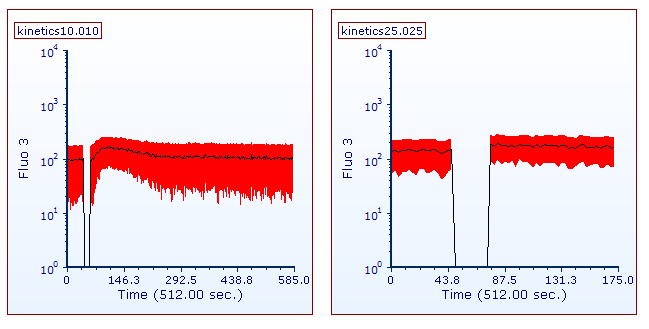
Figure T23.28 Kinetics Plots with Standard Deviation Highlighting Applied
