Data Image Options
Data Image Options formatting is available for Data Grids in FCS Express Image or FCS Express Plus only.
If a Data Grid has been formatted to display images for at least one parameter, these images will be viewable as an Image Gallery within the Data Grid. These images can fill the grid cell or be centered within it.
You can edit these Image Options in one of two ways:
•Select the Data Grid(s) and use the Format→Data Options→Data Image Options command.
•Right-click on the Data Grid, select Format from the pop-up menu, and choose Data Image Options from the dropdown (Figure 5.181).
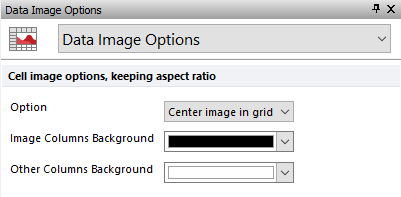
Figure 5.179 Formatting data image options in a Data Grid
The Options drop-down menu includes Center image in grid (on the left in the picture below) and Fill grid cell (on the right in the picture below) (Figure 5.182).
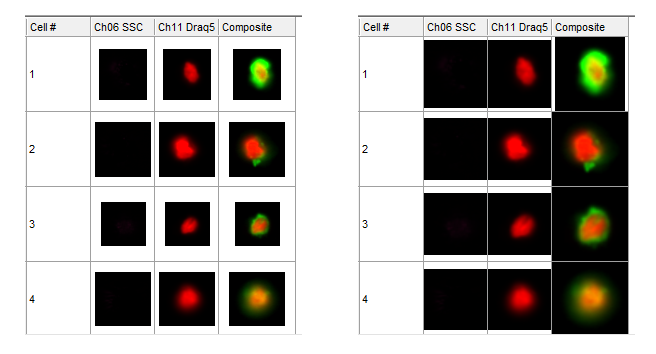
Figure 5.180 Example Data Grid with Data Image "Option" set to either "Center image in grid" or to "Fill grid cell"."
The background color of the columns can also be customized specifically for either the columns that contains images (Image Columns Background) and all the other columns (Other Columns Background). In the Data Grid below, the color of the image columns has been set to the match the dark background of the images (Figure 5.183).
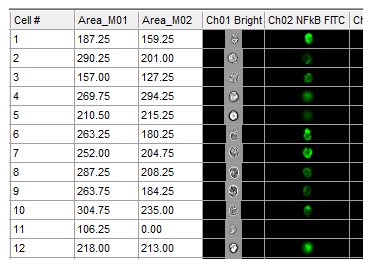
Figure 5.181 Example Data Grid with Image Column Background color set to black.
