Gate, Quadrant and Marker Text Boxes
Gate, Quadrant and Marker text boxes automatically appear by default when gates, quadrants or markers are added to a plot and report information by using tokens. The Data Source of these text boxes is the plot itself and will report default or customized statistics and names.
Note: A regular text box can also be added on the plot space to report statistics from the plot.
The use of the default font of the layout or a custom font for Quadrant and Gate text boxes can be set in the FCS Express User Options window (File tab > Options) by expanding Plots and selecting 2D Plots. (Figure 5.157).
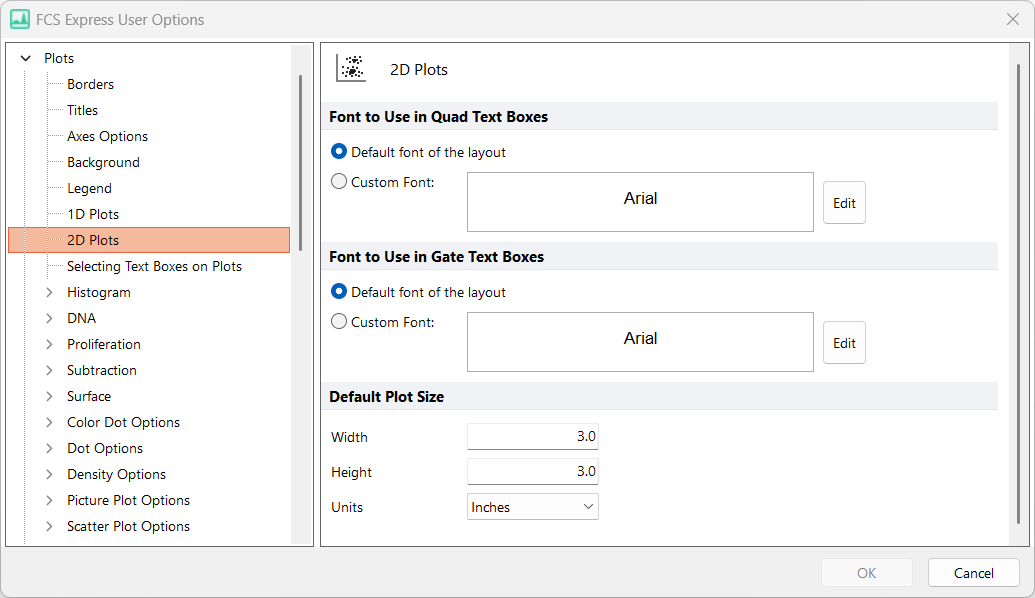
Figure 5.157 - FCS User Options to Set Default Fonts or Customized Font for Quad and Gate Text Boxes
By selecting Quadrants in the FCS Express User Options (Figure 5.158) a user can determine whether to automatically create text boxes by checking or unchecking the adjacent box, customize the default statistic to display, and the number of decimal places to report.
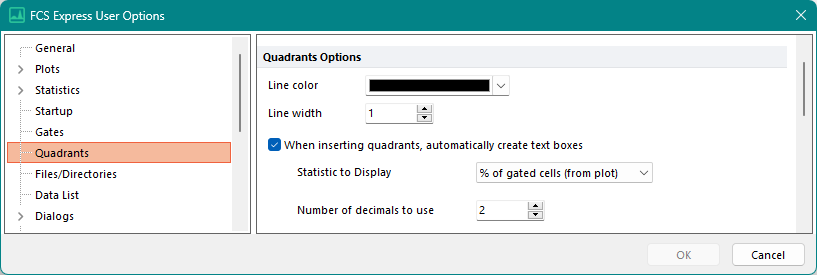
Figure 5.158 - FCS User Options to Set Default Statistics for Quadrant Text Boxes
By selecting Gates in the FCS Express User Options (Figure 5.159) a user can determine if the gate name or statistic is displayed by checking or unchecking the adjacent boxes. The statistic to be displayed can be customized by using the dropdown menu next to Default gate statistic as well as the position and number of decimal places to report. Additional options that can be selected are moving associated text box moves when a marker or gate is moved and recreating gate text boxes when selecting Show Gate from the right click menu.
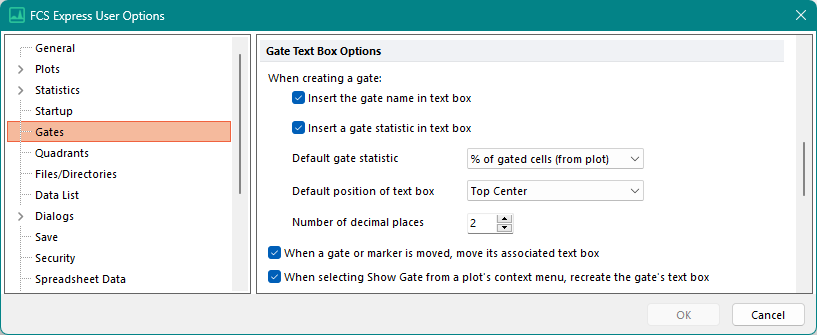
Figure 5.159 - FCS User Options to Set Default Statistics for Gate Text Boxes
By expanding Plots and selecting 1D Plots in the FCS Express User Options (Figure 5.160) a user can choose to use of the default font of the layout or a custom font as well as selecting options for displaying the marker name and statistics by checking or unchecking the adjacent boxes. The statistic to be displayed can be customized by using the dropdown menu beneath Show a marker stat in text box.
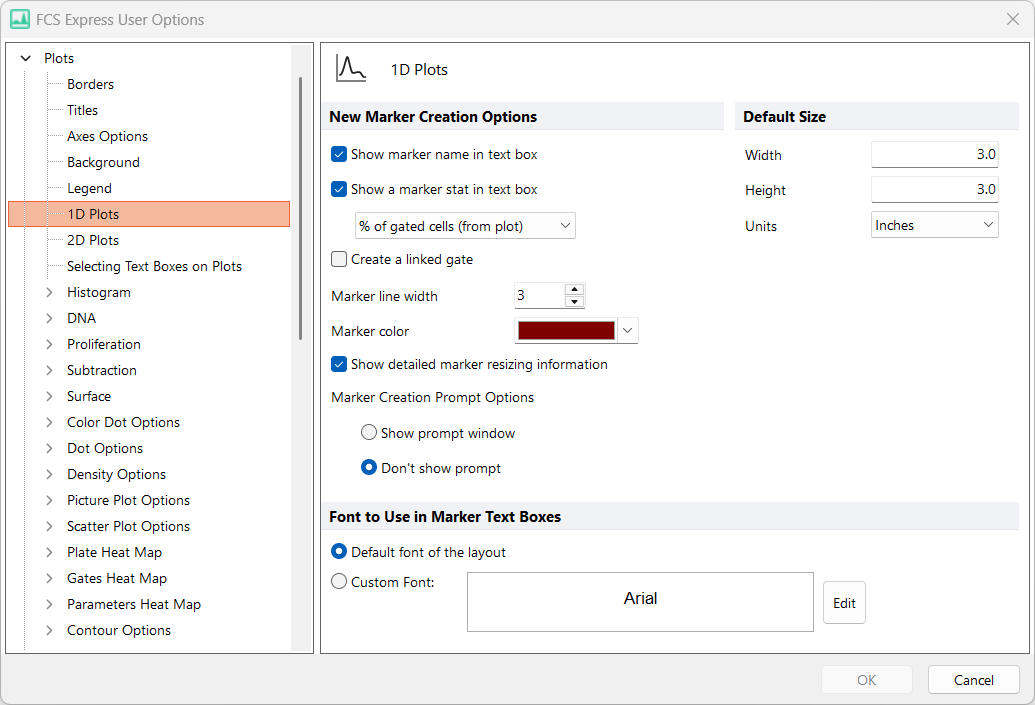
Figure 5.160 - FCS User Options to Set Fonts and default Statistics for Marker Text Boxes
Note: Individual statistics displayed in the Gate, Quadrant or Marker text box can be customized by formatting the individual tokens. The font displayed in individual Quadrant, Gate, or Marker text boxes can be modified by selecting the text box and then using Font section on the Text tab.
If a Gate or Quadrant text box is removed from a plot it can be restored by activating the plot by selection and using the right click menu to choose Text Boxes and Recreate Gate Text Boxes or Recreate Quad Text Boxes and then choosing either Missing or All. Note: The options Missing or All are available for both Gate and Quadrant text boxes. (Figure 5.161)
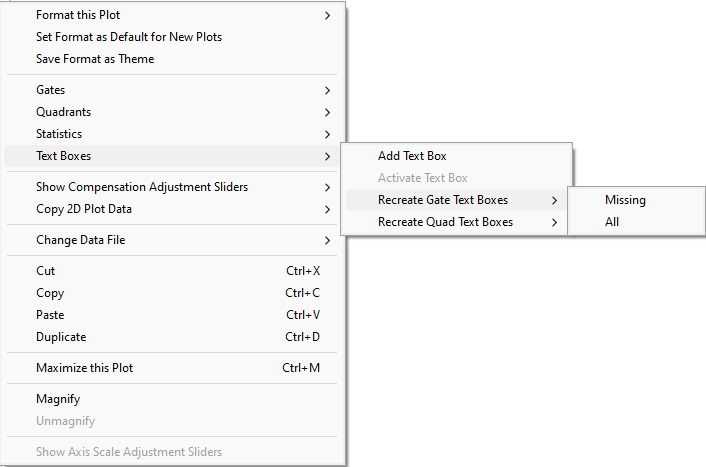
Figure 5.161 - Right Click Menu from Plot to Recreate Gate or Quad Text Boxes.
If a Marker text box is removed from a plot it can be restored by activating the plot by selection and using the right click menu to choose Text Boxes and Recreate Gate Text Boxes or Recreate Quad Text Boxes and then choosing either Missing or All. (Figure 5.162)
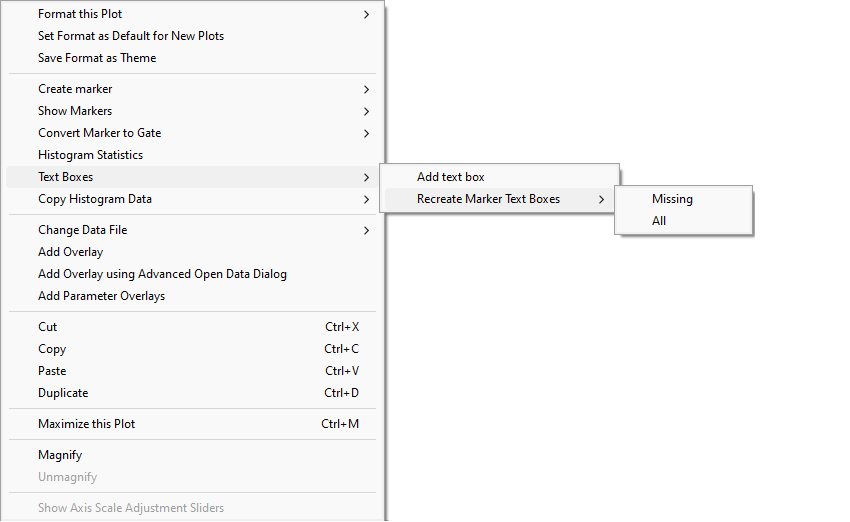
Figure 5.162 - Right Click Menu from Plot to Recreate Marker Text Boxes.
