Grouping Data Specific Gates
If multiple files within a layout should share a unique gate placement distinct from the universal master position, the files may be grouped within the same Data Specific Gates(s) rather than creating individual data specific gates for each sample.
1. Click Data tab→Data List command ![]() .
.
2. Click and drag TCellSample3.fcs from File Name column in Data List and drop onto TCellSample2.fcs in Gate Navigator (Figure T4.47).
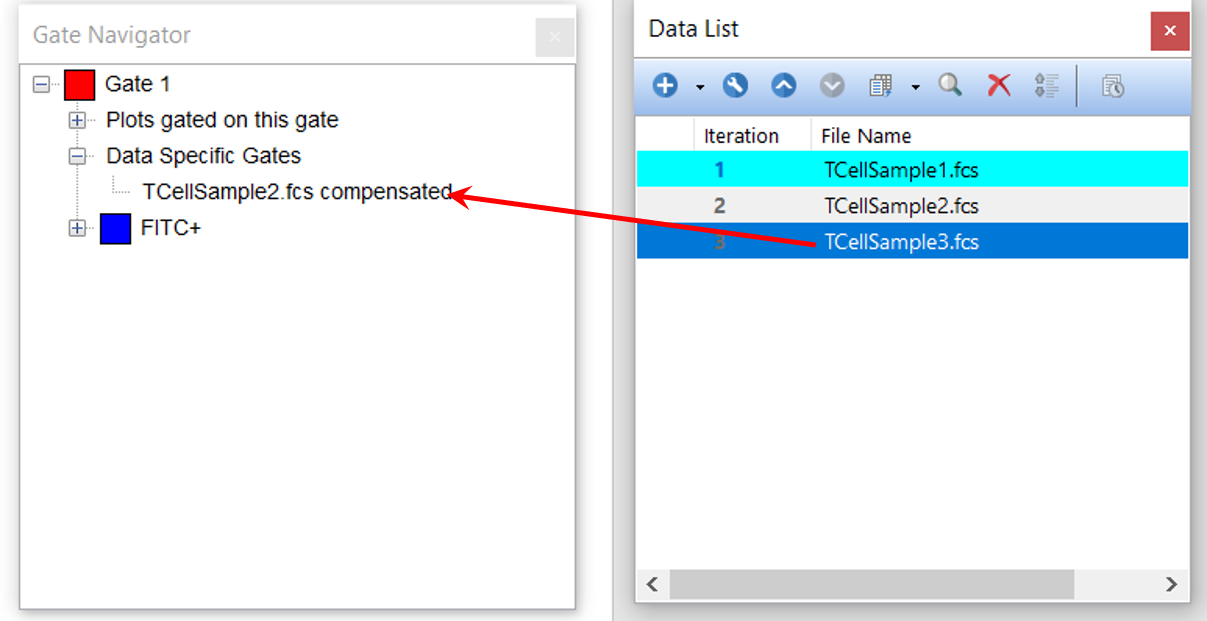
Figure T4.47 Dragging and Dropping File from Data List to Group Data Specific Gates
A Group will be created for TCellSample2.fcs and TCellSample3.fcs
3. Click + next to Group to view two data files using Data Specific Gate for Gate 1 (Figure T4.48). Note the file(s) dropped will become the follower(s) of the existing Data Specific Gate file (e.g. TCellSample3.fcs will use the placement of Gate 1 for TCellSample2.fcs).
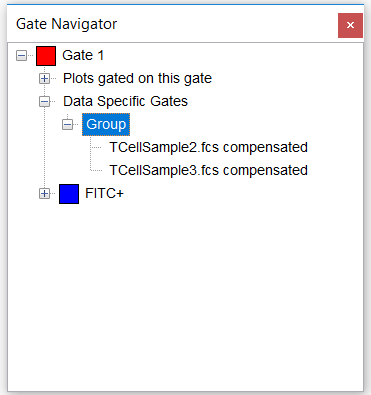
Figure T4.48 Displaying Files for New DSG Group
Plots 1-3 should now resemble Figure T4.49.
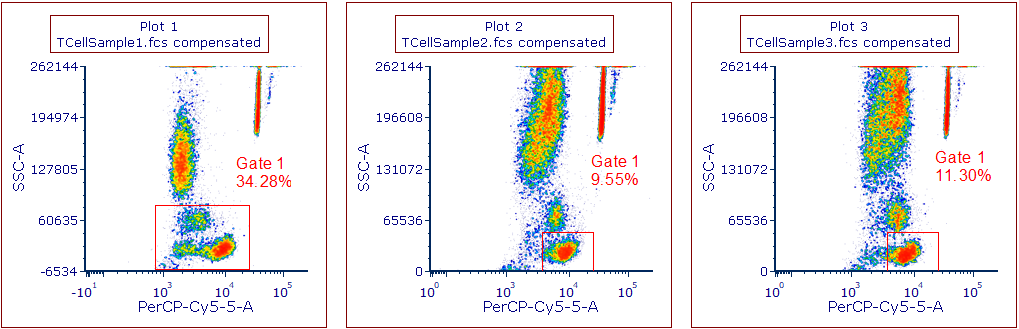
Figure T4.49 Plots 1-3 with Data Specific Gates Grouped for TCellSample2.fcs and TCellSample3.fcs
Note: there are no limits to the number of groups created, and groups or individual files within groups may be removed at any time. Also, DSG groups may be renamed in the Gate Navigator by right-clicking Group to be renamed, choosing Rename, and entering preferred name (Figure T4.50).
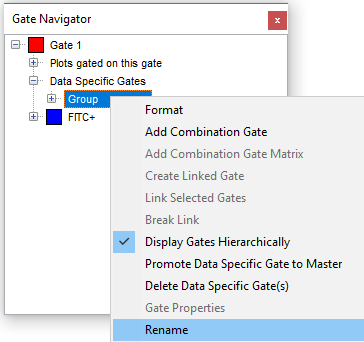
Figure T4.50 Renaming DSG Group
