Import Single Image Numeric Data
In this section, you will learn:
•How to import the data into FCS Express to view 1D and 2D plots.
This section pertains to data from a set of single images that were not obtained from a 96 well plate, such as images obtained from a slide.
After adjusting the export settings in CellProfiler and running your pipeline, you may proceed to analyze your images and import the data into FCS Express.
Importing the Single Image Experiment to FCS Express
Note on FCS Express Preferences before starting these steps of the tutorial:
The File selection dialog must be enabled:
A.Open the FCS Express User Options by choosing File→Options.
B.Check the When creating a new plot, always display the selection dialog box in the Files/Directories category.
(Enabling this feature is not a requirement of FCS Express, it has been selected for convenience in this tutorial.)
1. Load the Section4pipelineCOMPLETED.cpproj pipeline into CellProfiler 3.0.
2. Drag and drop the folder called 5 and 10 minute time point images folder into Images module and click Apply filters to file list button.
3. Confirm the default input and output folders in CellProfiler to load and store the data as shown in Figure T26.14.
4. Click the Analyze Images button in the lower left of the in CellProfiler window.
5. Open FCS Express.
6. Open the FCS Express User Options by choosing File→Options.
7. Select Cell Profiler Options from the Data Loading category (Figure T26.35).
8. Select csv from the delimiter drop-down list.
9. Uncheck the Load path names from Cell Profiler table of contents file check box.
10. Click OK to close the FCS Express User Options dialog.
Note: In this example, since there are no images associated with the data, the Load Images check box must remain unchecked.
The dialog should resemble T26.35 when you are done.
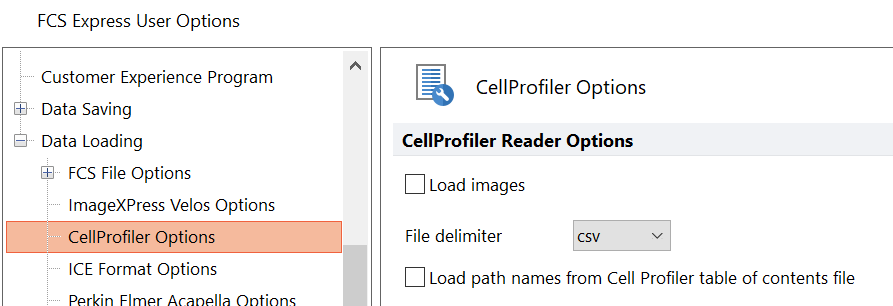
Figure T26.35 Data Loading Options for Numeric Data Only Importing
11. Select the Insert tab→1D and 2D Plots→Other→Dot command (Figure T26.36). Note - Additional icons from the Insert tab ribbon have been removed to create this image.
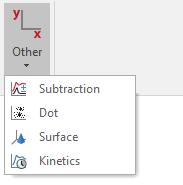
Figure T26.36 Inserting a Dot Plot from Ribbon
12. Click anywhere on the layout and the Select data file dialog will appear.
13. Browse to the Default Output Folder where you stored your output data from CellProfiler.
14. Change the Files of type: drop-down list to CellProfiler (*.cpout). For this example, they will be labeled cells_05.cpout and nuclei_05.cpout (Figure T26.37).
15. Highlight cells_05.cpout.
16. Click Open.
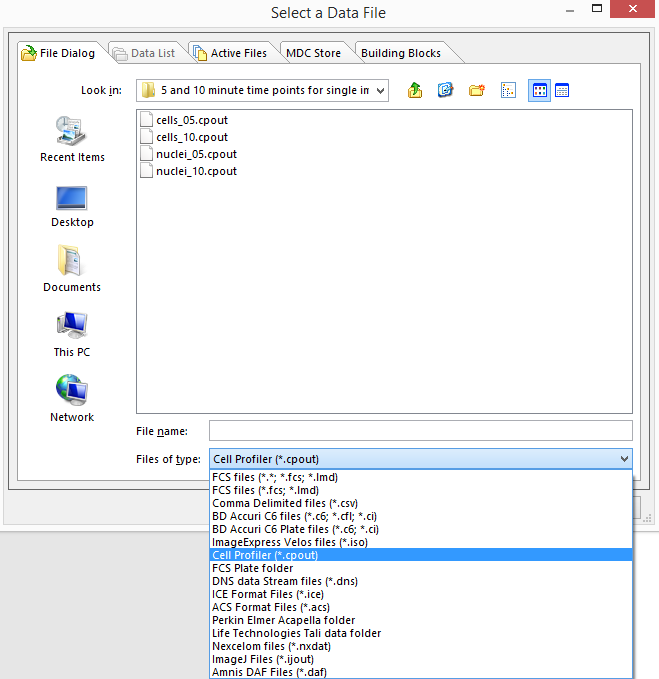
Figure T26.37 Select Data File Dialog
Note: For this example we will use cells_05.cpout which will display data from the 5 minute time point objects classified in the IdentifySecondaryObjects module of CellProfiler which corresponds to the entire cell area. The file, nuclei_05.cpout, will display data from the 5 minute time point objects classified in the IdentifyPrimaryObjects module of CellProfiler which corresponds only to the nuclear area of the cells.
17. Select AreaShape_Area for the X-Axis parameter (Figure T26.38).
18. Select Intensity_MeanIntensity_Cytoplasm for the Y-Axis parameter (Figure T26.38).
19. Click OK.
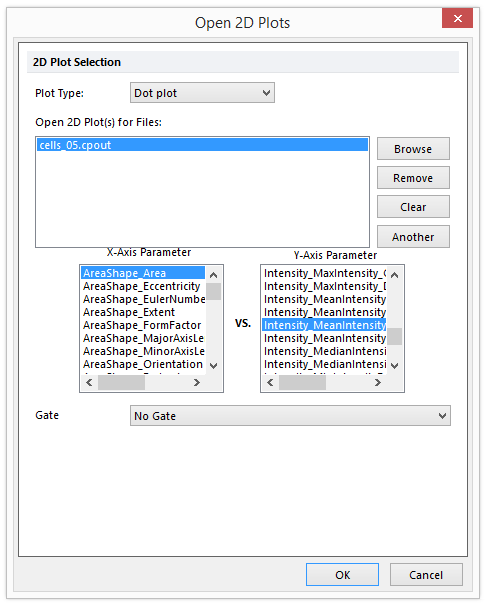
Figure T26.38 Open 2D Plots Dialog
A dot plot will appear (Figure T26.39).
Note: you can easily change dot size by selecting Plot Options→Overlays within the Format ribbon bar.
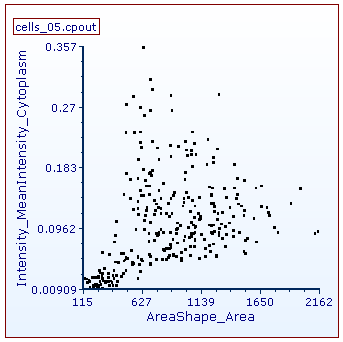
Figure T26.39 Dot Plot Created for cells_05.cpout
Note: you can easily change Dot Size property by double-clicking the dot plot and then selecting Overlays category the Formatting dialog to access this setting.
In the next exercise, we will Select Individual Parameters for CellProfiler Export.
