Inserting from Windows Explorer
Note: Files must be extracted from zipped (compressed) folders.
Opening a new plot with a file from Windows Explorer:
1.Open Windows Explorer.
2.Navigate to the FCS Express Sample Data directory using Windows Explorer.
3.Select the file GFPcontrol.001 in Windows Explorer.
4.Press and hold down the left mouse button and drag the file GFPcontrol.001 onto the layout in FCS Express.
5.Release the mouse button.
The Select Plot Types... dialog appears (Figure T2.10).
6.Select Dot from the Choose Plot Type(s) to open window on the Select Plot Types... dialog.
7.Click OK.
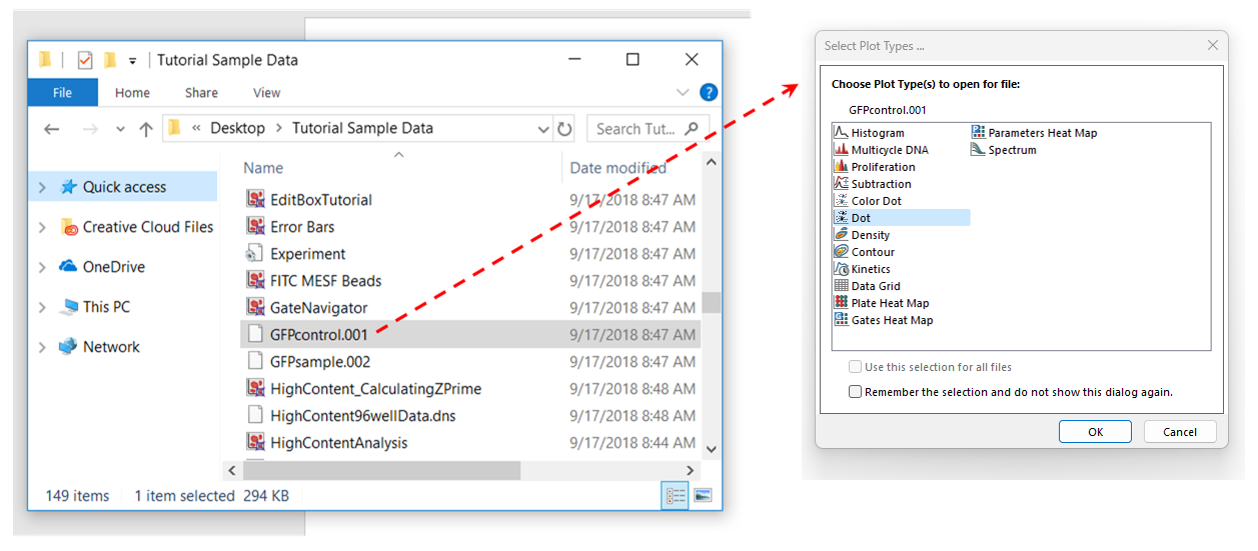
Figure T2.10 Dragging and dropping data file from Windows Explorer onto the layout
A Dot plot of GFPcontrol.001 will now appear on the layout.
You can force the display of the selection dialog using by setting a user preference.
