Inserting Proliferation Plots
A proliferation plot can be created just like any other plot in FCS Express, and regular histograms can easily be changed to a Proliferation plot.
In the course of this section, we will:
•Insert a new proliferation plot
•Change a histogram to a proliferation plot
1. Open the "Proliferation Tutorial Fitting Proliferation Cells Section.fey" layout in the Proliferation Tutorial subfolder within the Tutorial Sample Data folder.
2. Click the Proliferation Data page tab in the lower left of layout.
3. Click the Insert Tab→1D Plots group→Proliferation command (Figure T22.1).
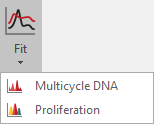
Figure T22.1 Inserting a Proliferation Plot
4. Click below the existing proliferation plot to insert the new one. The new plot will resemble Figure T22.2a, and we must change the X Axis parameter and gate applied to display the data correctly.
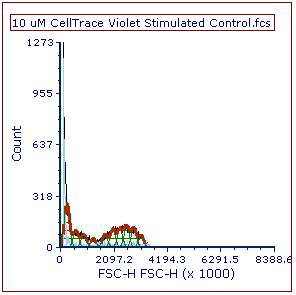 Figure T22.2a Proliferation Plot before Formatting the X Axis Parameter and Applying the Sytox Gate |
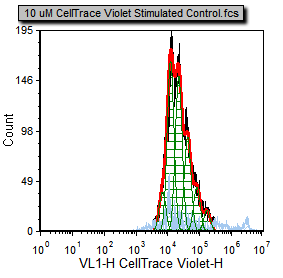 Figure T22.2b Proliferation Plot after Formatting the X Axis Parameter and Applying the Sytox Gate |
5. Double-click the newly inserted proliferation plot. The Formatting dialog will appear, docked to the right (Figure T22.3).
6. Select the Overlays category.
7. Change the X Parameter drop-down list to CellTrace Violet-H VL1-H (Figure T22.3, ![]() ).
).
8. Change the Gate to Sytox Live Cells Gate (Figure T22.3, ![]() ).
).
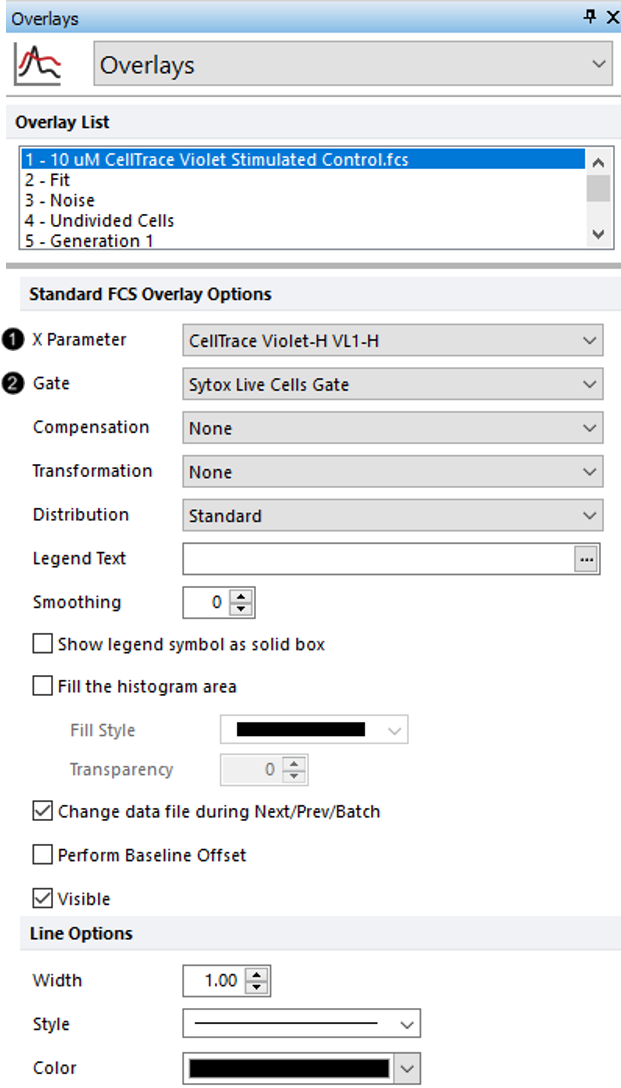
Figure T22.3 Formatting Overlay Options for Proliferation Plot
The proliferation plot for the sample is now present on the page and has been formatted to display the correct parameter, gate, and scaling (Figure T22.2b above).
We will change the histogram on the Gating page to a proliferation plot.
9. Click the Gating page tab at the bottom of the program to make the Gating page visible.
10. Click on the histogram labeled Proliferation Histogram in the title, located towards the bottom of the Gating page, to select it.
11. Click the Format tab→Change→Change Plot Type drop-down→Proliferation command (Figure T22.4, red arrow).
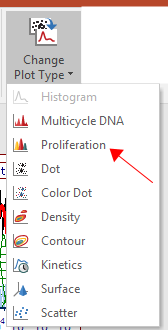
Figure T22.4 Changing plot type from a histogram to a proliferation plot.
You may notice the histogram changed instantly to a proliferation plot and is ready for analysis.
Please close the layout without saving changes before proceeding to the next section. In the next section, we will learn how to modify the default fit for use with the data.
