Load, Insert, and Format Plate Heat Maps
In this section, we will learn how to:
•Load data in the FCS plate folder format
•Insert a Plate Heat Map
•Change the orientation of the Plate Heat Map
•Choose the statistic/parameter to display in the wells
•Change the color levels of the Plate Heat Map
•Adjust the style of display
•Show only events gated on a plot in the Plate Heat Map
We will use the HighContentFormatting.fey layout for this section which is located in the Tutorial Sample Data archive. This layout contains one 2D Plot that will be used towards the end of this section.
In this section, you also will learn how to load a folder that contains data from a 96 well-plate. FCS Express can accommodate any number wells in any plate format. The data that we will be using is located in the Tutorial Sample Data archive. For convenience, only one row plus one well of data has been included.
In order to load most types of multiwell plate data, you must choose the folder that contains all the data files from the plate rather than the individual FCS files.
1.Click File tab→Open.
2.Browse to and select the "HighContentFormatting.fey" layout from the Tutorial Sample Data archive.
3.Select the Data tab→Organize Data Sets group→Data List command.
4.In the Data List, click on the ![]() symbol (first icon in Data List toolbar) and choose Add Data File.
symbol (first icon in Data List toolbar) and choose Add Data File.
5.Navigate to the High Content Flow Plate Data folder in the Tutorial Sample Data archive (Figure T20.2).
6.Select any .fcs data file within the folder (Figure T20.2).
7.Choose FCS Plate folder as file type (Figure T20.2).
8.Click on Open Folder.
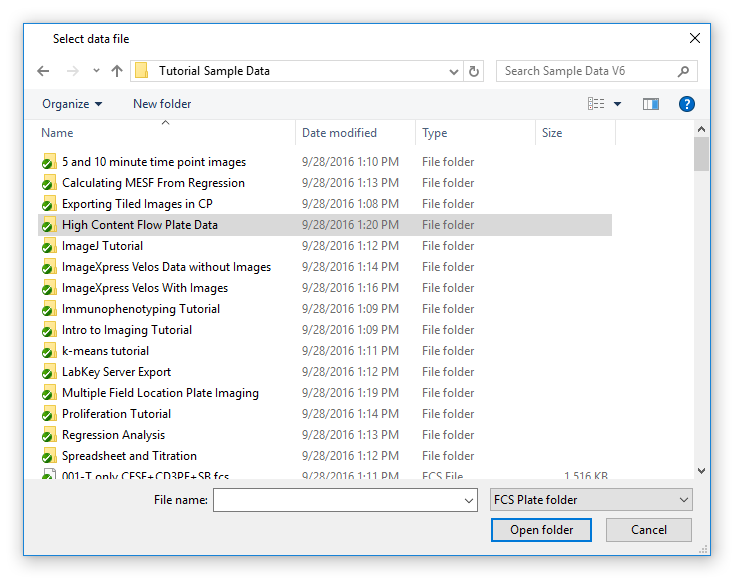
Figure T20.2 - Choosing the High Content Flow Plate Data Folder
The folder will now appear in the Data List as a single file. This file contains the .FCS files and data from all wells in the plate.
Note: in order for FCS Express to know the plate format used (i.e., 96 wells), the folder must contain a file, which defines the plate design. For this example, the file has been included in the High Content Flow Plate Data folder and is named "plate.AllExtraKeywords.txt" (Figure T20.3). This uses a special feature of FCS Express that allows you to add extra keywords to a data file without modifying the file. Please see the Extra Keywords section of the manual for more details.
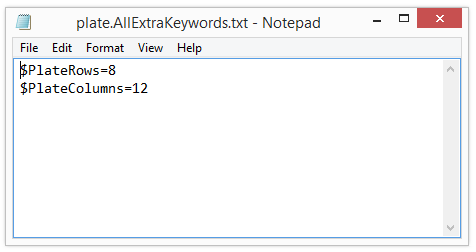
Figure T20.3 Content of "plate.AllExtraKeywords.txt" File
8. Drag and drop the "High Content Flow PlateData" from the Data List to a blank spot on the page within the layout (Figure T20.4, ![]() ).
).
9. Check the Plate Heat Map box in the Select Plot Types... dialog (Figure T20.4, ![]() ).
).
10. Click OK (Figure T20.4, ![]() ).
).
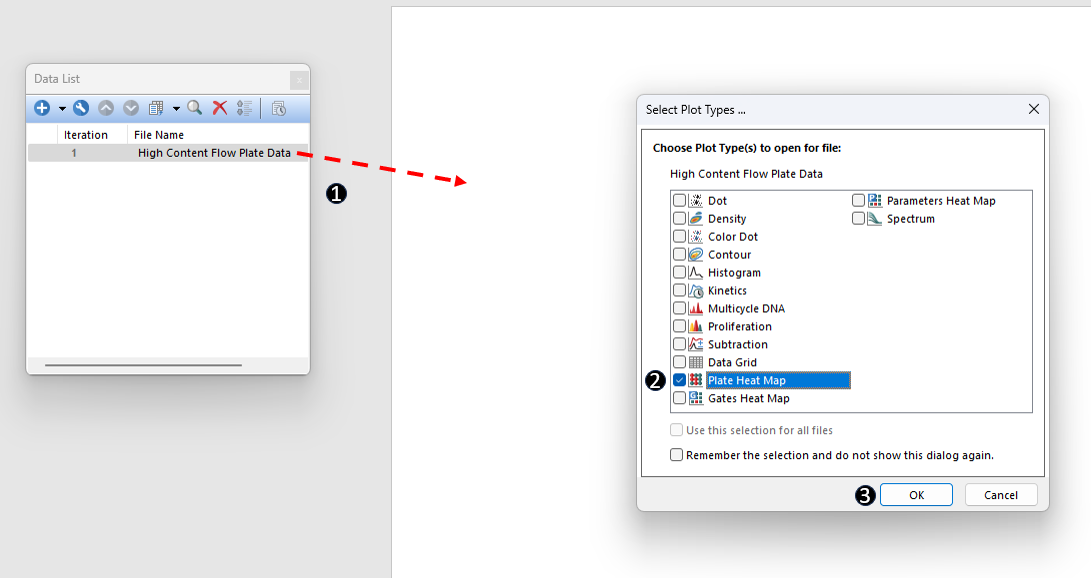
Figure T20.4 Dragging and Dropping a Data File from the Data List Tab and Choosing Plate Heat Map as Plot Type
A plate heat map will appear (Figure T20.5). The plate heat map is only displaying wells A1-12 and B1 because we have only included these wells in the sample data.
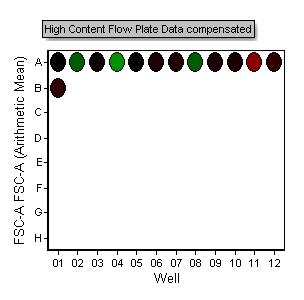
Figure T20.5 Inserted Plate Heat Map
We now will change the axis to display this parameter.
11. Click on the Y-axis parameter label along the row labels (Figure T20.6).
12. Choose FL2-A (Figure T20.6, blue highlighted text).
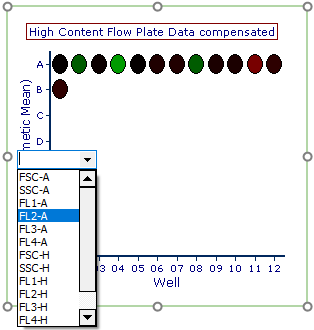
Figure T20.6 Changing the Plate Heat Map Parameter
Note: The colors in the plot above reflect the Arithmetic mean statistic for the FL2-A channel of each well displayed on the plate heat map. We will show how to change the statistic plotted later in the tutorial.
We now will duplicate the plate heat map and change the orientation of the newly created plate heat map.
13. Select the plate heat map.
14. Choose Home tab→Clipboard group→Duplicate command (Figure T20.7). Alternatively, use the Cmd+D command.
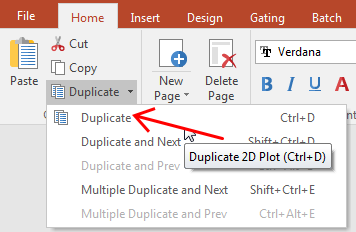
Figure T20.7 Duplicate Command from Ribbon
A copy of the original plate heat map will appear on the layout. Drag the plots by their green or red borders and use Align commands, so they resemble Figure T20.8.
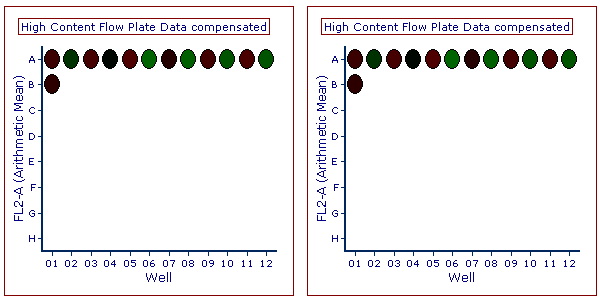
Figure T20.8 Duplicate Plate Heat Maps
15. Double-click the plate heat map on the right. The Formatting dialog will appear, docked to the right (Figure T20.9).
16. Choose the Specific Options category.
17. Change the Orientation from Landscape to Portrait (Figure T20.9, red outline).
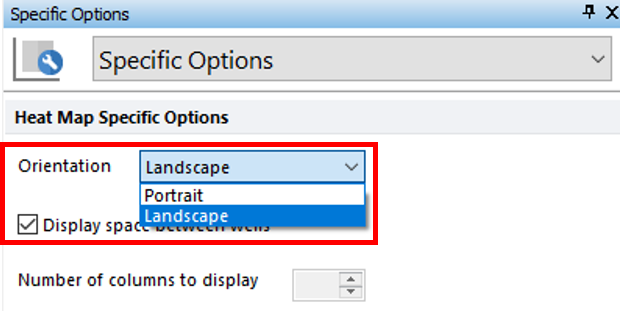
Figure T20.9 Changing Orientation from Landscape to Portrait
The two plate heat maps should resemble Figure T20.10. Changing the orientation of the plate heat map may be useful depending on the layout of your experiment or your display or publication needs.
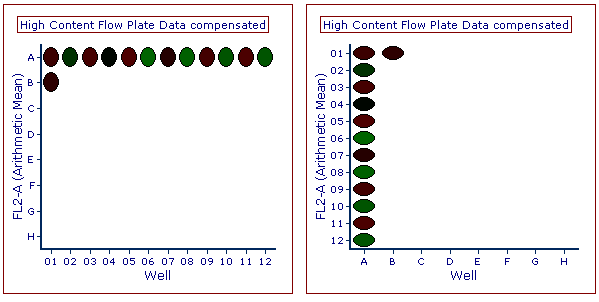
Figure T20.10 Plate Heat Maps Displayed in Landscape and Portrait Modes
We now will change the statistic represented by colors on the plate heat maps.
18. Key Cmd+Z to undo the orientation change.
19. Click the left plate heat map.
20. Choose the Overlays category in the Formatting dialog.
The plate heat maps are currently displaying the "Arithmetic Mean" of all the events in the well as indicated in the "Statistic to show" field.
21. Change the Statistic to show to Median from the drop-down list (Figure T20.11, red outline).
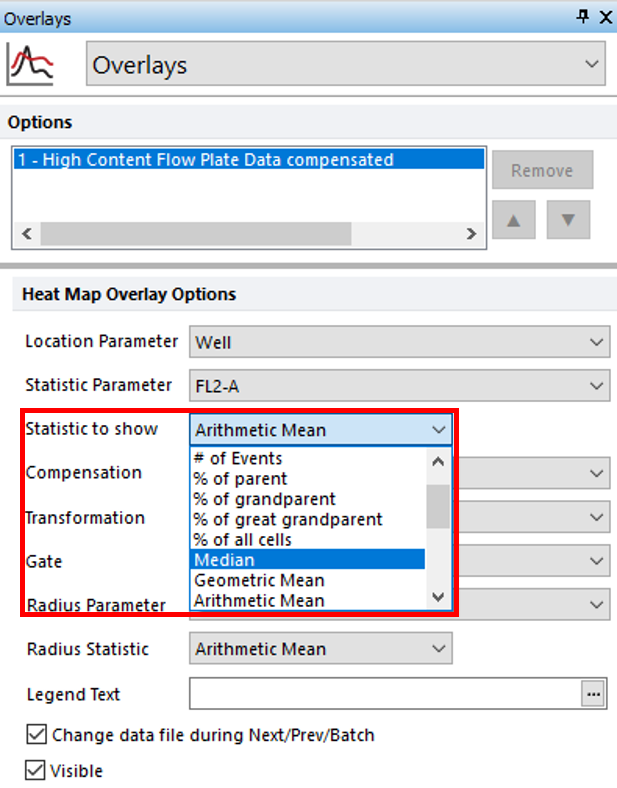
Figure T20.11 Changing the Statistic to Show in the Plate Heat Map
p
The layout should resemble Figure T20.12. Notice how the plate heat map on the left now shows a very positive, or red, well at position A4. In this example, the median provides better discrimination between hot (red) and cold (green) wells than Arithmetic Mean (heat map on right) for the FL2-A parameter.
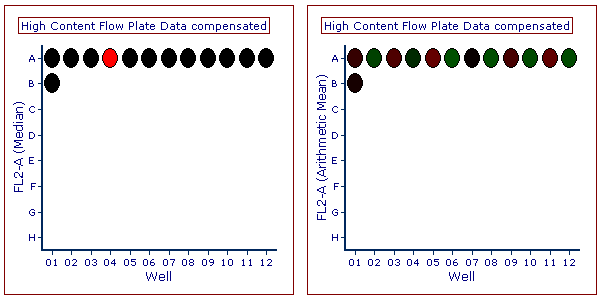
Figure T20.12 Plate Heat Maps Displaying Statistics for Median (Left) and Arithmetic Mean (Right).
We now will adjust the color levels of the plate heat maps to identify which settings are useful for display purposes and to further discriminate positive from negative samples.
22. Click the left plate heat map if necessary.
23. Choose the Color Levels category in the Formatting dialog.
24. Change the Selected Color Level from the drop-down list to Rainbow (Figure T20.13, red outline, blue highlighted text).
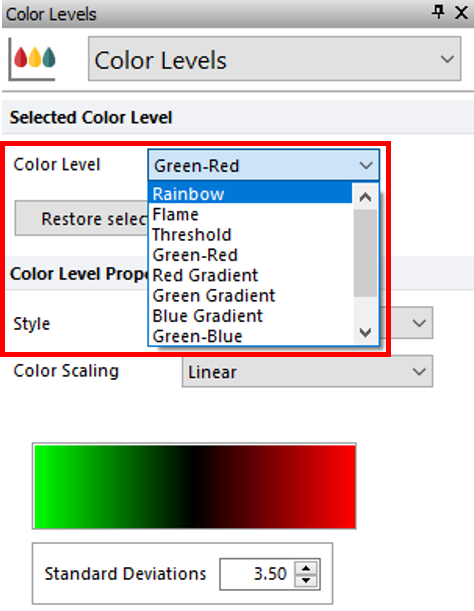
Figure T20.13 Changing the Color Level of a Plate Heat Map
Try changing and previewing the color levels for Green-Red, Green-Blue, Greyscale, and Inverse Greyscale, to see the differences. The Threshold color level assigns a color to any wells above the defined threshold level. We will enter a threshold value to view this feature as in Figure T20.14.
25. Change the Color Level from the drop-down list to Threshold (Figure T20.14, ![]() ).
).
26. Enter "1000" in the Threshold Value field (Figure T20.14, ![]() ).
).
27. Change the Below Threshold Color to Yellow (Figure T20.14, ![]() ).
).
28. Change the Above Threshold Color to Orange (Figure T20.14, ![]() ).
).
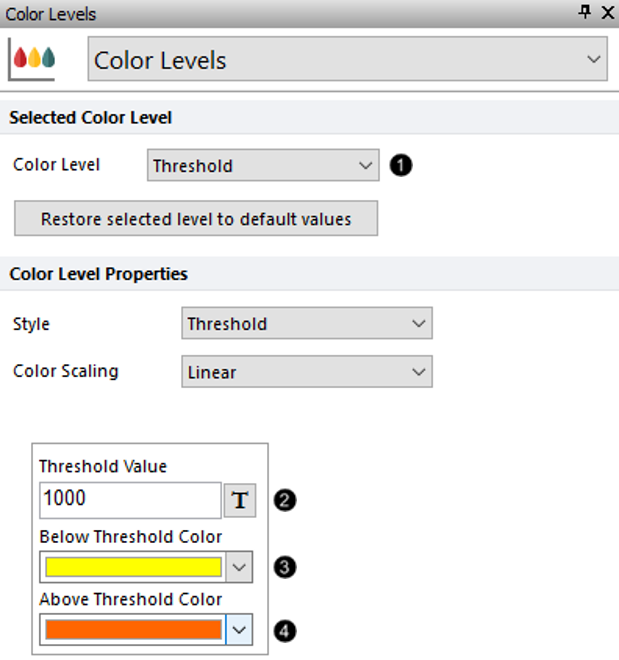
Figure T20.14 Defining a Threshold to Display as a Color Level in a Plate Heat Map
The plate heat map will resemble Figure T20.15. Wells in which the median FL2-A value is above 1000 are displayed as orange and wells which are less than 1000 are displayed in yellow.
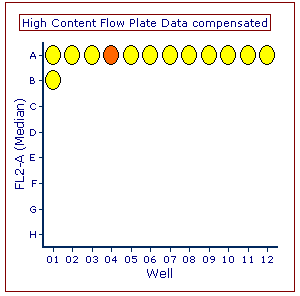
Figure T20.15 Plate Heat Map with Threshold Color Level
Note: See Choosing a Color Scheme for additional information about coloring plate heat maps.
We now will change the Color Level Style. The Style refers to the method of assigning colors to different values in the plate heat map. The default style is "mean +/-SD". This assigns wells whose values are the mean of all the values on the plate to be the color black. Wells whose values deviate from the mean are colored one of two colors, depending on whether they are above or below the mean. The degree to which a well is shaded towards a particular color depends on the user defined standard deviation value, which defaults to 3.5 SD. For the Red-Green Color level, wells that are 3.5 SD lower than the mean are green, and wells that are 3.5 SD above the mean are red. There are three other choices in this dialog; fixed range, percentile, and threshold.
29. Multiple-select both plate heat maps on the layout.
30. Choose Overlays category in the Formatting dialog.
31. Change the Statistic to show to Median (Figure T20.16).
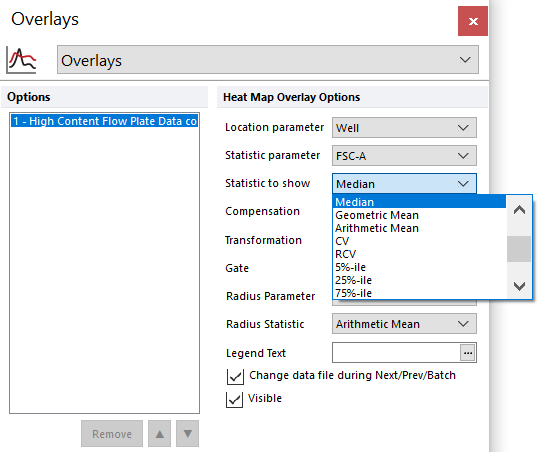
Figure T20.16 Formatting Overlays
32. Select only the left plot.
33. Choose the Color Levels category (Figure T20.17).
34. Change the Selected Color Level drop-down list to Green-Red (Figure T20.17, ![]() ).
).
35. Change the Style to Percentile from the drop-down list (Figure T20.17, ![]() ).
).
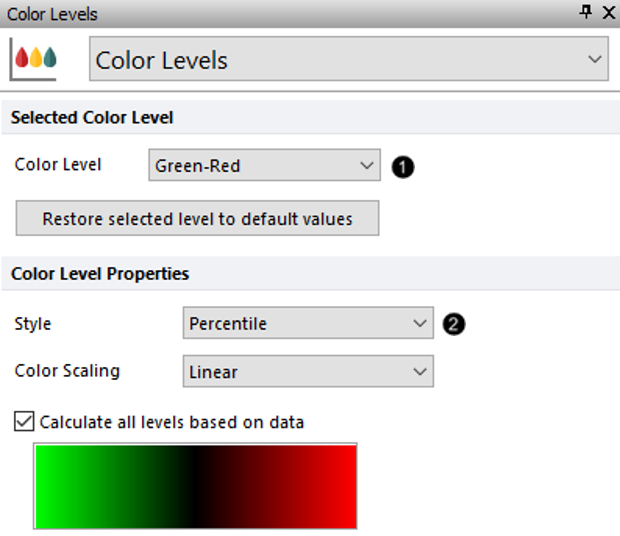
Figure T20.17 Changing the Style of the Plate Heat Map Color Levels
36. Repeat steps 32 through 35 for the plate heat map on the right.
37. Change the Style to Fixed Range (on the right plot).
38. Change the Color Scaling to Logarithmic from the drop-down list (on the right plot).
The plate heat maps will resemble Figure T20.18. Notice how the color levels have changed as a result of changing the color level Style from Mean +/- SD to Percentile, and Fixed Range.
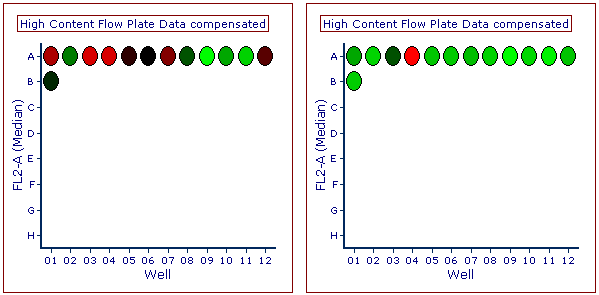
Figure T20.18 Adjusting Color Styles
We will load the FCS Plate folder data into the 2D plot on the layout, gate the plot, and apply the gates to the plate heat map to display only the gated events.
39. Click to select the "2D Plot for Gating" at the bottom of the page.
40. Choose the Data tab→Change Data on Selection group→Select command down arrow and choose Select using Advanced Open Data Dialog.
41. Click the Data List tab.
42. Select High Content Flow Plate Data.
43. Click Open.
Note: Alternatively, you can drag and drop the "High Content Flow Plate Data" from the Data List directly onto the "2D Plot for Gating" plot (Figure T20.19).
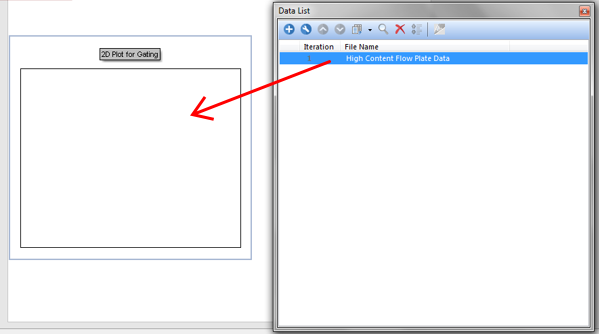
Figure T20.19 Dragging and Dropping from Data List to 2D Plot
44. Create two gates on the 2D plot as in Figure T20.20 below.
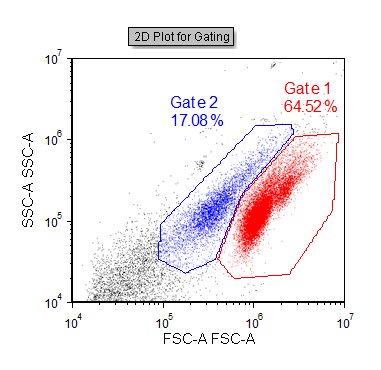
Figure T20.20 2D Plot Created from the High Content Flow Plate Data with Two Gates
Note: Since the plot above is ungated, it is showing all the events from all the wells in the data file.
45. Select the Plate Heat Map on the left.
45. Choose Gate 1 from the Gating tab→Create Gates group→Current Gate drop-down list (Alternatively, you can drag and drop Gate 1 from the 2D Plot directly onto the plate heat map).
46. Select the Plate Heat Map on the right.
47. Choose Gate 2 from the Gating tab→Create Gates group→Current Gate drop-down list (Alternatively, you can drag and drop Gate 2 from the 2D Plot directly onto the plate heat map).
Notice how the plate heat map updates to only display cells that fall within the gate you applied. Try moving the gates and watch the plate heat maps update.
Next, we will analyze data in a plate heat map.
