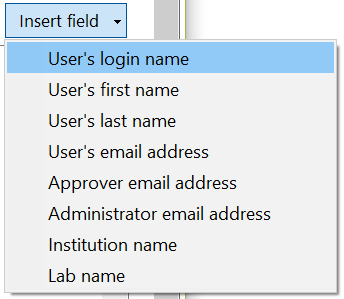Online Registration
The Online Registration dialog (Figure 18.21) can be accessed through the File tab→Security→Edit Security Configuration→Online Registration.
The Online Registration dialog will only be available to you if you are an FCS Express Internet Dongle or Site License customer and have Administrator privileges assigned to your user in FCS Express.
Online registration will allow you to set up a web link and signup code customized to your institutions needs for allowing FCS Express end user registration. Registration can be set up to allow users to register with or without approval. Multiple levels of approval may be assigned and custom registration email messages may be created directly within FCS Express.
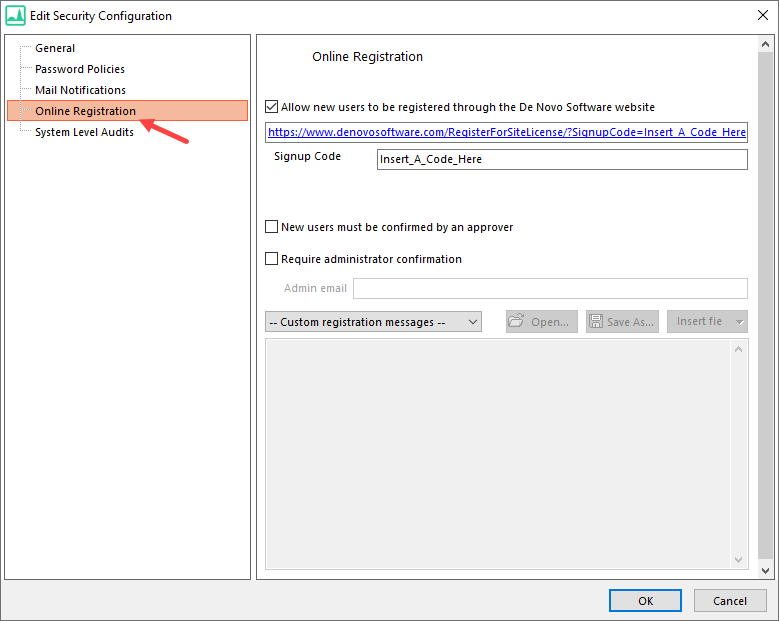
Figure 18.21 - The Online Registration dialog in FCS Express is available to site license adminstrators.
To enable Online Registration for your users:
1. Click on the General category in the Edit Security Configuration dialog.
2. Enter the name of your institution. The name entered here will appear to end users when accessing a your site license configuration file through the wizard as in the image below where "Your Institution Name Here" was entered (Figure 18.22).
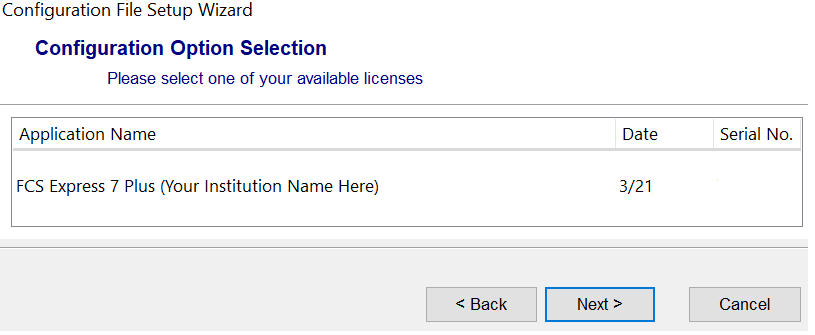
Figure 18.22 - The institution name showing in the configuration wizard dialog.
3. Check the box for Allow new users to be registered through the De Novo Software website.
4. You may also enter a unique Signup Code which will allow users to self register via their De Novo Software account in the Register for Site License section.
5. Click on or copy the web address provided to access the web page (please note it will not be active until you click OK in the next step).
6. Click OK to save your changes.
The web link provided is unique to your license. You can distribute the web link to any prospective users of FCS Express to allow them to register as an end user of your license. Users must have a De Novo Software account to access the site license. For users that do not yet have an account please have them register at https://.denovosoftware.com/register/ . Alternatively, users that already have a De Novo Software account maybe sent to https://denovosoftware.com/RegisterForSiteLicense and asked to enter the unique signup code.
There are a number of customizations including access controls and custom messages that are outlined in the table below.
All emails sent to users, approvers, and admins will originate from denovosoftware@denovosoftware.com. Please ensure your institution and users can receive messages from that email address. The inbox for denovosoftware@denovosoftware.com is not monitored, please do not reply directly to this email address but use support@denovosoftware.com.
Option |
Action when checked |
Allow new users to be registered through the De Novo Software website |
Makes a website active that is unique to and associated with your license so end users can self-register. The link provided in the dialog may be provided to end users to self register. |
Signup Code |
A customizable code that may be distributed to potential site license users to enter in their De Novo Software account>Register for Site License section. |
New users must be confirmed by an approver |
When new users register a field will be present on the registration form for "Approval email address". The email address associated with the approval email address field will be sent an email message to approve the user via a web link. If Require administrator confirmation (below) is not checked, the end user will be approved immediately. If Require administrator confirmation is checked, a subsequent approval request will be send to the license admin email. |
Require administrator confirmation |
When checked the email address entered in the Admin email field will be sent an email message to approve the user via a web link. |
Website Registration Form and Customizations
When users click on the unique registration URL they will be directed to the De Novo Software website and be prompted to login with their De Novo Software account credentials and then be directed to the Register for a Site License form (Figure 18.23). The unique signup code used will automatically be filled in the site license code field and users should click on Register to register for their site license account. Alternatively, if users already have a De Novo Software account you may ask them to visit https://denovosoftware.com/RegisterForSiteLicense and enter the unique signup code manually.
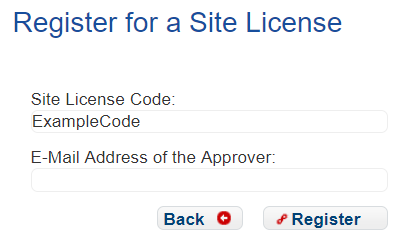
Figure 18.23 - The online site license registration form.
Note that the Email Address of the Approver* field (Figure above) will be displayed only when choosing the option for "New users must be confirmed by an approver" in the Online Registration options. The Approval email address should be the email address of the person who will be providing approval of the user. If only "New users must be confirmed by an approver" is checked, they will be the final level of approval for user creation. If "Require administrator confirmation" is also checked then the Approval email address will first be messaged for approval before sending a subsequent message to the Admin email for final approval.
Custom Registration Messages
Custom registration messages can be defined for the web form and emails sent at various points in the registration process. Custom registration messages may be set by clicking on the -- Custom registration messages -- drop down as seen in figure 18.24 below.
•The Open button will allow you to import a message as a text file.
•The Save As button will allow you to save a message as a text file.
•The Insert Field drop down will allow you to automatically populate the message via a field from the User's information entered in the form (figure below-right). For instance, if users have questions regarding their account you might consider including the Administrator email address in the User registration complete message. Or if an approver needs to easily access the Lab name or requesting users email address it may be included in the Approver and Administrator confirmation emails.
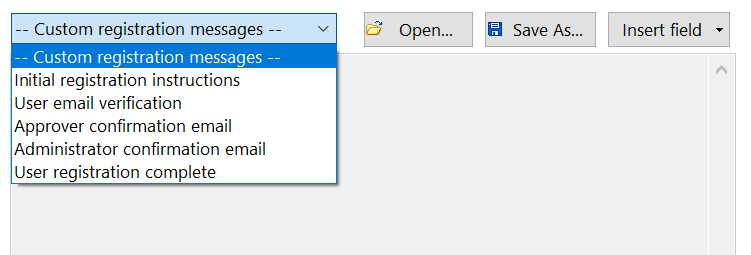 18.24 - The custom registration message dialog. |
|
Custom Registration Message Option |
Dialog box and text in FCS Express |
Form on custom web page or email delivered to end user / approver / admin approver |
|---|---|---|
Initial registration instructions |
|
Site License Self Registration form will contain the entered text. |
User email verification |
|
Email sent to user/approver (yellow indicates location of custom text) First Name Last Name,
Thank you for registering for an FCS Express account at Your Institution Name Here. Please verify you email address.
Please confirm your email address by clicking this link: |
Approver confirmation email |
|
Email sent to user/approver (yellow indicates location of custom text) First Name Last Name wants to register a new FCS Express account, with you as their reference.
Account name: CellDye Email address: email address here Billing code:
Enter text for your Approver confirmation email.
To approve this registration, please click this link: |
Administrator confirmation email |
|
Email sent to user/approver (yellow indicates location of custom text) First Name Last Name wants to register a new FCS Express account.
Account name: CellDye Email address: email address here Billing code: Approved by: email address here Enter text for your Administrator confirmation email.
To approve this registration, please click this link: |
User registration complete |
|
Email sent to user/approver (yellow indicates location of custom text) First Name Last Name,
Your FCS Express account "CellDye" is now active. You can log in at any time with the password you created during registration.
Enter your text for completion of the registration process.
|