Organizing data files into Iterations and Controls
An Iteration is a set of one or multiple samples (e.g. FCS files) that are intended to be simultaneously analyzed together on the same layout. For instance, an iteration could consist of:
oa single data file (when data files are analyzed one at a time)
omultiple data files (when multiple data files are analyzed together at the same time)
oone or multiple gated data (i.e. virtual data files that only contain the events that are within a user specified gate(s) from an original cytometry data file).
oother type of data (such as concatenated/merged data, empty tubes,...)
Three examples of how data files may be organized into iterations are presented in the figures below:
•Left: Example of Data List in which an Iteration contains one data file. In this example, all samples have been stained with the same antibody panel so they can be loaded and analyzed one-by-one, one data file per iteration, using the same FCS Express layout/template.
•Center: Example of Data List in which an Iteration contains two data files. In this example, each sample has been stained with two antibody panels, one for the FMO (i.e. Fluorescence Minus One) and one for the Fully Stained. For each sample, the FMO and the Fully Stained are loaded and analyzed together into the layout, two samples at time, two data files per iteration.
•Right: Example of Data List in which an Iteration contain three data files. In this time-course experiment, each sample has been stained at three different time points. Time points for each sample are loaded and analyzed together into the layout, three samples at a time, two data files per iteration. Samples (i.e. Iterations) are analyzed one-by-one.
The three examples described do not encompass all of the possible use cases of working with iterations in the data list as experiments and layout designs will vary. (Figure 6.14).
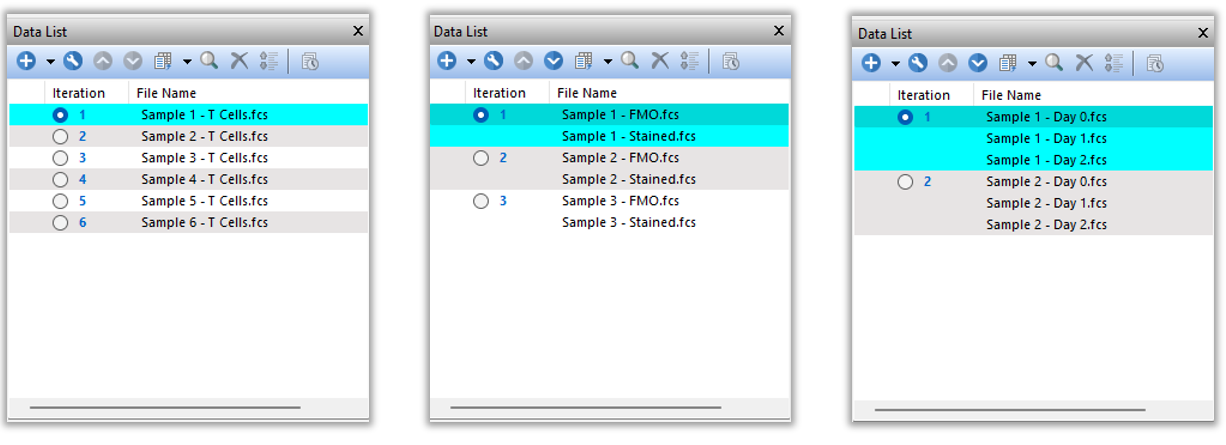
Figure 6.14 Examples of organizing itrations in the Data List
The order of the data files into the Data List is important for two reasons:
•The order of the data files must be consistent between iterations. This is important so that FCS Express can load the appropriate data file (e.g. the FMO in the picture above, Data List in the center) into the corresponding plots (i.e. the plots in the layout which are supposed to display the FMO data).
•The overall order of samples (i.e. Iterations). This defines the order in which sample will be analyzed (e.g. Sample 1 in the Data List at right in the picture above, is analyzed for first, while Sample 2 is analyzed afterward). During Batch Processing, FCS Express will run the defined Batch Actions, iteration-by-iteration, in the order they appear in the data list which makes organizing iterations properly crucial to make the most out of Batch Processing. In addition, the Next and Prev commands change items in the order that they appear in the list, as well.
Since data into the Data List are usually ordered alphabetically by default, said automatic order might not reflect the user needs. For this reason Data files in the data list may be moved up and down the list to manually order the data files (see green-highlighted Up and Down buttons in the figure below)).
As mentioned above, Iterations are group of data files, usually referring to the same sample, which can be loaded and analyzed sequentially into the layout. However, an experiment may also include control data files which are common to all samples. When this happen, the user may want to keep that control static in the layout, regardless which sample (i.e. Iteration) is currently loaded. To account for this, specific data files can also be set to to be a "Control" and not belong to any iterations so the data file will be fixed in place within the layout, either in a plot or overlay. Control data files are referred to as Stationary Controls within FCS Express.
The number of data files in each Iteration, and the number of Controls can be defined in two ways:
•Using the Increment value and the # Of Stationary Controls feature in the Data tab.
•Using Panels.
Examples of two scenarios are depicted in the figure below.
Note: If a tube is associated with the wrong data file, you can reorder the files using the Up and Down buttons (see green-highlighted Up and Down buttons in the figure below).
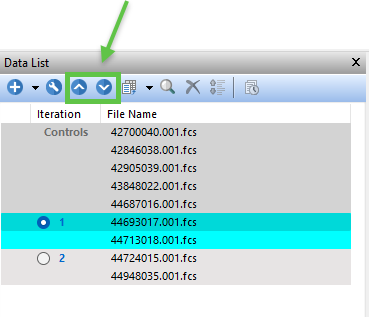
Example of the Data List defined with 5 Stationary controls and 2-samples per iteration.
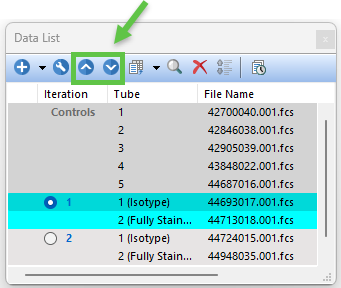
Example of a Panel defined with 5 Stationary controls and 2-tubes per iteration.
