Page Layout Using Predefined Placeholders
Using the Design→Page Layout→Layout command you can select and apply predefined layouts to the current page (Figure 4.43; left pane).
Using the Home→Pages→New Page command you can create a new page and directly apply predefined layouts to it (figure below; right pane).
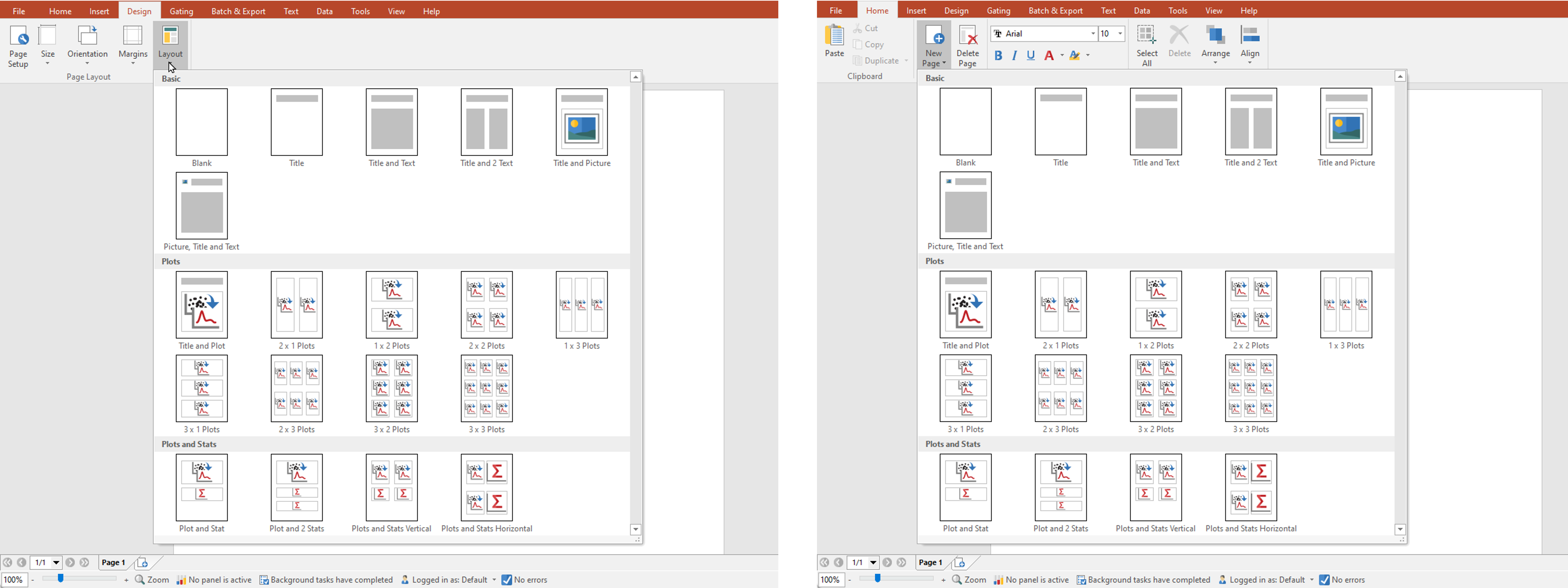
Figure 4.43 Layouts Using Predefined Placeholders from Design tab (left) or Home tab (right)
To most efficiently use this tool, look for a predefined layout containing objects similar to the layout you would like to create. By selecting a predefined layout, the current page is populated with placeholders. Now you can easily insert plots, text boxes, and pictures into the Placeholders with a simple mouse click. The placeholders behave similarly to any other object and can be moved, resized, copied to the clipboard, and aligned. An example plot placeholder is shown in Figure 4.44.
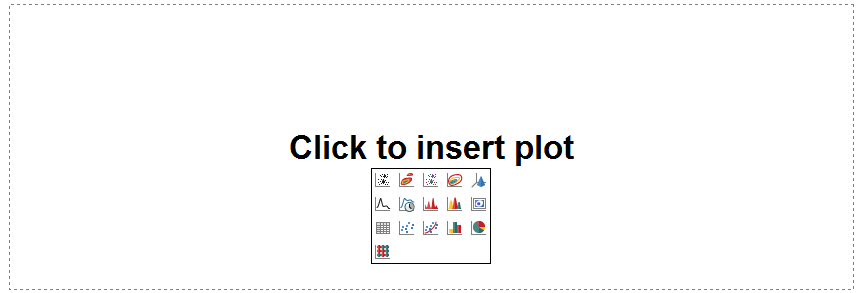
Figure 4.44 An Example Plot Placeholder
