Percentile Quadrants
FCS Express allows you to set the centerpoint of quadrants according to percentages instead of manual positioning.
In the course of this example, we will:
•Learn how to set the centerpoint of rectangular quadrants using percentiles.
For convenience, we are going to start with the same layout as before. If you have the previous layout still open, please skip to Step 6.
Note: In FCS Express 7.20 and later, the centerpoint coordinates of floating quadrants can be set as percentile. However, the Percentile setting only applies to the centerpoint, and not to the four vertices (which might be misaligned when Angles are used). We thus discourage setting quadrants with both those options active, since non-orthogonal angles will introduce discrepancies between the chosen percentile and the percentage of events that will be actually calculated in the resulting non-orthogonal quadrants. For this reason, we will only use percentile on orthogonal quadrants in this tutorial.
1.Select File tab→Open Layout.
2.Open the layout QuadTut.fey found in the Tutorial Sample Data archive.
3.Select the Gating tab→Create Gates group→Quadrants  command.
command.
4.Click in the middle of the left density dot plot.
A window appears called Create New Quadrants. The radial button called Create new quadrants named is selected (Figure T6.2)
5.Click OK.
Two density plots appear on the layout with quadrants appearing on the left plot.
To set a quadrant centerpoint according to percentages:
6.On the left plot, click on the centerpoint of the quadrants.
7.Click the Format tab→ Object Options group→Selected Gate or Quads command.
The Formatting dialog will appear, docked to the right, and displaying the Selected Gate or Quadrants Properties category (Figure T6.11).
8.Under the Centerpoint section, click Set Centerpoint as Percentile (Figure T6.11).
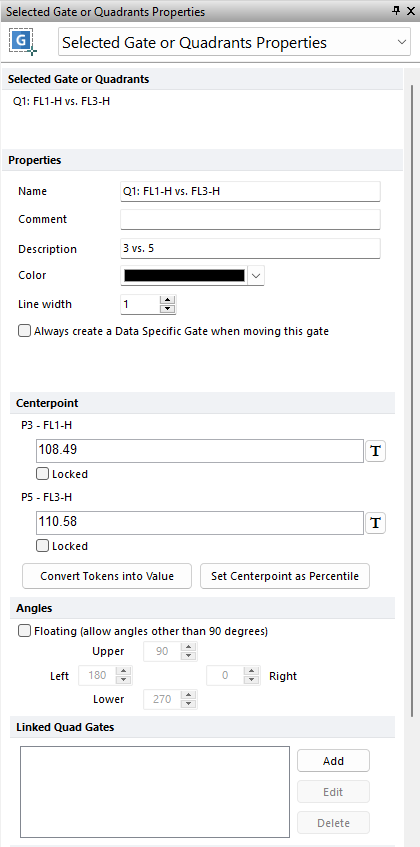
Figure T6.11 Selected Gate or Quadrants Properties
The Set Quads As Percentile window opens (see figure below).
9.Under P3-FL1-H, select Percentile of selected plot's axis. Enter "80" in the field (Figure T6.12).
10. Under P5-FL3-H, select Percentile of selected plot's axis. Enter "40" in the field (Figure T6.12).
11. Click OK.
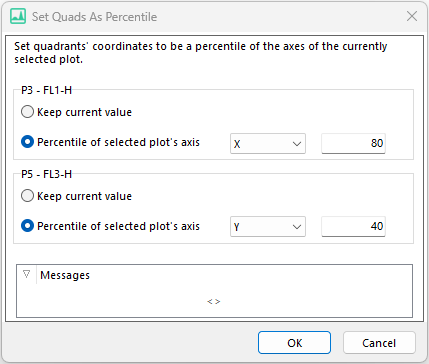
T6.12 Set Quads as Percentile
The quadrants have adjusted automatically and appear similar to Figure T6.13. The sum of the Upper Left and Lower Left quadrants is approximately 80% (± rounding errors), and the sum of the Lower Left and Lower Right quadrants is approximately 40% (± rounding errors).
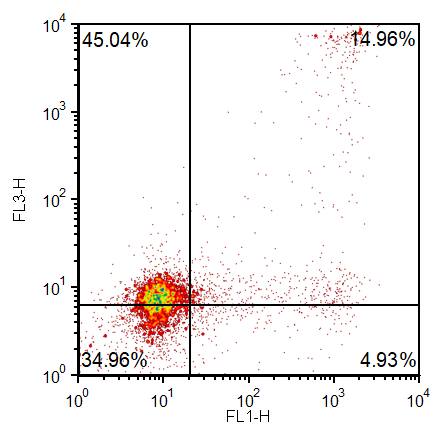
Figure T6.13 Quadrant Centerpoint based on Percentiles
Percentile quadrants are very useful when you have a plot that has a control population. You can have the quadrants automatically adjust to ensure that a specific fraction of the cells are in the lower left quadrant. You can then link the centerpoint of quadrants on the sample plots to the centerpoint of quadrants on the control plot, and all of the quadrants will update appropriately.
