Populating Scatter Plots from Spreadsheets
Scatter Plots are populated from Spreadsheets.
If a Spreadsheet exists on the layout, an inserted Scatter Plot will be automatically populated with the data from the Spreadsheet.
If more than one Spreadsheet exists on the layout, select the Spreadsheet that which is intended as the data source prior to inserting the Scatter Plot.
By default, the Scatter Plot will plot the first two columns of the Spreadsheet for the X- and Y-parameters, respectively.
To populate the Scatter Plot with parameters other than the first two columns of the Spreadsheet, either:
•Click on the axis parameter name within the plot and select the intended parameter from the list of available parameters or,
•Change the X and/or the Y Parameters from the Overlay Formatting dialog (See instructions below)
To change the X and/or the Y parameters on the scatter plot via the Overlay Formatting dialog:
1.Select the Format tab→Plot Options→Overlays command (Figure 5.246)
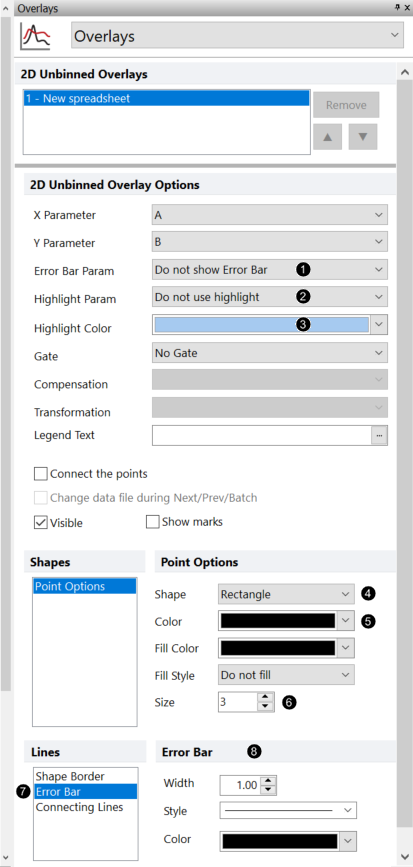
Fig. 5.244 Populating a Scatter Plot from Spreadsheet parameters
2.Choose the parameter (i.e., Spreadsheet column) intended for the X-axis, from the X Parameter drop-down menu.
3.Choose the parameter (i.e., Spreadsheet column) intended for the Y-axis, from the Y Parameter drop-down menu.
To add an overlay to an existing Scatter Plot, either
•Drag and drop a Spreadsheet onto the Scatter Plot.
•Drag and drop another Scatter Plot onto the recipient Scatter Plot.
•Right-click on the Scatter Plot.
1.Select Add Overlay using Advanced Open Data Dialog from the pop-up menu.
2.Select the data source in the Active Files tab of the Open Data File dialog (Figure 5.247).
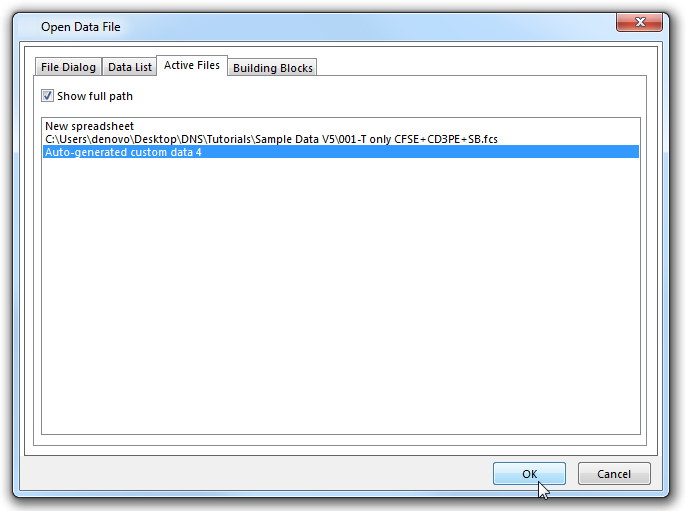
Figure 5.245 Selecting a Spreadsheet to overlay onto an existing Scatter Plot
3.Click OK.
4.Select the parameters for the new Overlay in the Add overlays dialog.
5.Click OK (Figure 5.248).
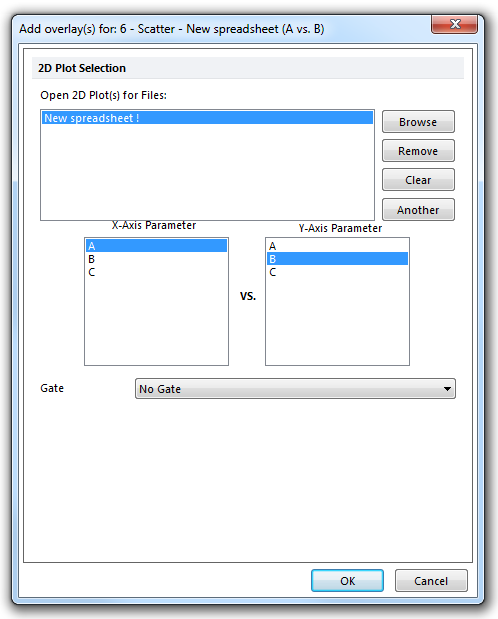
Figure 5.246 Selecting parameters to overlay onto an existing Scatter Plot
