Publishing a Layout
To publish a layout, use the File tab→Collaborate→Publish Layout... command. The Publishing Wizard will appear to guide you through the publishing process.
You enter demographic information about your layout (Title, Author, Organization) in the first page after the welcome screen (Figure 13.1).
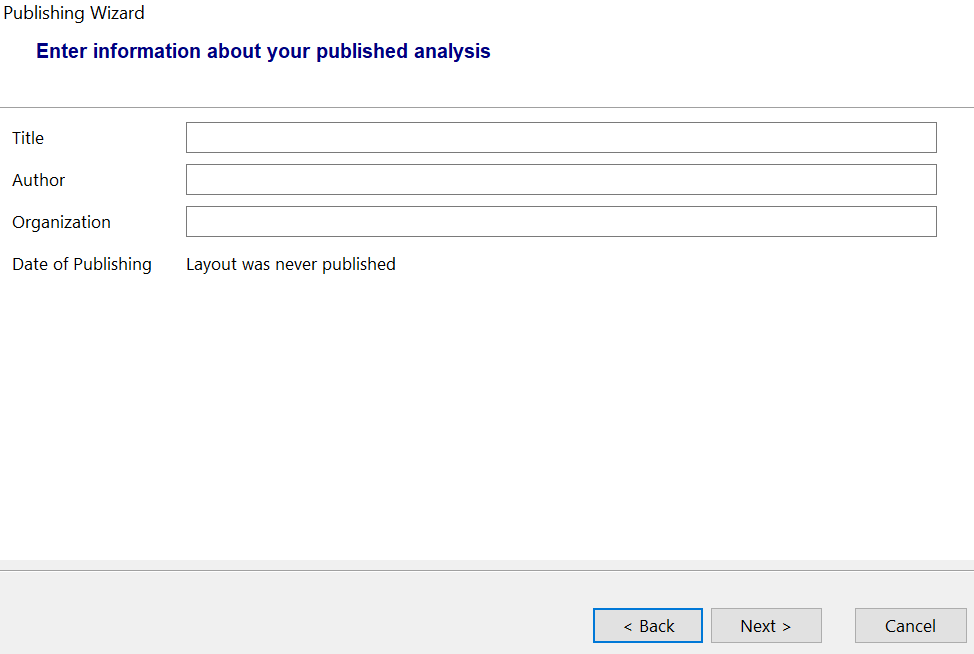
Figure 13.1 Publishing Information
This information is optional and is only used for descriptive purposes. Press Next when you are done entering the demographic information.
The next page (Figure 13.2) allows you to choose to anonymize the data by removing keywords. Press Next to publish your layout.
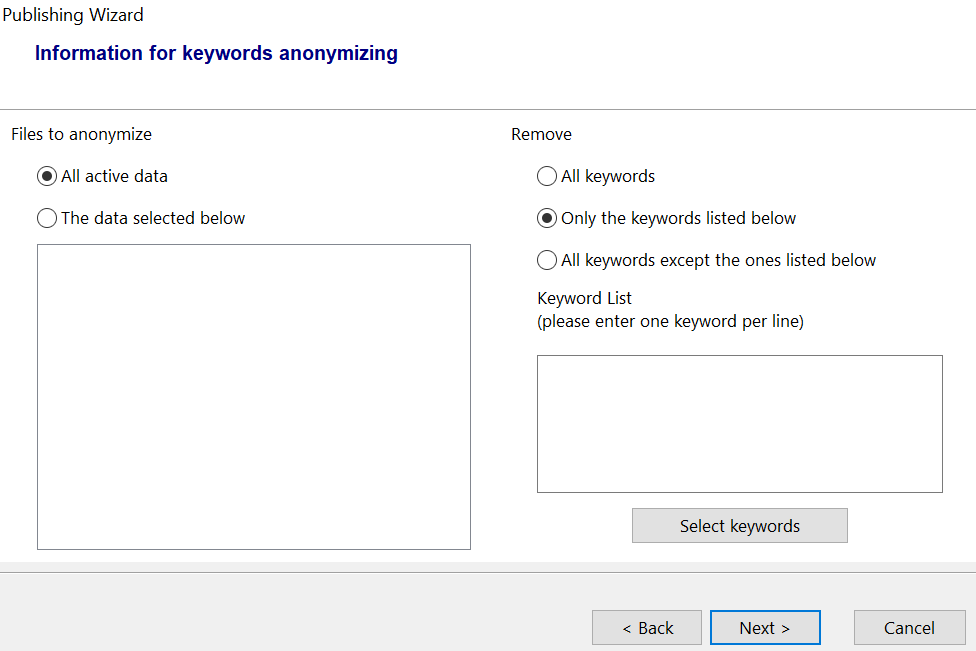
Figure 13.2 Select Keywords to Anonymize
When using the Advanced Publisher you will be presented with two additional dialogs that are discussed in the Advanced Publishing section.
The Publishing Wizard will ask you to enter a file name for publishing.(Figure 13.3).
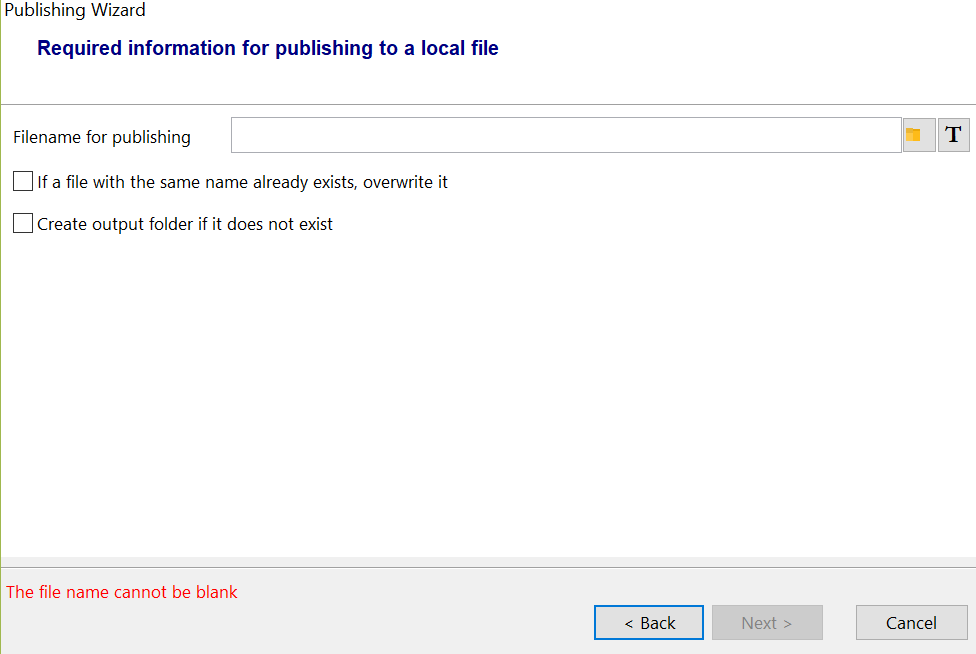
Figure 13.3 Naming Options for Publishing
Press Next after entering the required information. The final page of the wizard shows you the file path of the file that you can distribute to have other people view your published layout.
