Save Spreadsheet to Excel
To create a Save Spreadsheet to Excel action, click on Save Spreadsheet to Excel (in the Add Action section of the Batch Actions and Reports window). Note that spreadsheets can also be exported directly from the layout and saved in various external file formats such as .xls, .xlsx, .csv, .html, .xml and .txt.
After clicking on the Save Spreadsheet to Excel action, this action will be added to the Batch Process Actions and Reports list. After this, the Save Spreadsheet to Excel Options dialog (Figure 8.16) will open automatically, allowing to set up the export action.
The Save Spreadsheet to Excel Options dialog is made of four sections:
•Running Options
•File Options
•Data Source
•Worksheet Options
The File Options will open by default. It consists of three sections:
oIteration options
Output each Batch iteration to a separate file (the default), or combine the output from all Batch iterations to a single file. In the latter case, each iteration is written to a separate worksheet within a single Excel workbook.
oAppend Options
With the radio buttons, you can choose to:
▪Start with an empty file (do not append to existing data).
▪Combine the output with the data in an existing file. If you combine data from an existing file, FCS Express will join the Batch Processing output with the data that exists in the selected Excel file (.xls). The new data will be written to the same or to another worksheet based on the Worksheet Options (see below).
oOutput file options
With the radio buttons, you can choose to:
▪Append to the file being combined with (specified above). This option is only available when the Combine the output with the data in an existing file (see above) is selected. FCS Express will add the new data directly into the file being combined with.
▪Save to a new file. FCS Express will save the data (combined or not, based on the Append Options (see above)) into a new file (.xls). The file path and the filename can be defined (optionally using tokens). See Save Layout - File Options for a description of batch generated filenames.
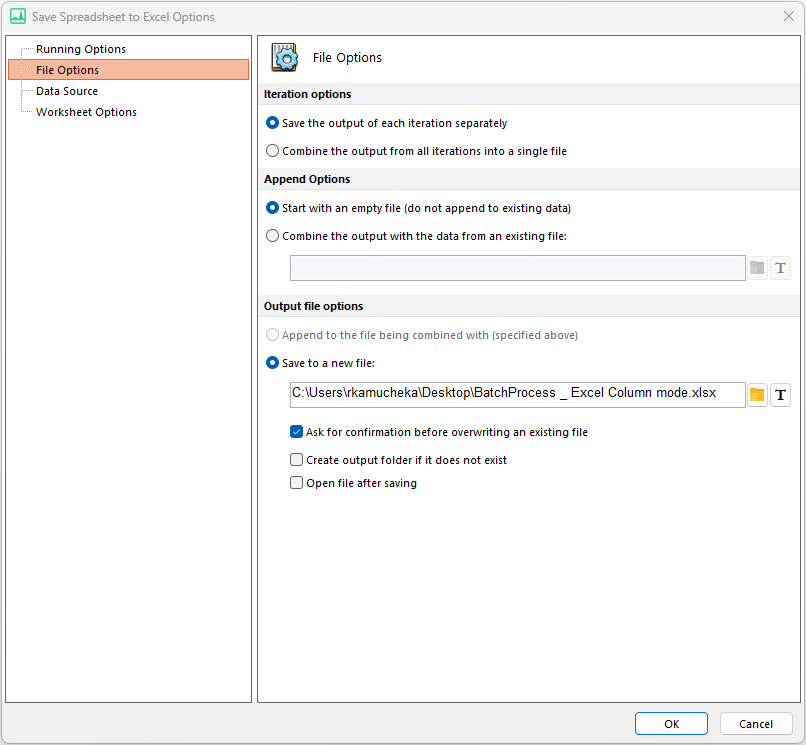
Figure 8.16 Save Spreadsheet to Excel File Options
Running Options (Figure 8.17) allows users to define if, and when, Folders, Reports and Items should be executed during Batch Processing.
There are two choices:
•Set the checkbox by checking it manually radio button allows the action to run when selected in the Batch Processing Actions window.
•If Set the check box from the value of the expression below radio button is chosen, a formula may be defined (using standard or custom tokens) to control the action execution.
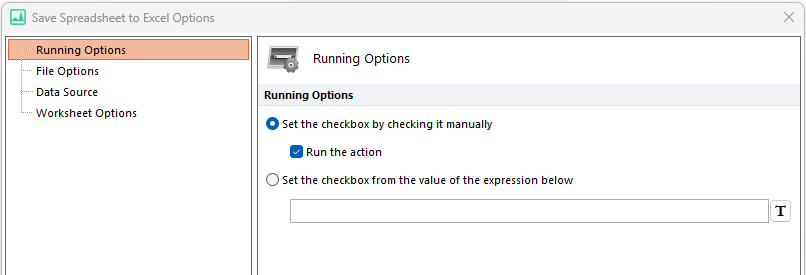
Figure 8.17 Save Spreadsheet to Excel Running Options
Data Source (Figure 8.18) allows users to define the spreadsheet that should be exported during Batch Processing.
•Select the desired spreadsheet from the list below Select a Spreadsheet.
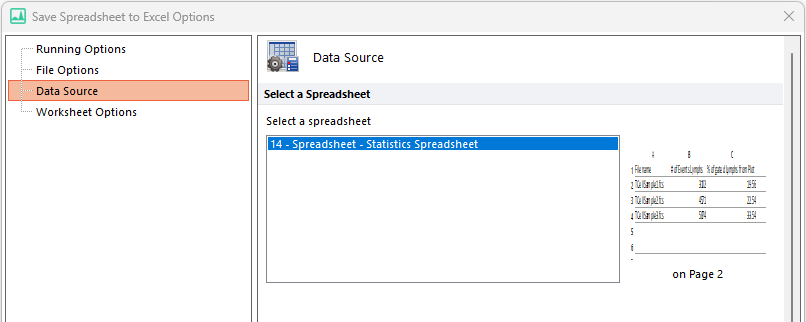
Figure 8.18 Save Spreadsheet to Excel Data Source
Worksheet Options (Figure 8.19) allow users to specify the specific Excel worksheet name that data will be added to, by typing in a name or by selecting a Token to use in the name.
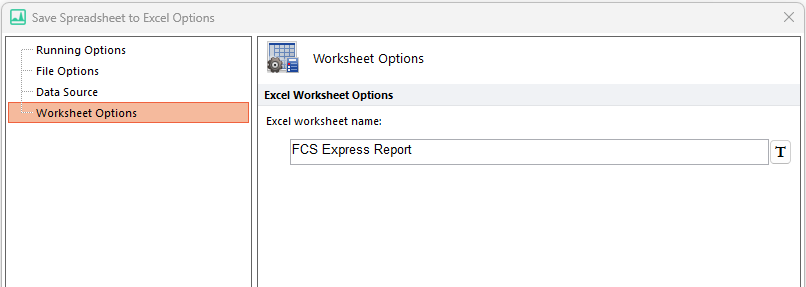
Figure 8.19 Save Spreadsheet to Excel Worksheet Options
