Showing the Concentration as a Token
In the course of this example, we will:
•Show the concentration as a token.
In, FCS Express, you can use tokens to insert statistics in a text box to present your results. For more information, see the tutorial on using text boxes and tokens. If you have not set up a concentration calculation, please follow the steps in the Concentration Calculator for Beads tutorials.
1.Insert a text box on the layout.
2.Enter the following text: "Beads were added to this sample at a final concentration of 100,000 beads per mL. The final concentration of Monocytes in the sample is <blank space>." in the text box.
3.Right-click on the blank space you left in the text box to bring up the associated pop-up menu (Figure T24.12).
4.Select Insert Token from the pop-up menu (Figure T24.12).
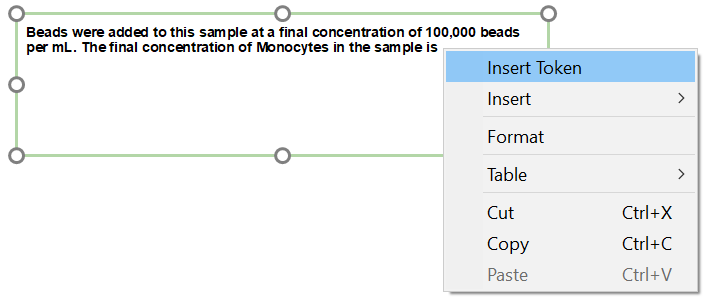
Figure T24.12 Inserting a Token in a Text Box
The Insert a Token dialog now appears (Figure T24.13).
5.Select Statistic from the Insert a Token dialog.
6.Click Insert (Figure T24.13).

Figure T24.13 Insert a Token Dialog
The Create Statistic dialog now appears with the Data Source category displayed (Figure T24.14). This is where you choose which plot the token will refer to; that is, which plot’s data will be used for the concentration calculation. If the plot contains multiple overlays, you can also pick the specific overlay you want to use for the calculation. Since we have created a very simple layout during this tutorial, there is nothing to change for Data Source in this dialog.
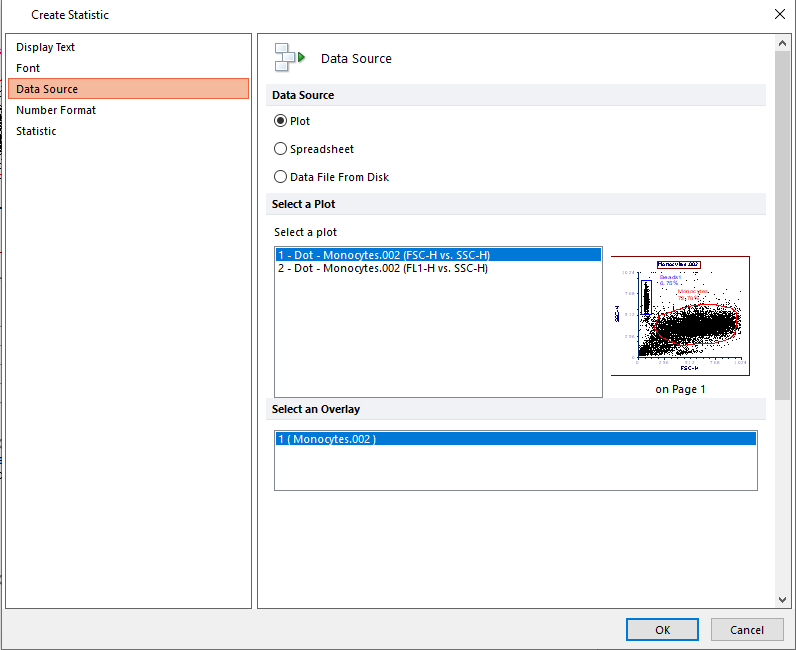
Figure T24.14 Create Statistic Dialog - Data Source Category
7. Click the Statistic category in the left pane (Figure T24.15).
8. Select Monocytes from the Gate list.
9. Select Concentration from the Statistic list.
10. Click OK.
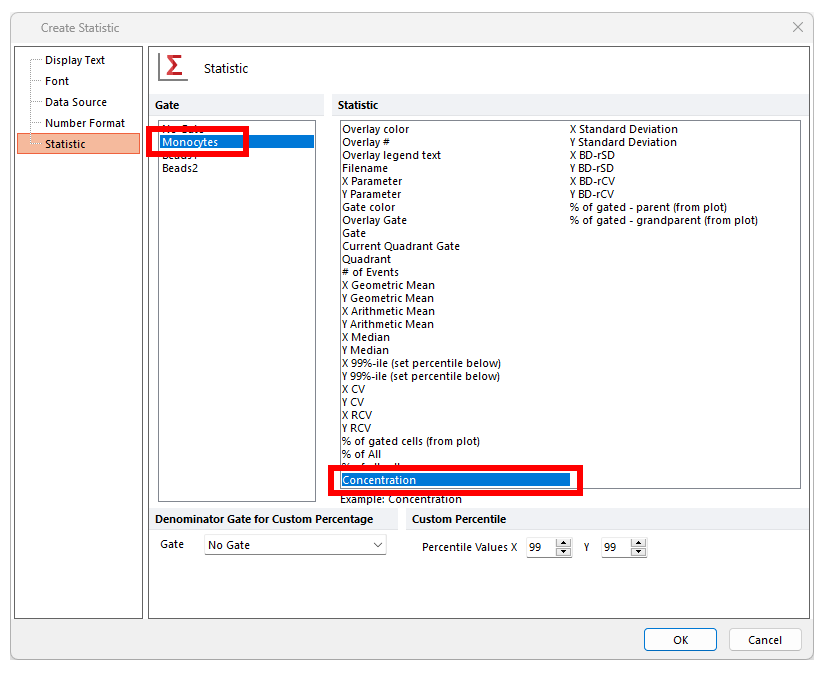
Figure T24.15 Selecting Concentration as the Statistic Token
--
Note: the order the gates are displayed in the create statistic dialog was changed in version 7.20 onwards. Now, all shown gates (i.e. those whose outline is displayed on the plot of interest) are set to be on top of the list.
--
The text box is updated with the concentration of the monocytes using the token we defined, shown highlighted in grey in Figure T24.16.

Figure T24.16 Text Box with the Concentration Token Value
The value for the inserted statistic token is the same for the one in the statistic window for the "Monocytes" gate. You have specified the four parameters needed for calculating the cell concentration, in two separate places: the volume was determined in the Stats Window Setup of the Concentration Calculator, and the number of cells was determined in the token setup itself.
Note: The volume and concentration values may differ due to gate placements. Minor variances in the numerical values that are represented in the tutorial images are expected.
