Specific Options
The Specific Options category contains properties to control the way data is displayed on 2D plots.
You can edit 2D plot specific options in one of two ways:
•Select the 2D plot(s) and use the Format→Plot Options→Specific Options command. (Figure 5.50).
•Right-click on the 2D plot, select Format from the pop-up menu, and choose Specific Options from the dropdown.
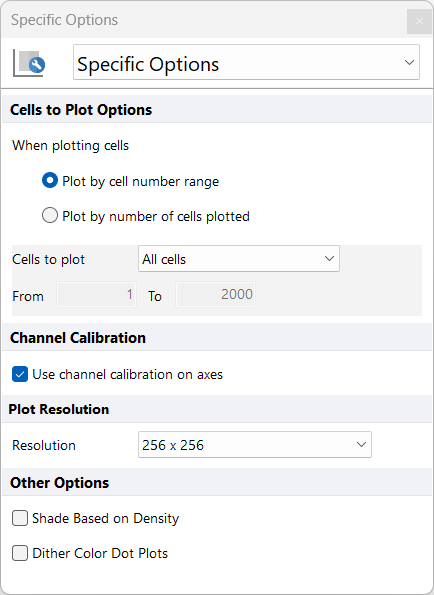
Figure 5.50 Formatting Binned Dot Specific Options Dialog
The options are described in the table below. See Resolution Overview for a further description of resolution options.
Option |
Explanation |
|---|---|
Control how many cells are plotted. If fewer cells are plotted, the plot can draw itself faster. Typically, most of the structure of a plot can be seen if 5000 cells are plotted. With the radio buttons, choose the cell number range or number of cells plotted option. Then, select a value from the drop-down list or enter in freetext into the from and to boxes, as appropriate. Statistics are always calculated based upon all of the cells in the data set, irrespective of how many are plotted. |
|
Use channel calibration on axes |
FCS Express can establish calibrated values for the axes. If channel calibrations are defined, toggling this checkbox will determine whether or not to use the calibrated values in place of the generic channel numbers. |
Plot Resolution |
Choose a resolution to display the data from the drop-down list. Lowering the resolution effectively smoothes the data. |
Determines which color to use when two dots of different colors overlap each other (if you have more than one overlay or an event is located in an area where two gates overlap). If dither is on, the color will be chosen randomly from one of the two colors. If dither is off, only the most recent color will be used (i.e., if you have two gates defined, the color for gate 2 will always have priority over the color for gate 1, unless gate 1 is dragged below gate 2 in the Gate View.) |
|
Shade Based on Density (Dot plots and Color Dot plots only)(Figure 5.51) |
On Dot plots and Color Dot plots, Shade Based on Density creates a greyscale shading pattern based on the density of plotted data. When gates are displayed or when checked on a color dot plot the shading pattern will be pseudo colored to match the color of the gate displayed. A lighter shade represents a higher density. Note that this option will not apply if multiple overlays are displayed on the plot. |
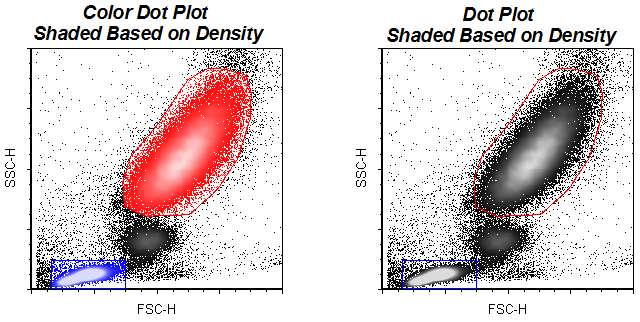
Figure 5.51 An example of color dot and dot plots shaded based on density.
