Gates to Display
To edit the Gates to Display options, either
•Select the Spectrum Plot(s) and use the Format tab→ Data Options→Gates to Display command, or
•Right-click on the Spectrum Plot, select Format from the pop-up menu, and choose Gates to Display from the dropdown (Figure 5.63).
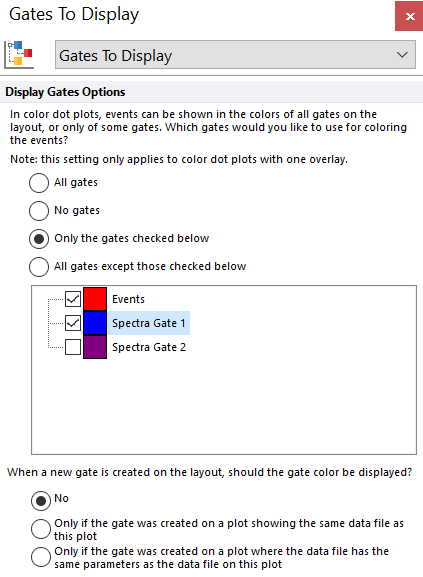
Figure 5.63 - Spectral plot with two overlays from different spectral datafiles, each with a different gate applied.
If you have Average set as the Overlay to display, the lines are shown as the Line options color. If you have All spectrums set as the Overlay to display, the colors of each line will reflect the color of the gate in which the event falls. If an event falls in more than one of the selected gates, then the line will be drawn in the highest priority gate.
By default, the All Gates option is selected. However, you can select Only the gates checked below and then select the gates whose colors you wish to display. Alternatively, select All gates except those checked below and then choose the gates whose colors you do not wish to display.
A right-click menu is available within the Gate to Display dialog as displayed in Figure 5.64 below. The right click menu allows users to:
•Expand/collapse All gates
•Expand/Collapse All Children gates within the selected gate
•Expand/Collapse Current Level (this expand only the first level of children gates within the selected gate)
•Check/Uncheck All gates
•Check/Uncheck All Children gates within the selected gate
•Invert Selection on All gates
•Invert Selection on All Children gates within the selected gate
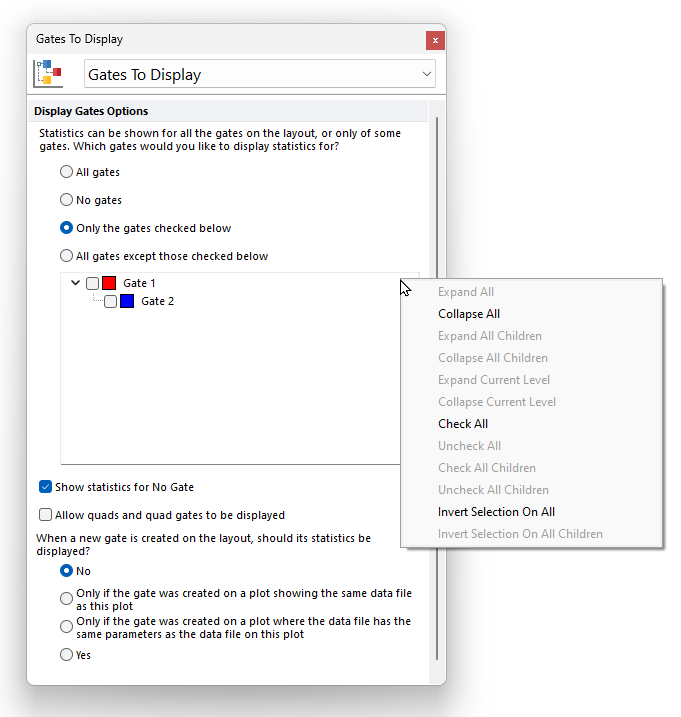
Figure 5.64 The right-click menu avaialble within the Gates to Display dialog.
In the When a new gate is created on the layout, should the gate color be displayed? category you can also choose how to display the gate color when a new gate is created on the layout. Possible choices are:
•No
•Display the gate color on a back-gated plot Only if the new gate was created on a plot showing the same data file (as the plot where the new gate was created),
•Display the gate color on a back-gated plot Only if the new gate was created on a plot showing the same parameters (as the plot where the new gate was created).
•Yes
