Surface Plot Overlays
All 2D plots have at least one overlay representing a file and two parameters to display.
You can format an overlay by:
•Right-clicking on a plot (or double-clicking on it if it is already selected), selecting Format from the pop-up menu, and choosing Overlay from the dropdown.
•Select the plot(s) and choose the Overlay category from the Format tab of the Ribbon. Formatting from the ribbon will open a formatting options dialog in a dockable window that will apply changes as they are made.
The Formatting Overlays dialog controls the parameters and appearance of 2D overlays.
For Surface plots, the following overlay options are available (Figure 5.43).
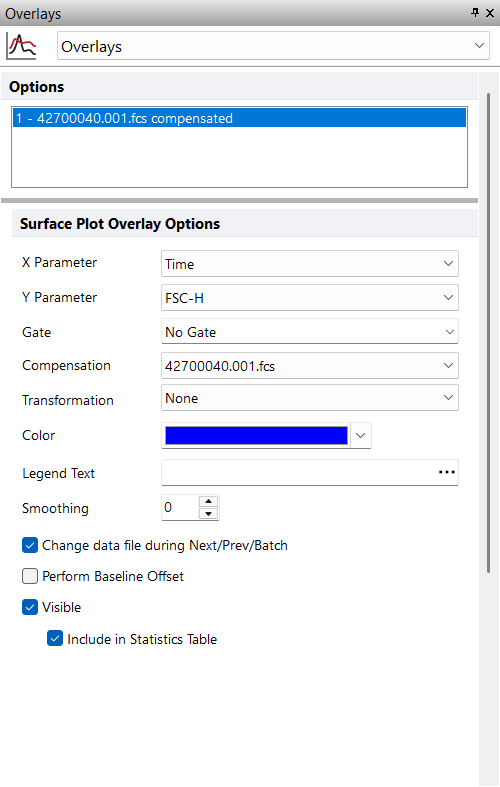
Figure 5.43 Formatting Overlays Dialog for Surface Plots
Option |
Explanation |
|---|---|
X Parameter |
Change the parameter displayed on the X axis. |
Y Parameter |
Change the parameter displayed on the Y axis. |
Gate |
If gates are defined, select the gate that will be used to limit the data that is displayed on the 2D plot. |
Compensation |
If compensation definitions are set, select the definition to use when compensating the data in the overlay. |
Transformation |
If transformations are defined, select the transformation to use when displaying the data in the overlay. |
Color |
The color that the overlay will be drawn in (used for dot plots and color dot plots). The default overlay colors can be set on the 2D plot preferences page of the FCS express User Options Dialog. |
Legend Text |
The text that will appear in the legend beside the symbol for the overlay. Free text can be inserted. If this field is blank the file name of the overlay will appear. A dropdown menu with additional pre-customized legend content is accessible by pressing the ellipsis button next to the legend text. Possible choices are: oKeyword. This can be used to insert keywords from the header of the data file. oGate. This can be used to display the current gate applied to the overlay. oTube Number. This can be used to display the Tube Number of the overlay when a Panel is active. oTube Name. This can be used to display the Tube Name of the overlay when a Panel is active. The above mentioned Legend options apply only to Dot Plots, Color Dot Plots, Histograms and Spectrum Plots. |
Smoothing |
Set the degree of smoothing for the presentation of your data. |
Change data file during Next/Prev/Batch |
If this option is checked, the data file for this overlay will change when doing batch processing, or selecting Previous File or Next File. This option is usually only disabled for control histograms, where you have multiple overlays, and want the control to stay the same all of the time. |
Visible |
Controls whether or not to display this overlay on the 2D plot. |
Perform Baseline Offset |
If the value of the cell is zero, a random offset will be added so that the dot appears off the axis. This will not affect the statistics. This option is typically used when analyzing LMD files from Beckman Coulter. |
